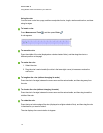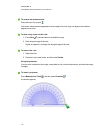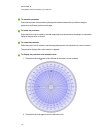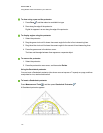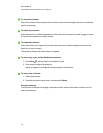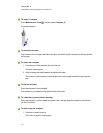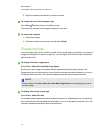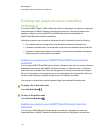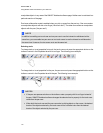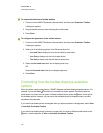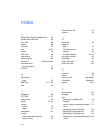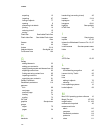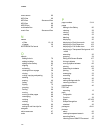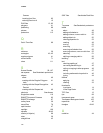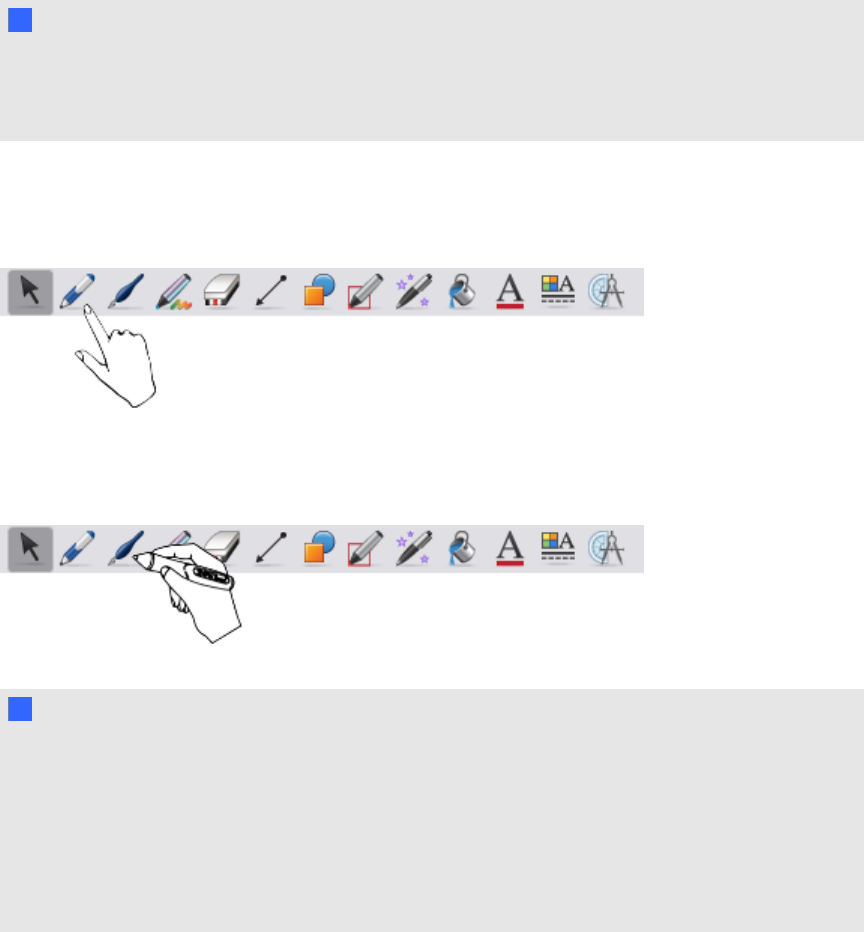
manipulate objects in any area of the SMARTNotebook software page. Neither user is restricted to a
particular section of the page.
Dual-user collaboration mode is enabled when you pick up a pen from the pen tray. One user creates
or manipulates objects with his or her finger (“the touch user”). The other user creates or manipulates
objects with the pen (“the pen user”).
N N OTE
In addition to enabling one touch user and one pen user to use the interactive whiteboard at the
same time, you can enable two pen users or two touch users to use the interactive whiteboard at
the same time. However, the two users must use the same tool.
Selecting tools
To change tools or to set properties for touch, the touch user must press the appropriate button on the
toolbar or control in the Properties tab with his or finger. The following is an example:
To change tools or to set properties for the pen, the pen user must press the appropriate button on the
toolbar or control in the Properties tab with the pen. The following is an example:
N N OTES
l If the pen user presses a button on the toolbar or sets a property with his or finger instead of
the pen, SMARTNotebook software changes the selected tool or property for the touch user
rather than the pen user.
l When both the touch user and the pen user select multiple objects on the screen, the dashed
border of the objects selected by the touch user will be a different color than the dashed
border of the object selected by the pen user.
C HA PT ER 8
UsingSMARTNotebooksoftware inyour classroom
119