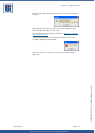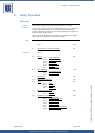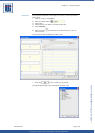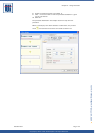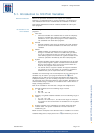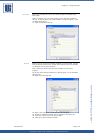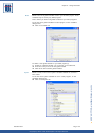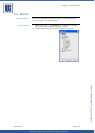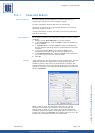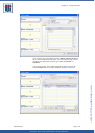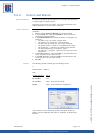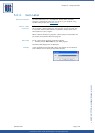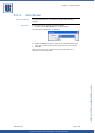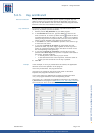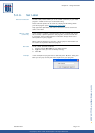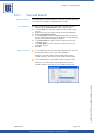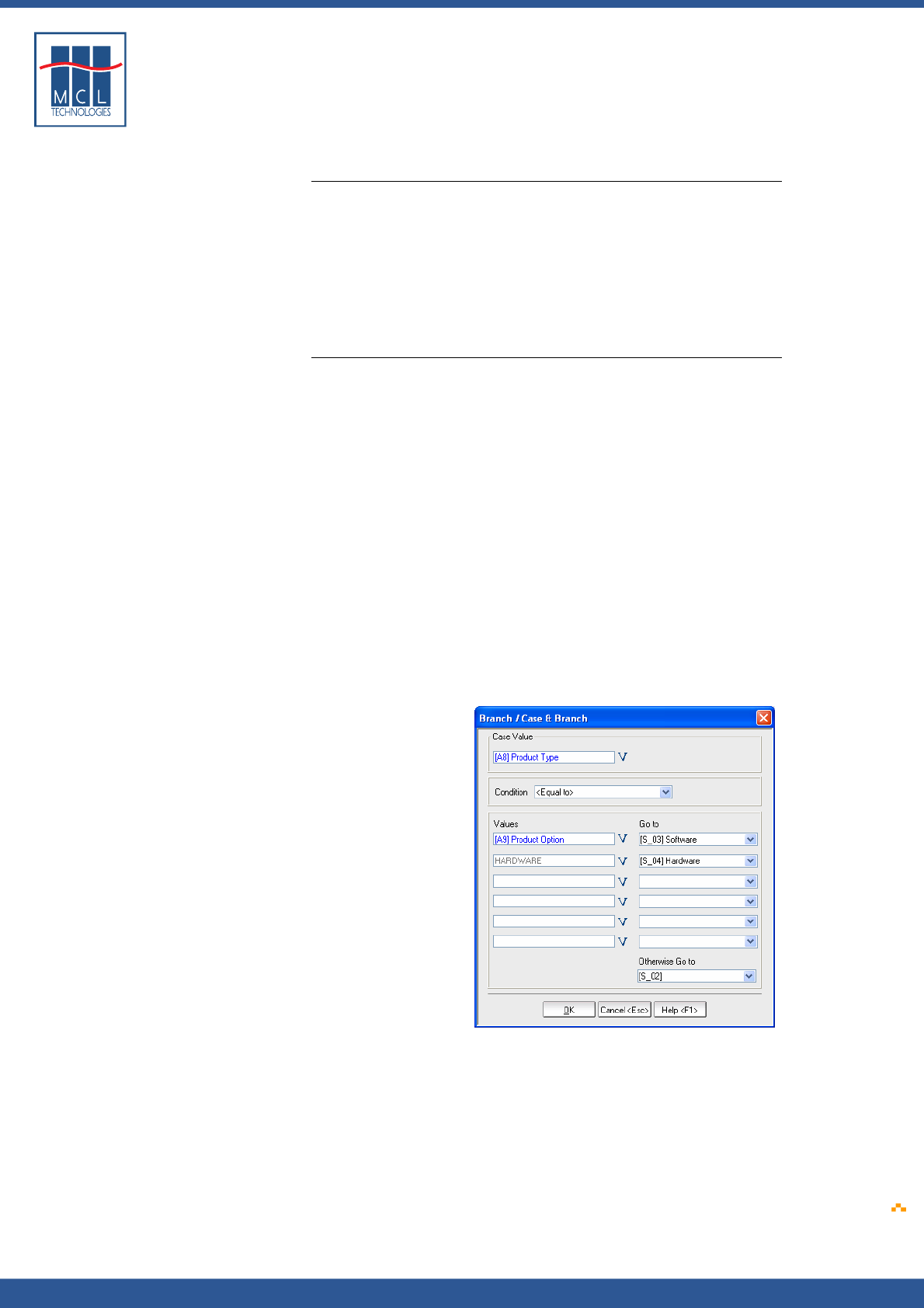
Copyright © 2007 • MCL Technologies • All Rights Reserved
www.mcl-collection.com
Chapter 5 : Using Processes
5.2.1. Case and Branch
General introduction The Case & Branch process allows you to compare the value of a
variable input with up to six other variables or values.
The Case and Branch command will check for equality only.
As soon as an equality is found, the process branches to the defined
destination (Label, or screen ...)
If all the comparisons are false, the action or screen in the Otherwise
Goto list is performed.
Case and Branch To compare a variable or value with other variables or values, proceed
as follows:
1 Add the process Case & Branch to your label program
2 In the Case Value box, enter the value or select the variable you
want to compare.
3 In the Equal boxes, enter the values or select the variables you
want to compare against the value or variable selected in the Case
Value box.
4 In the corresponding Goto boxes, select the action to be
performed or the screen to go to if the test results are true.
5 In the Otherwise Goto box, select the action to be performed or
the screen to go to if the test results are false.
6 Click OK
Example In this example, the user is prompted to enter a product type. The Case
and Branch process then compares the entered product type with
predefined values. These values can be constants or variables. This
example shows both. The contents of [A8] Product Type are compared
against the value found in variable [A9] Product Option and against the
constant HARDWARE.
When a match is found, the label program branches to a screen
according to the product type entered. If there is no match, the
program goes to screen 2. If the product type entered matches the
contents of [A9] Product Option, the program goes to screen 3. If the
product type entered is HARDWARE, the program goes to screen 4. The
program flow and process statement are shown below.
October 2007 Page
135