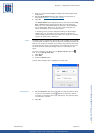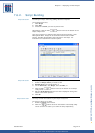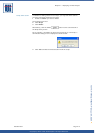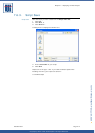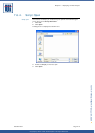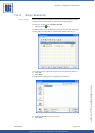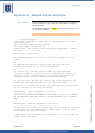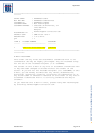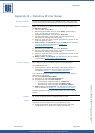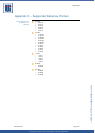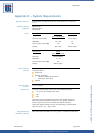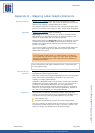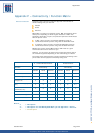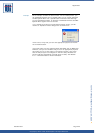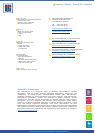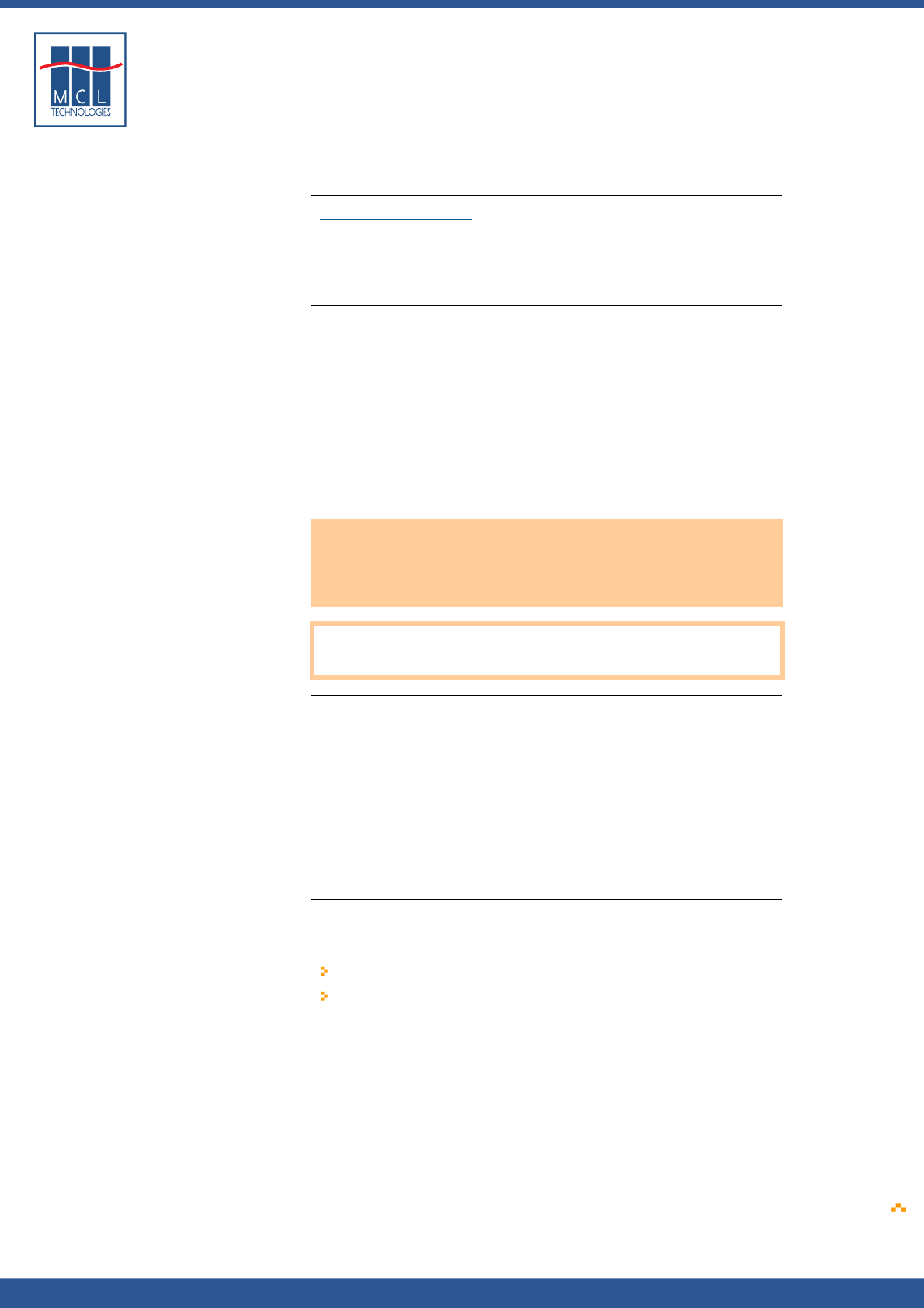
Copyright © 2007 • MCL Technologies • All Rights Reserved
www.mcl-collection.com
Appendices
Appendix E – Mapping Label Graphic Elements
General introduction Section
3.3.3 – Mapping introduces you to the mapping of variable
content to elements on a label. That section mentions some restrictions
related to the mapping of graphic elements on a label.
This appendix explains the reason for these restrictions and gives some
ideas for you to achieve the results you want, despite these restrictions.
Replace By Section 3.3.3 – Mapping states the following:
Replace By allows you to associate your different Variables with the
label elements, so that what is stored in the selected variable(s) will
replace the original label data at the time of printing.
Simply double-click in the Replace By column on the element you wish
to replace and select the Variable or whose content should be used
instead of the original default data. You may also enter a fixed value
instead of a variable.
If you want to replace a graphic image, the variable should contain the
name of the graphic image as it is called on the printer after being
downloaded to the printer.
Note: If you are using BarTender to create your labels and if you want
to map a variable graphic image to a graphic element on a label, be
sure the label only includes one image. Use native fonts. For barcodes,
choose the Print Method option: “Bar codes and human readable text
controlled by the printer.”
These restrictions do not apply to labels that have a unique DPL code
line per graphic image.
Understanding the
restrictions
The graphic mapping restrictions mentioned above are imposed by the
way Bartender treats images on a label.
BarTender concatenates multiple images together into one large graphic
image. This makes it impossible for 123 Print to do a one-to-one
mapping of a single graphic element.
Furthermore, BarTender treats true-type fonts and barcodes controlled
by BarTender as images. Consequently, if you use true-type fonts or if
you select a different Print Method than the one recommended,
BarTender will also concatenate these elements with any real graphic
element on your label. Again, this makes it impossible for 123 Print to
do a one-to-one mapping of your real graphic element.
Suggestions Assuming that, to eliminate unnecessary “images” from your label
creation, you use native fonts and the recommended Print Method, you
may still find that you want two graphic elements on your label:
Your company logo
A variable image showing a picture of the item being labeled.
One way to achieve the desired result is to create your variable images
to include the variable image plus the logo. In this way, whenever you
replace the image, you replace both of the desired images.
October 2007 Page
223