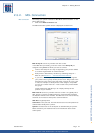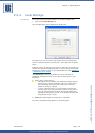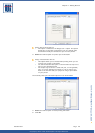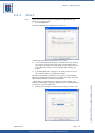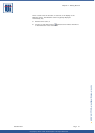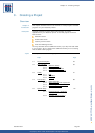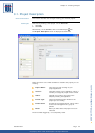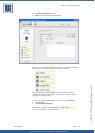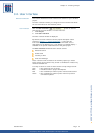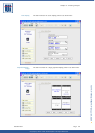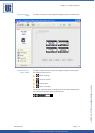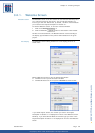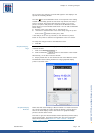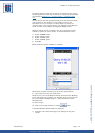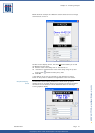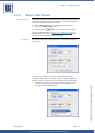Copyright © 2007 • MCL Technologies • All Rights Reserved
www.mcl-collection.com
Chapter 3 : Creating a Project
3.2. User Interface
General introduction This section describes the User Interface core screens of your 123 Print
project.
The User Interface is where you configure the core screens with which
the user will interact on the Datamax printer.
User Interface
Click the User Interface
button on the left-
hand side of the main window, or on the menu bar:
1 Click Project
2 Click User Interface
The User Interface window is displayed.
By default, the User Interface uses the project description values
entered in Section
3.1 – Project Description. It also uses this
information to present a User Interface, as shown below, that is
appropriate for the display type — text display or graphical display —
available on the printer model selected for the given project.
The User Interface window shows 4 default screens:
Welcome Screen
Select Label
Quantity to Print
Print Error Message
These 4 screens form the basis of all 123 Print projects you create.
These screens can be edited. They contain a combination of data entry
fields and editable text.
A variety of colors are used on these screens to help configure them:
Gray
Blue
Red
Green
= User read-only text on printer
= Variable content in project development
= User variable input field on printer from barcode scanner
= User variable input field on printer from front panel or
connected keyboard
October 2007 Page
35