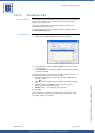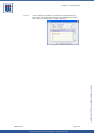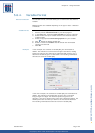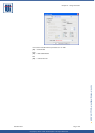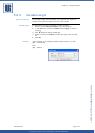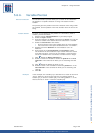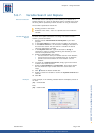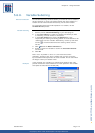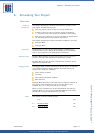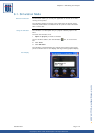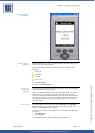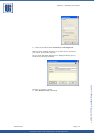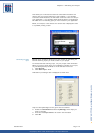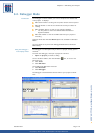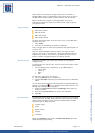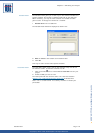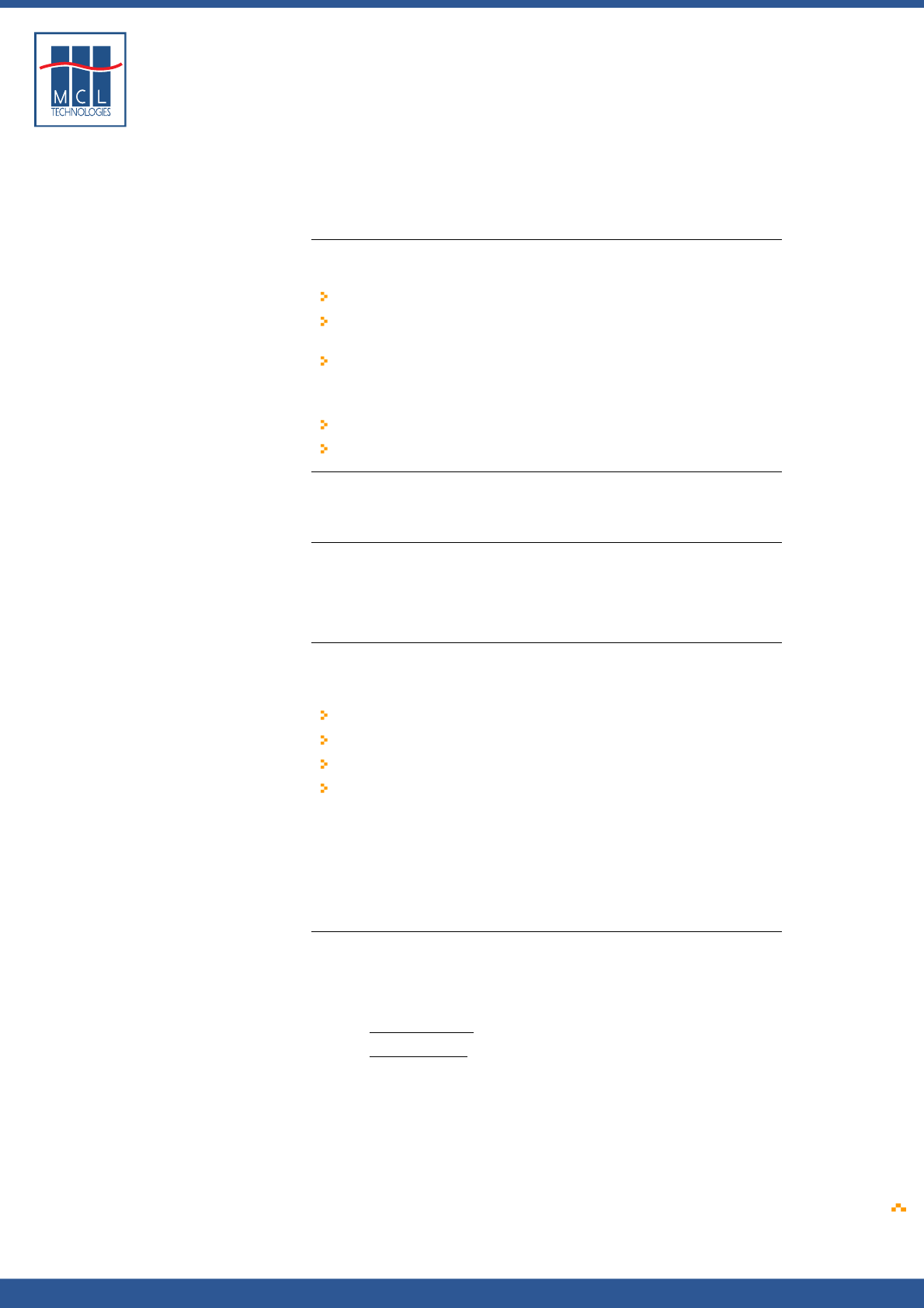
Copyright © 2007 • MCL Technologies • All Rights Reserved
www.mcl-collection.com
Chapter 6 : Simulating Your Project
6. Simulating Your Project
Overview
Chapter 6
introduction
This Chapter describes the simulator provided with 123 Print to test
your project. This simulator lets you:
Test your project routines at any time during development
Validate a routine as soon as a specific function is developed
No need to wait until a project is completed to start testing
Make sure your projects are error-free and work as desired before
you download them into a production environment
This chapter describes two modes of simulation available in 123 Print:
Simulator Mode
Debugger Mode
Description
The Simulator is a vital tool for testing projects. It emulates your
Datamax printer on your desktop PC and allows you to interactively
test-run your projects in your development environment.
Simulator mode
Simulator Mode displays an image of the printer and lets you run a
project to see how it will operate when loaded onto a printer.
Simulator Mode may also be used to demonstrate a Datamax printer
application to potential users.
Debugger mode
In Debugger Mode, instead of showing the printer image, the simulator
uses multiple windows to display different information about your
project as it is executed. It displays:
Printer screen emulation
Local files
User defined and System variables
MCL code lines
Debugger Mode also lets you set break points to suspend execution of
your project under simulation in order to view the state of your
variables, files, etc. at the given point in your project.
When you have completed your project development and testing in
Debugger Mode, run your project in Simulator Mode one last time to
confirm that the project has the behavior you want.
Topics
This chapter covers the following topics:
Topic Page
6.1
6.2
Simulation Mode
Debugger Mode
172
176
October 2007 Page 171