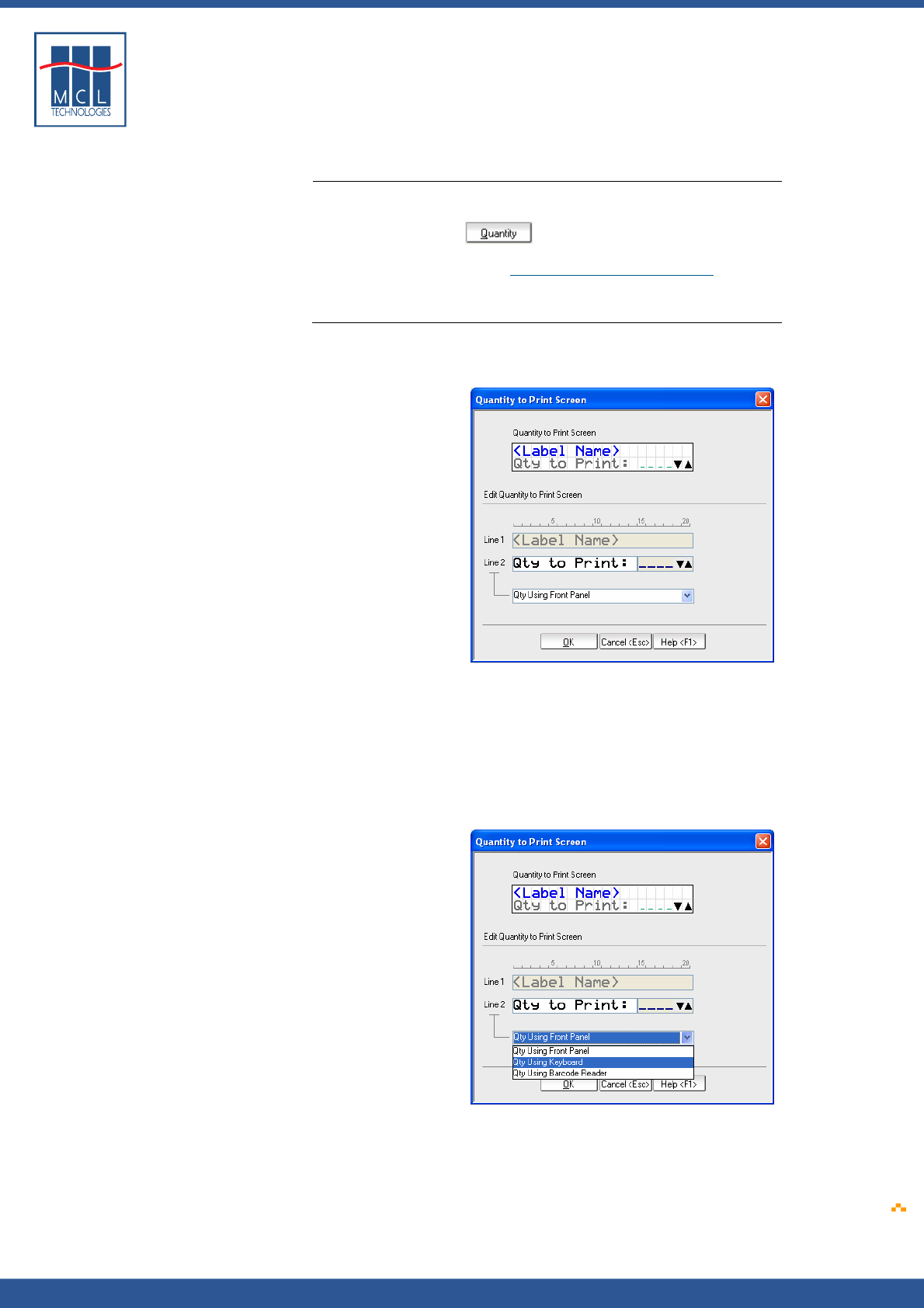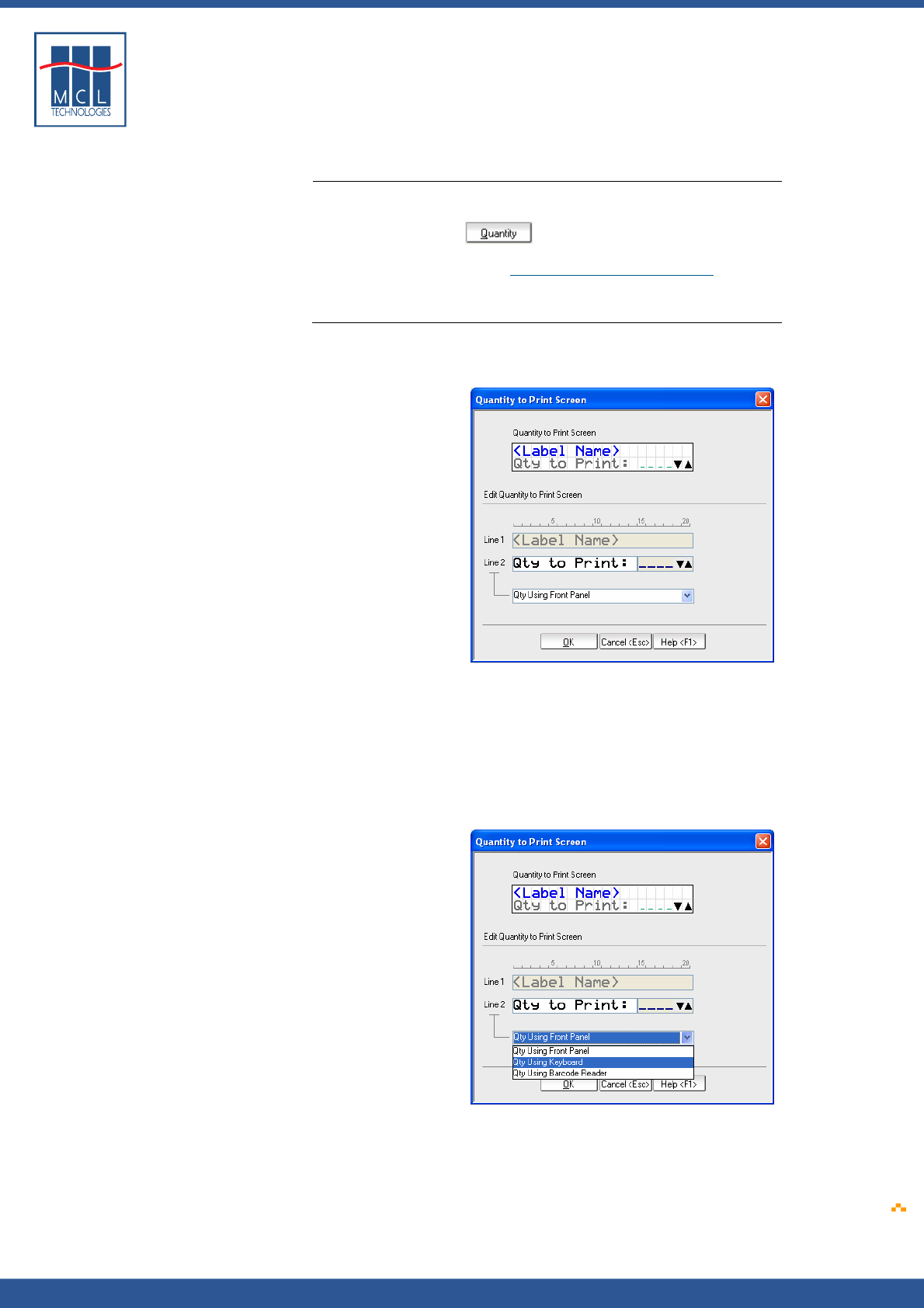
Copyright © 2007 • MCL Technologies • All Rights Reserved
www.mcl-collection.com
Chapter 3 : Creating a Project
3.2.3. Quantity to Print Screen
Quantity to Print
screen
To edit the Quantity to Print screen, on the User Interface window:
1 Click on the Quantity to Print screen, or
2 Click the Quantity button at the bottom of the window
As with the Welcome Screen (Section
3.2.1 – Welcome Screen), the
Quantity to Print Screen varies according to the display type available
on the printer model selected for the given project.
Text Display
The Quantity to Print Screen editing window for a text display printer is
as shown here:
This screen is the default screen displayed for a user to select the
quantity of a label to be printed.
Line 1 automatically displays the name of the Label chosen on the
Select Label screen. Line 1 is therefore not editable.
By default the user can always increment or decrement the quantity of
the labels to be printed. Therefore, the arrows on line 2 are not
removable.
Three quantity input methods are available as shown here:
3 On Line 2 choose the quantity input method you want to use
The Datamax printer cannot accept input from both a connected
keyboard and a barcode scanner for a given input field. However, it can
accept input from the front panel and a connected keyboard, or from
October 2007 Page
45