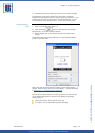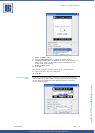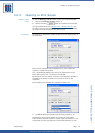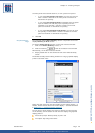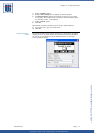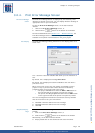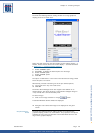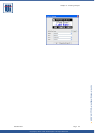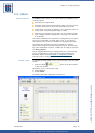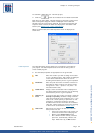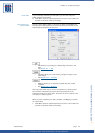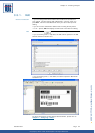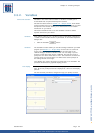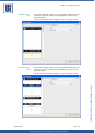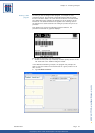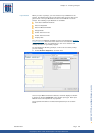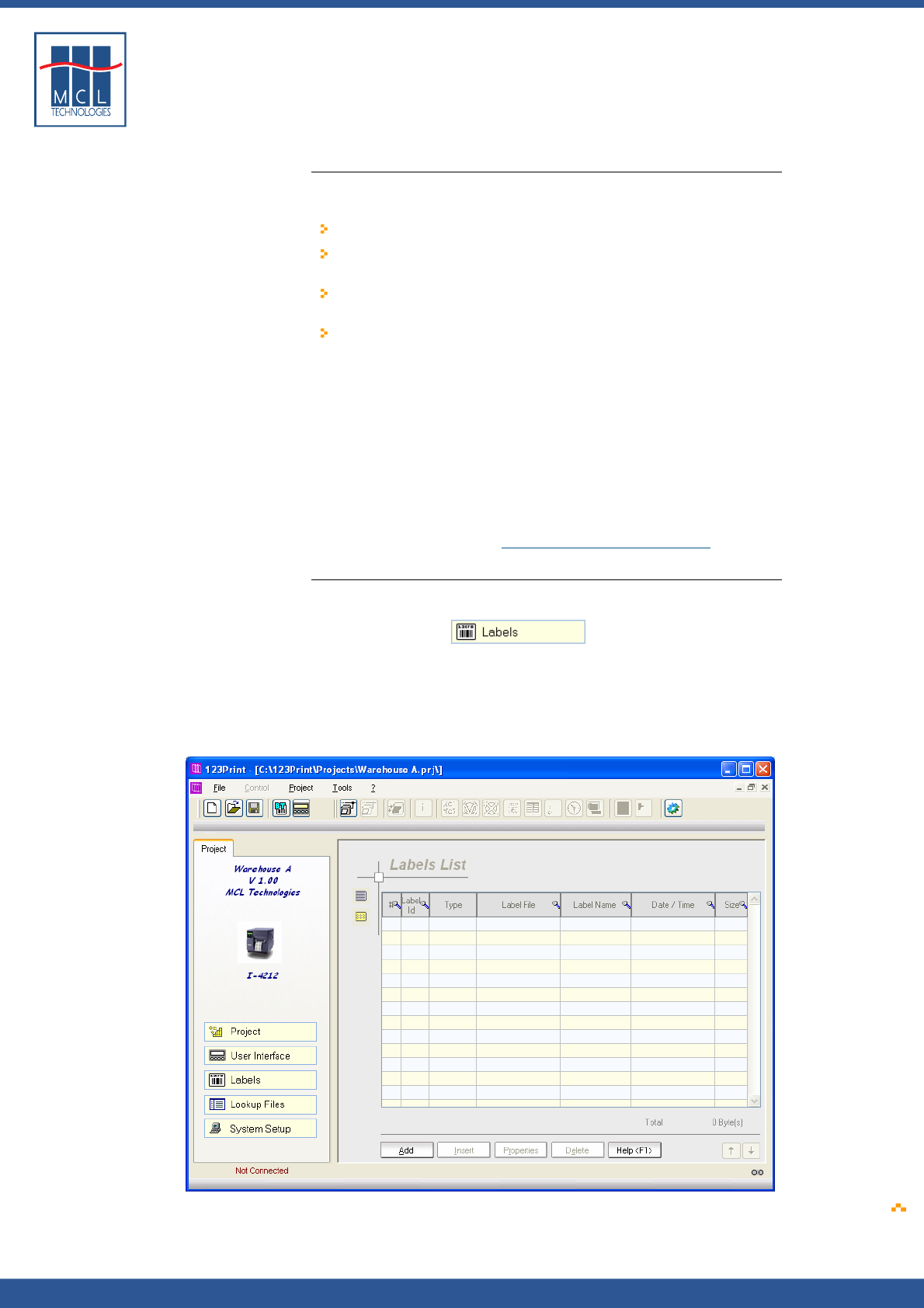
Copyright © 2007 • MCL Technologies • All Rights Reserved
www.mcl-collection.com
Chapter 3 : Creating a Project
3.3. Labels
General introduction
The Labels function allows you to add the following capabilities to your
123 Print projects
Associate pre-designed labels
Associate screen prompts with a label to collect user input, such as
an item product code, to be printed dynamically on the label
Collect input from printer peripherals, such as a barcode scanner or
weight scale, to be printed dynamically on a label
Add logic to manipulate the input data, such as extract the weight
from a weight scale input data stream, and merge it into the label
to be printed
This section describes how to associate an existing label to your project.
This can be a static label you simply want to print. It can also be a
static label you want to use as a template for creating dynamic labels.
This section also describes the functions available for creating a
dynamic label using screen prompts, peripheral inputs, and processing
logic. This combination of screens, variable data, and logic is referred to
as a label program.
The pre-designed labels that you associate with your 123 Print project
may be any DPL label or a label created using Seagull Scientific’s
BarTender. Please reference
Chapter 4 – Designing a Label
for
information about creating BarTender labels for 123 Print.
Associate a label
To associate an existing label to your 123 Print project, enter the Labels
function
1 Click the Labels button on the left-hand side
of the main window.
Alternatively, on the 123 Print menu bar,
2 Select Project
3 Select Labels
The Labels List window is displayed as shown here
October 2007 Page
51