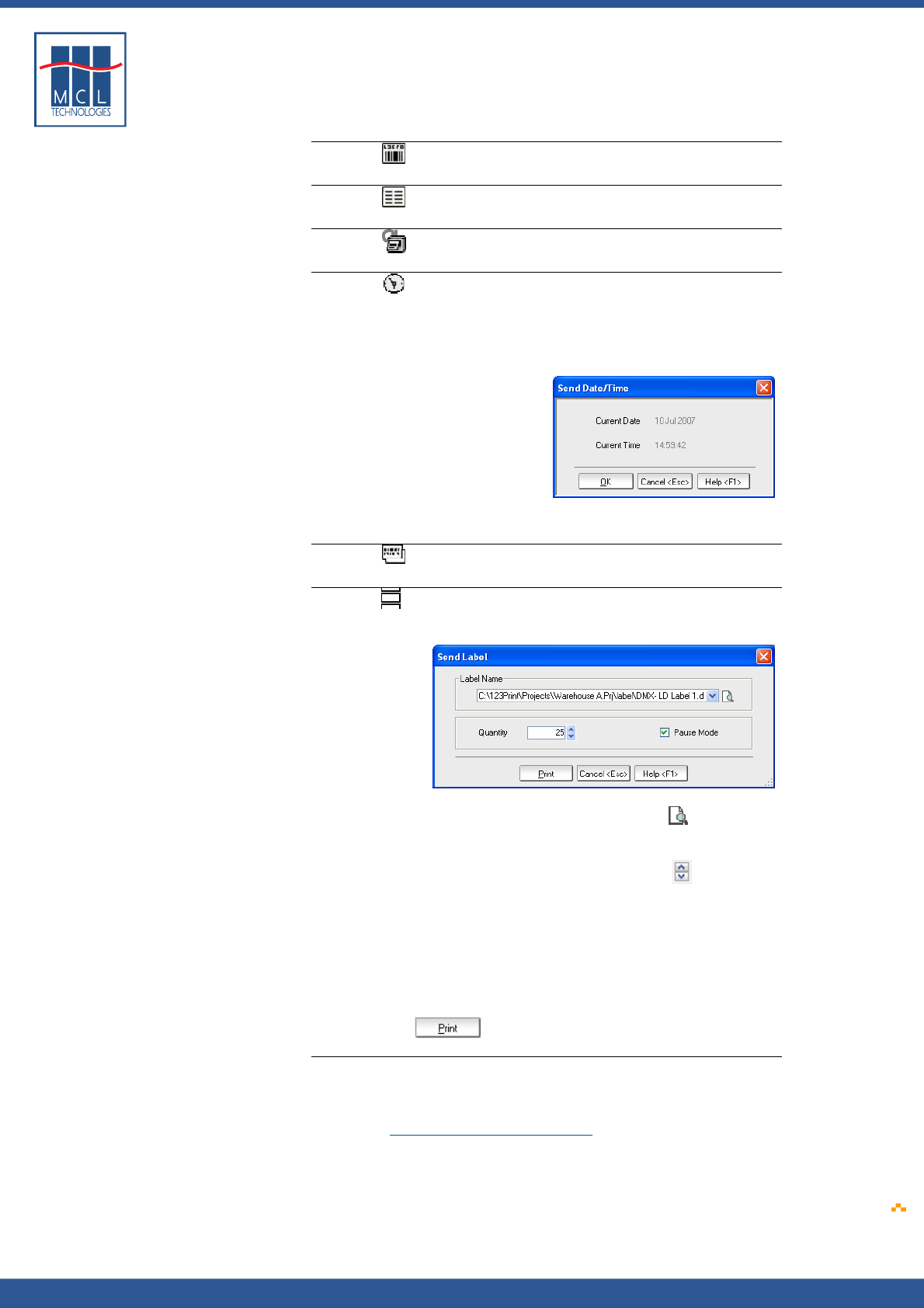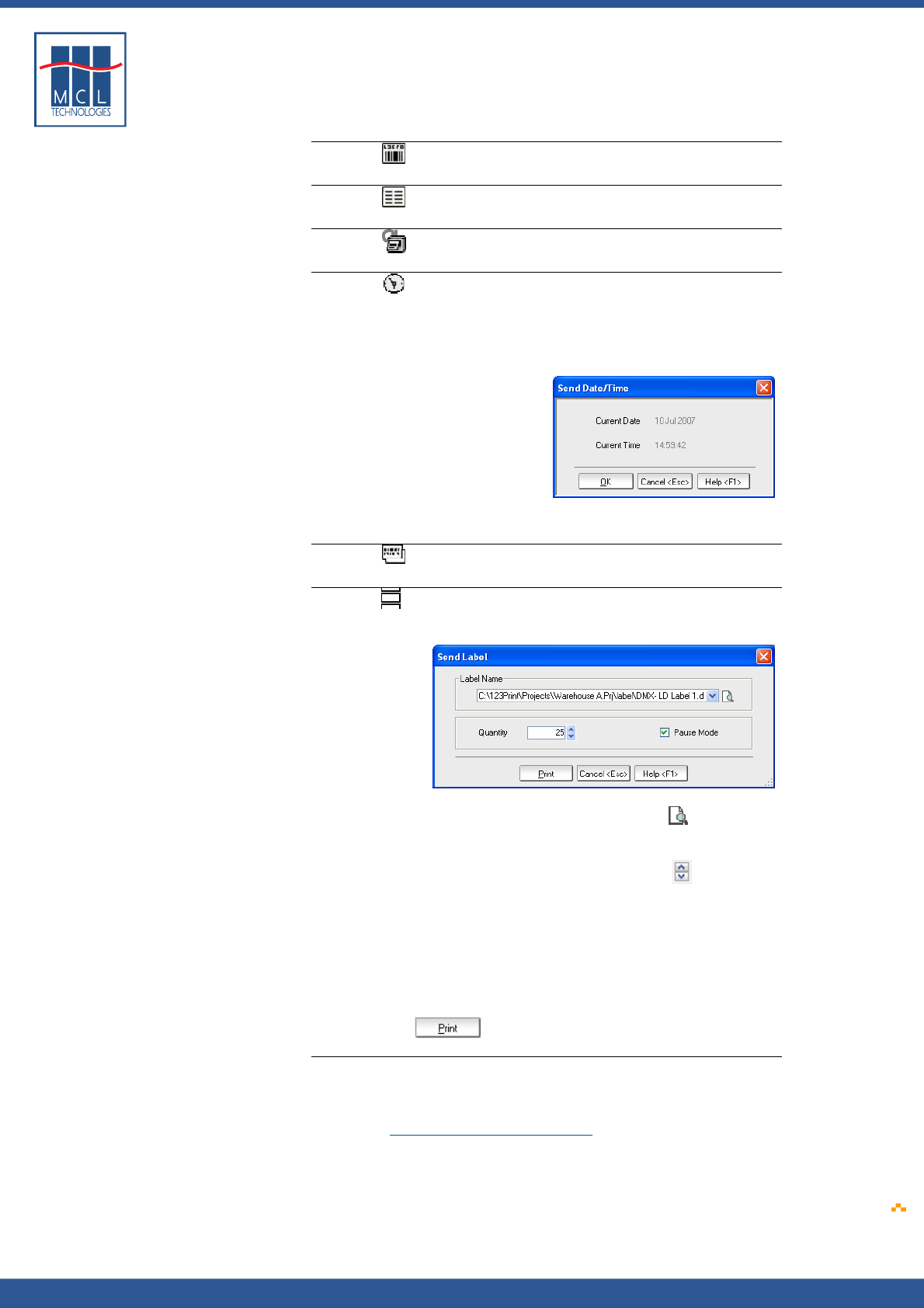
Copyright © 2007 • MCL Technologies • All Rights Reserved
www.mcl-collection.com
Chapter 7 : Deploying a Printer Project
Insert Test Label
1 Click to print a Datamax factory defined test label
Print Config Label
1 Click to print a Datamax factory defined configuration label
Reset Printer
1 Click to reset the selected printer
Send Date Time
1 Click to update the printer’s time and date
This Send Date Time control allows you to synchronize the time and
date of your printer at any time.
123 Print displays your server’s time and date in a dialogue box as
shown here
2 Click OK to send the server’s time and date to the printer
Reprint Last Label
1 Click to reprint the last label
Print Label
1 Click to print a label that you select
A Send Label dialogue box is displayed as show here
2 Enter the path and file name or click the browse icon to
search for the label you want to print. The label to be printed must
be in *.dpl format.
3 Enter the quantity or use the up and down arrows to
increment or decrement the quantity of the label that you want to
print
4 Check the checkbox beside Pause Mode if the Quantity is greater
than 1 and you want to pause the printer between each label print.
Pause mode gives an operator time to peel and apply a label before
the subsequent label is printed. The operator presses the PAUSE
button on the printer’s front panel each time he / she is ready for
the next label.
5 Click Print
Load File / Control Load File / Control is the Printer Control that allows you to download
files such as firmware, labels, and MCL projects to your Datamax
printer.
Please see Section
7.4 – Load File / Control for more information.
October 2007 Page
192