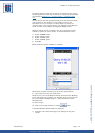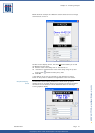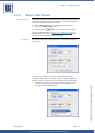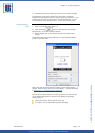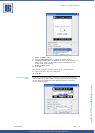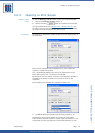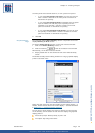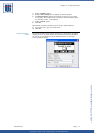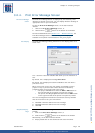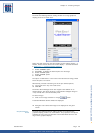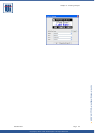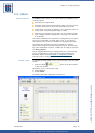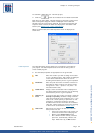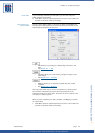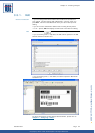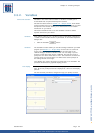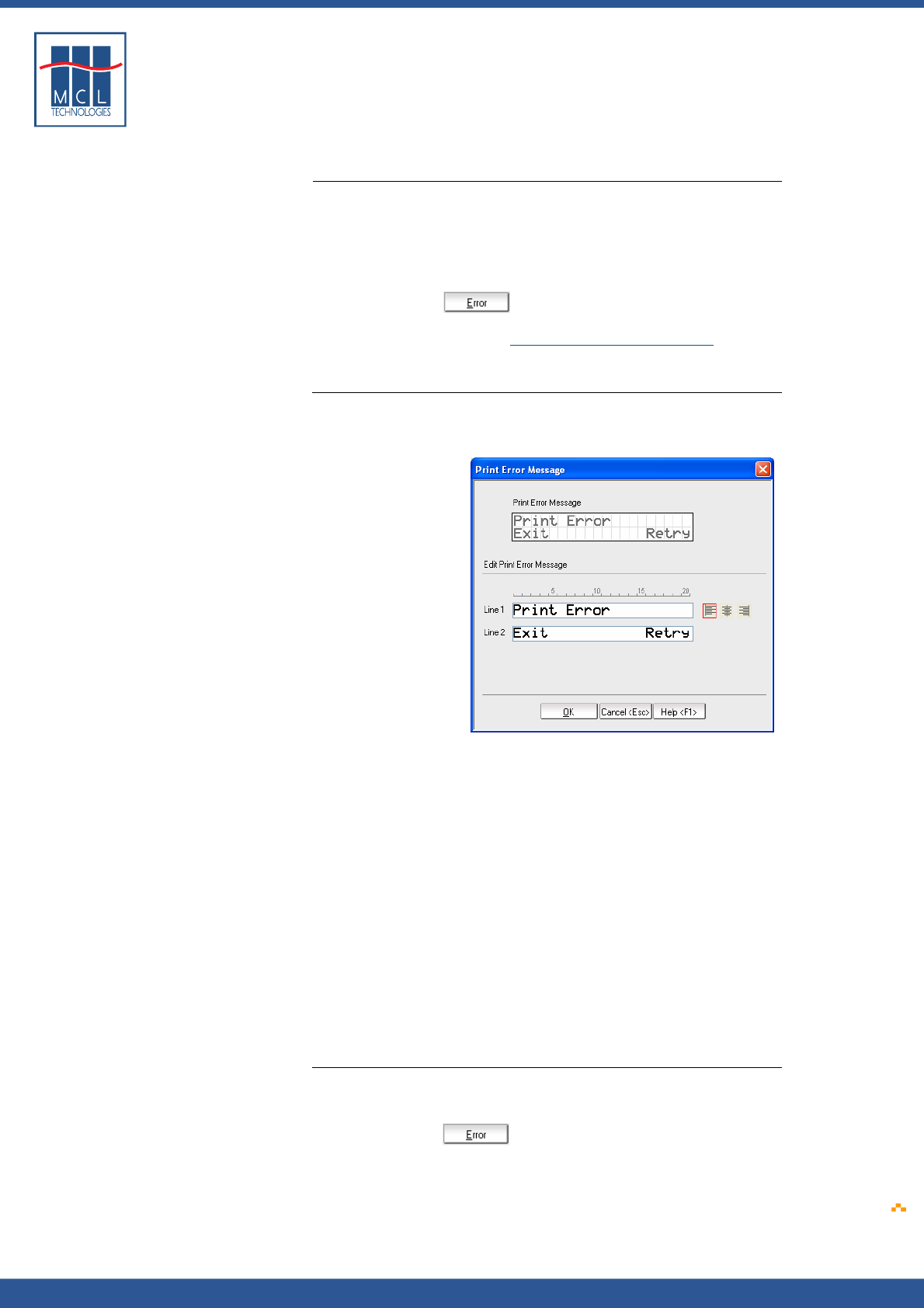
Copyright © 2007 • MCL Technologies • All Rights Reserved
www.mcl-collection.com
Chapter 3 : Creating a Project
3.2.4. Print Error Message Screen
Print Error Message
screen
The Print Error Message Screen is displayed by the Datamax printer
whenever it detects a print error. You can display whatever message is
appropriate here for your environment.
To edit the Print Error Message screen, on the User Interface
window:
1 Click on the Print Error Message screen, or
2 Click the Error button at the bottom of the window
As with the Welcome Screen (Section
3.2.1 – Welcome Screen), the
Print Error Message Screen varies according to the display type
available on the printer model selected for the given project.
Text Display
The Print Error Message editing window for a text display printer is as
shown here:
Line 1 and Line 2 are both editable. Both allow up to 20 characters of
text.
By default, Line 1 displays the message Print Error.
By default, Line 2 displays the actions available to the user when a
print error occurs.
When a print error occurs, two user actions are possible—exit the
project or retry to print the label. These actions are initiated by
pressing buttons on the front panel of the printer.
The project will exit when either the REV or ESC button on
the left-hand side of the printer front panel is pressed.
The printer will retry to print the label when the ENT button
on the right-hand side of the printer front panel is pressed.
You are not obligated to maintain this convention and may edit both
lines of the screen to suit your environment.
3 Edit Line 1 with the desired error text message
4 Edit Line 2 with the desired error text message
5 Click OK
Graphical Display -
Large
To edit the Print Error Message screen, on the User Interface
window:
1 Click on the Print Error Message screen, or
2 Click the Error button at the bottom of the window
Alternatively, on the User Interface window:
3 Simply double click on the thumbnail view of the Print Error
October 2007 Page
48