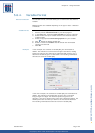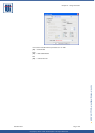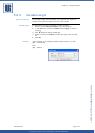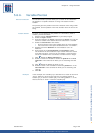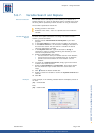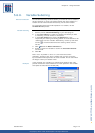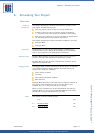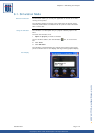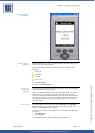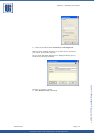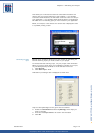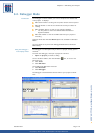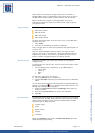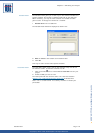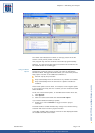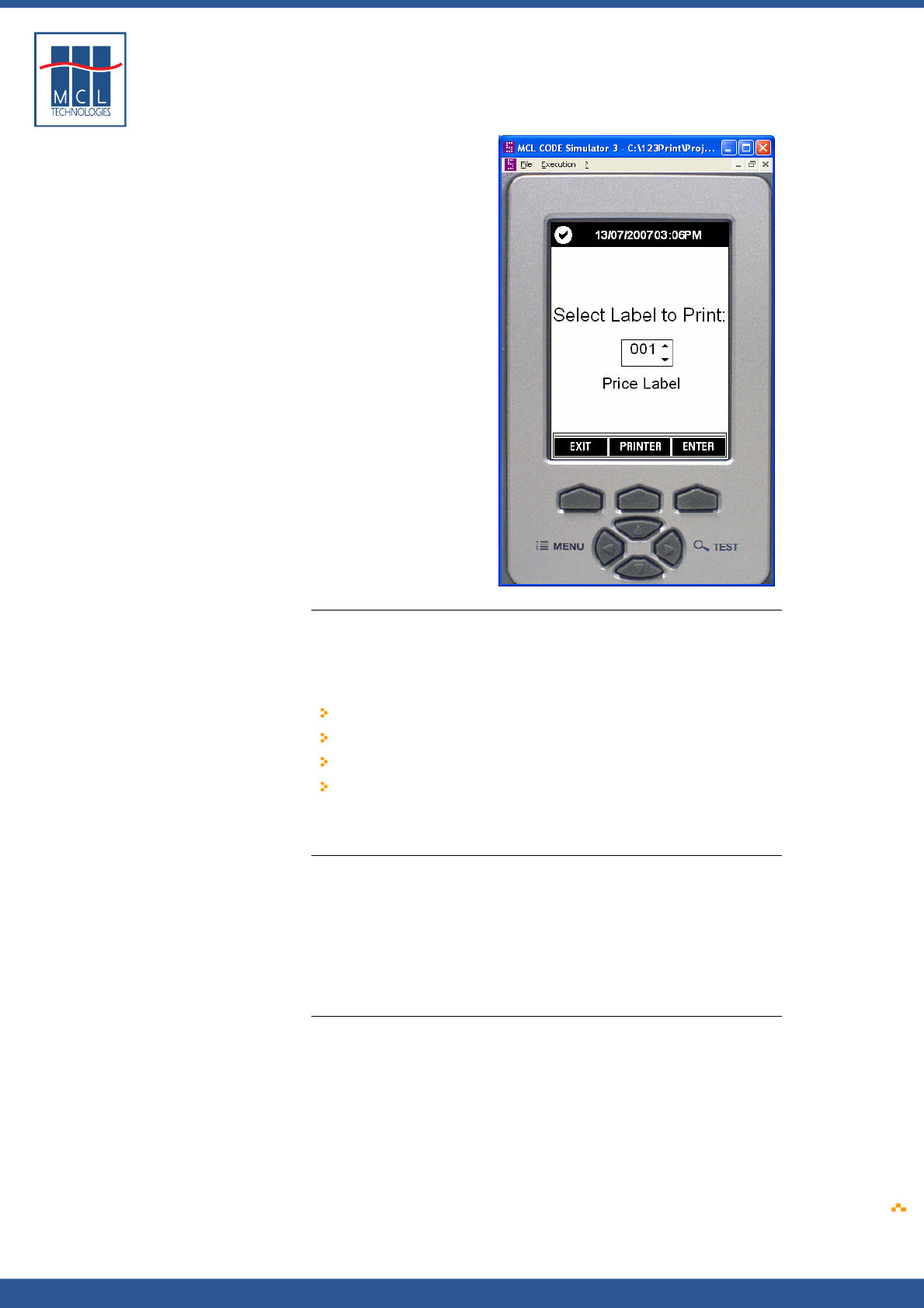
Copyright © 2007 • MCL Technologies • All Rights Reserved
www.mcl-collection.com
Chapter 6 : Simulating Your Project
Graphical Display –
Large Screen
Working with the
simulator
Using the Simulator, you may execute a project the same way the user
will use it on the physical printer.
From the Simulator menu bar, several options are available under
Execution:
Debugger
Simulator
Options
Scan Input…
4 Click Execution
5 Click the desired option
Switch from
simulator to
debugger
You may switch back and forth between Simulator mode and Debugger
mode while simulating your project.
When you switch from Simulator mode to Debugger mode, the project
continues to run in Debugger mode from the point at which it was
stopped in Simulator mode. This allows you to run the program quickly
up to the point where you want to do a more detailed test. When you
have tested the specific routine in Debugger mode, you may return to
Simulator mode.
Break option Simulation Mode includes a Break option Interactive I/O dialogue
box that allows you to simulate the success or failure of Input and
Output communications in your project.
To enable the Interactive I/O dialogue box, on the MCL Code Simulator
menu bar:
1 Click Execution
2 Click Options
The following Execution Options dialogue box is displayed
October 2007 Page
173