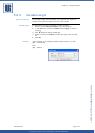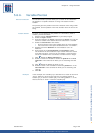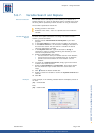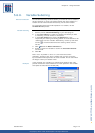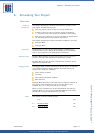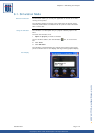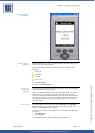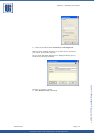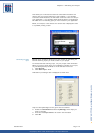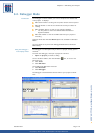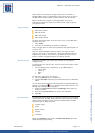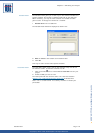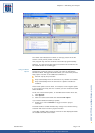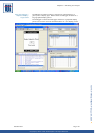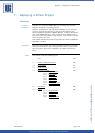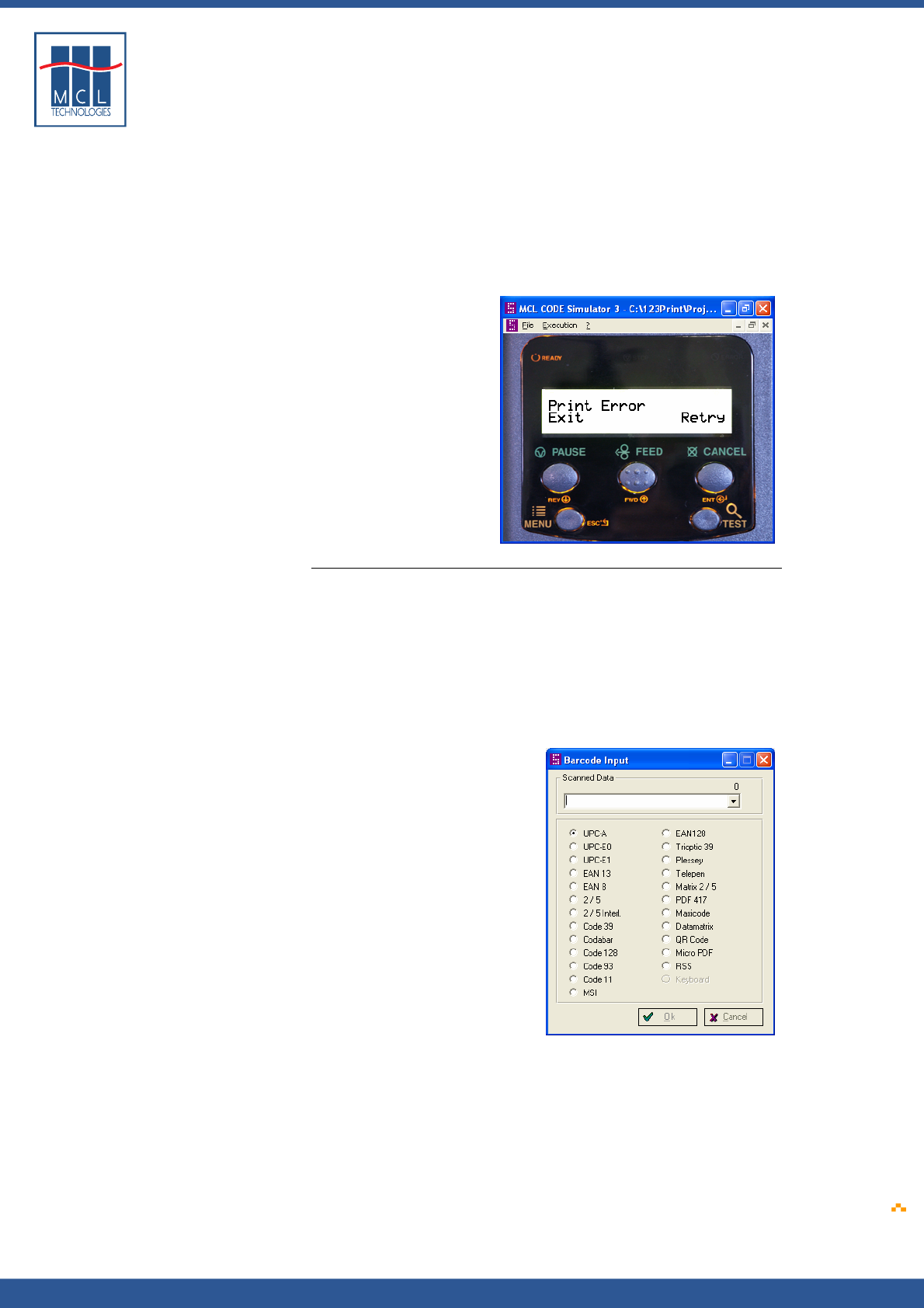
Copyright © 2007 • MCL Technologies • All Rights Reserved
www.mcl-collection.com
Chapter 6 : Simulating Your Project
This allows you to simulate successful or failed communications and
observe how your project behaves in each condition. If you simulate
successful communications, the simulation continues to the next step in
your application. If you simulate failed communications, the application
will follow the error handling path you have created in your application.
Below, for example, is the default error screen that is displayed if there
is a problem printing a label
Simulating barcode
input
Barcode input simulation allows you to test routines by simulating the
barcode scanning inputs you want to allow in your project.
To simulate barcode scanning input, run your project under simulation.
When you arrive at point where your application is waiting for an input,
on your PC keyboard press F12, or on the simulator menu bar:
1 Click Execute
2 Click Scan Input… F12
A Barcode Input dialogue box is displayed as shown here
Only the valid symbologies for the given field are enabled.
3 Select the radio button beside the symbology whose input you
want to simulate
4 Enter the data input value to be used in the simulation
5 Click OK
October 2007 Page
175