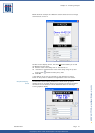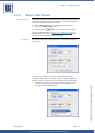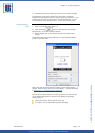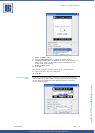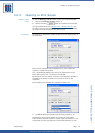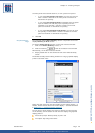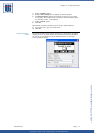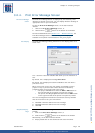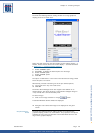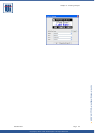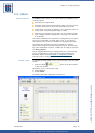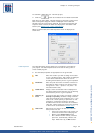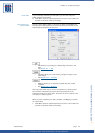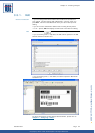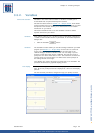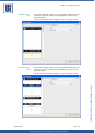Copyright © 2007 • MCL Technologies • All Rights Reserved
www.mcl-collection.com
Chapter 3 : Creating a Project
Message screen
The Print Error Message Screen editing window for a large graphical
display printer is as shown here:
Notice that this screen has the same display screen editing options — a
Header, Footer and two lines on the main display — as those described
in Section
3.2.1 – Graphical Display Elements.
4 Select a Header option
5 Edit Line 1 to display the desired print error message
6 Select a Line 2 option
7 Select a Footer option
8 Click OK
The option <Label Name> is the name of the label that is being printed
when this print error occurs.
Alternatively, instead of choosing one of the pre-defined options,
9 Type fixed text in any of the edit boxes
10 Click OK
The Printer Error Message screen also supports the addition of an
optional image. The image must be a monochrome wallpaper image in
*.bmp format with a size of 240x320 pixels.
To add an image:
11 Click on the Image checkbox or Image button.
A standard Windows browse window is displayed.
12 Navigate to and select the image to be displayed on the given
screen.
Graphical Display -
Small
The Print Error Message Screen editing window for a small screen
graphical display printer is as shown below. The properties and options
available for this screen are identical to those described above for the
large screen graphical display.
October 2007 Page
49