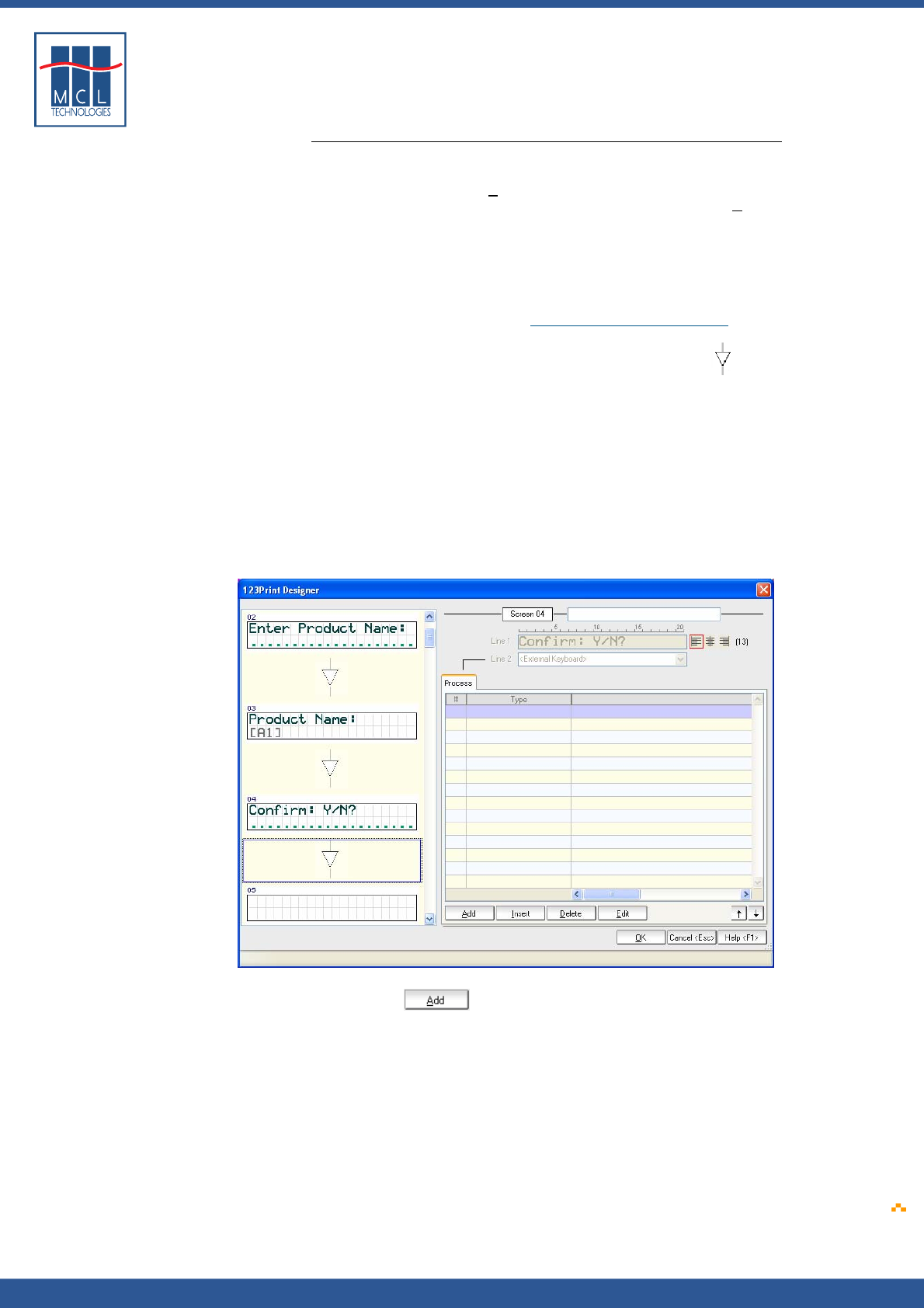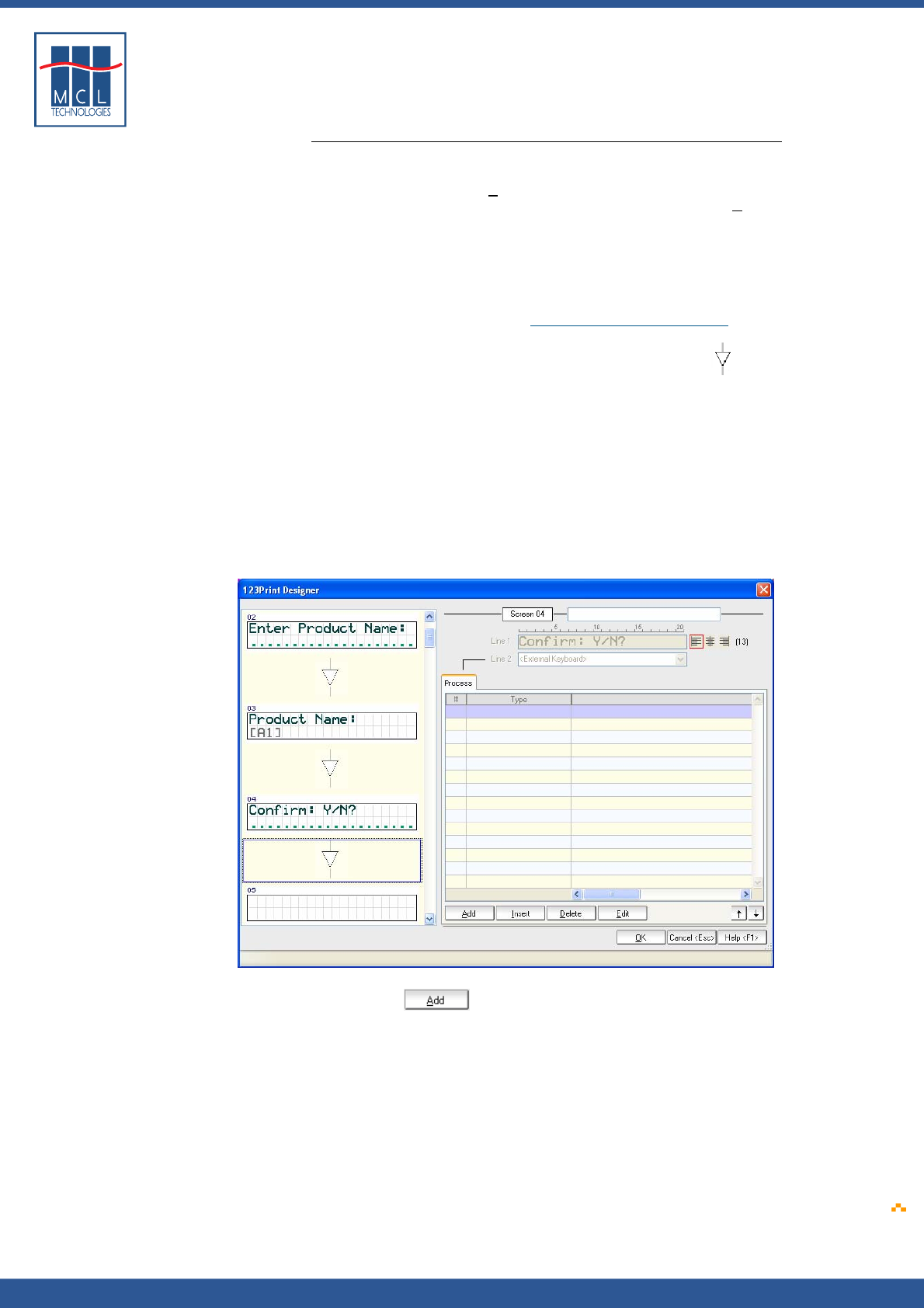
Copyright © 2007 • MCL Technologies • All Rights Reserved
www.mcl-collection.com
Chapter 3 : Creating a Project
Processes
In the Warehouse Shelving example, you will want to perform different
operations depending upon the input the user gives to the confirmation
prompt. If the user enters Y
es to confirm that the Product Name is
correct, you want to proceed to print the label. If the user enters N
o to
indicate that the Product Name is incorrect, you will want to return to
the product name prompt screen to give the user an opportunity to
enter the Product Name again.
This kind of decision logic and subsequent next operation to be
performed is done using commands called processes in 123 Print.
Processes are actions performed in-between screen prompts in your
label programs. Please reference Chapter 5 – Using Processes
for
complete information on all the processes available in 123 Print.
Processes are added by selecting the reverse triangles/arrows
between the screens on the left-hand side of the 123 Print
Designer window.
A given process is performed after the related screen prompt is
handled. If more than one process is added after a screen prompt, the
processes are performed in the order in which they are found in the
process list.
To continue with the Warehouse Shelving example,
19 Click on the process arrow between screen 4 and screen 5.
A Process list window is displayed on the right-hand side of the 123Print
Designer window as shown here
20 Click the button at the bottom of the Process list to add a
process.
The Add Process dialogue box is displayed as shown here
October 2007 Page
65