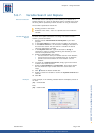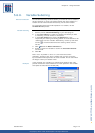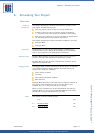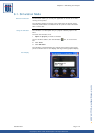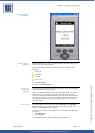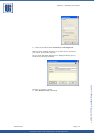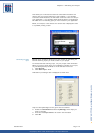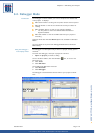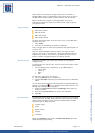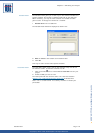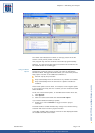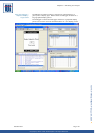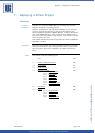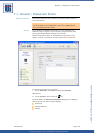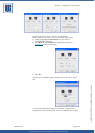Copyright © 2007 • MCL Technologies • All Rights Reserved
www.mcl-collection.com
Chapter 6 : Simulating Your Project
These views do not include an image of the printer as is shown in
Simulator Mode. Only a representation of the printer screen is given in
the MCL Screen Viewer window as shown above in the top left view.
When executing your program in Debugger Mode, use your PC
keyboard to simulate the actions the user will enter using the printer
front panel buttons.
Using the Viewer When the Debugger is started, the following views are enabled:
MCL Screen Viewer
MCL File Viewer
MCL Code Viewer
MCL Variable Viewer
To select and deselect which views you want to see, on the MCL Code
Simulator menu bar:
1 Click Views
2 Then click on the view to be hidden or displayed.
This is a toggle action. A check mark beside the view indicates that it is
an active view.
Note: An optional Database Viewer is listed in the choice of views.
However, this is not a valid option for 123 Print as Databases are not
supported by 123 Print. If you want to use databases in your printer
project, consider using MCL-Designer for Datamax printers.
MCL Screen View In MCL Screen Viewer, you control the execution of the project in
Debugger mode.
To simulate the user actions—Rev, Fwd, Ent, Esc—on the printer’s front
panel buttons:
1 Use the following keys, respectively, on your PC keyboard
Cursor down
Cursor up
Enter
Esc
For data entry required by your project,
2 Use any valid key on your keyboard, or
3 Simulate barcode scanning input as described above in Simulation
Mode.
You can also initiate barcode scanning simulation in Debugger Mode by
clicking on the barcode
icon on the MCL Screen Viewer tool bar. The
Barcode Input dialogue box is displayed.
4 Select the radio button beside the symbology whose input you
want to simulate
5 Enter the data input value to be used in the simulation
6 Click OK
MCL Code Viewer The MCL Code Viewer allows you to follow the execution of the program
at the lowest level. The MCL Code Viewer has a menu bar that provides
viewing options showing various contents and details about the MCL
Code lines that are being executed.
Variable values
Stack
Screen names
Objects
Processes
Check the checkbox beside each of the MCL Code details you want
displayed during debug testing.
October 2007 Page
177