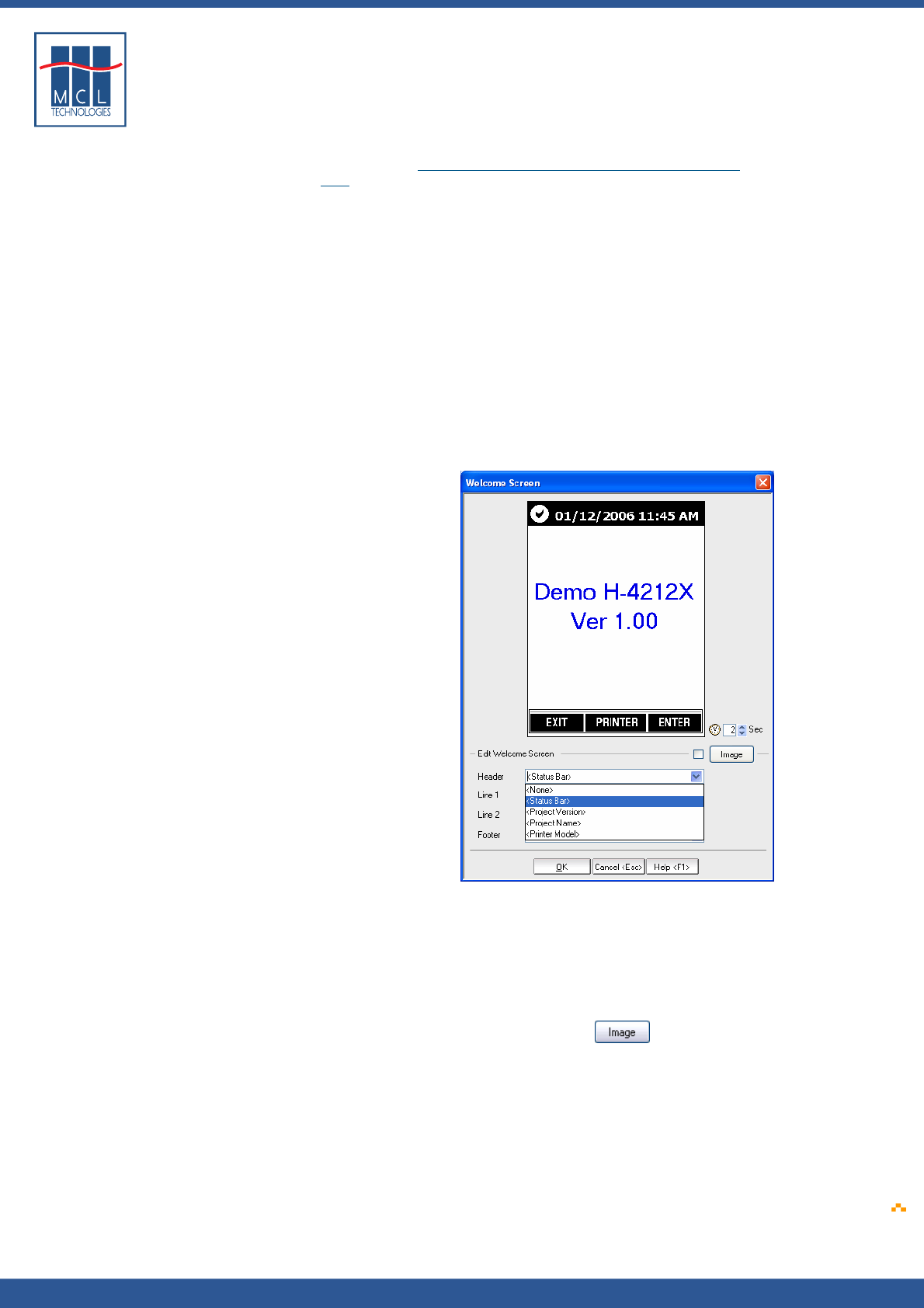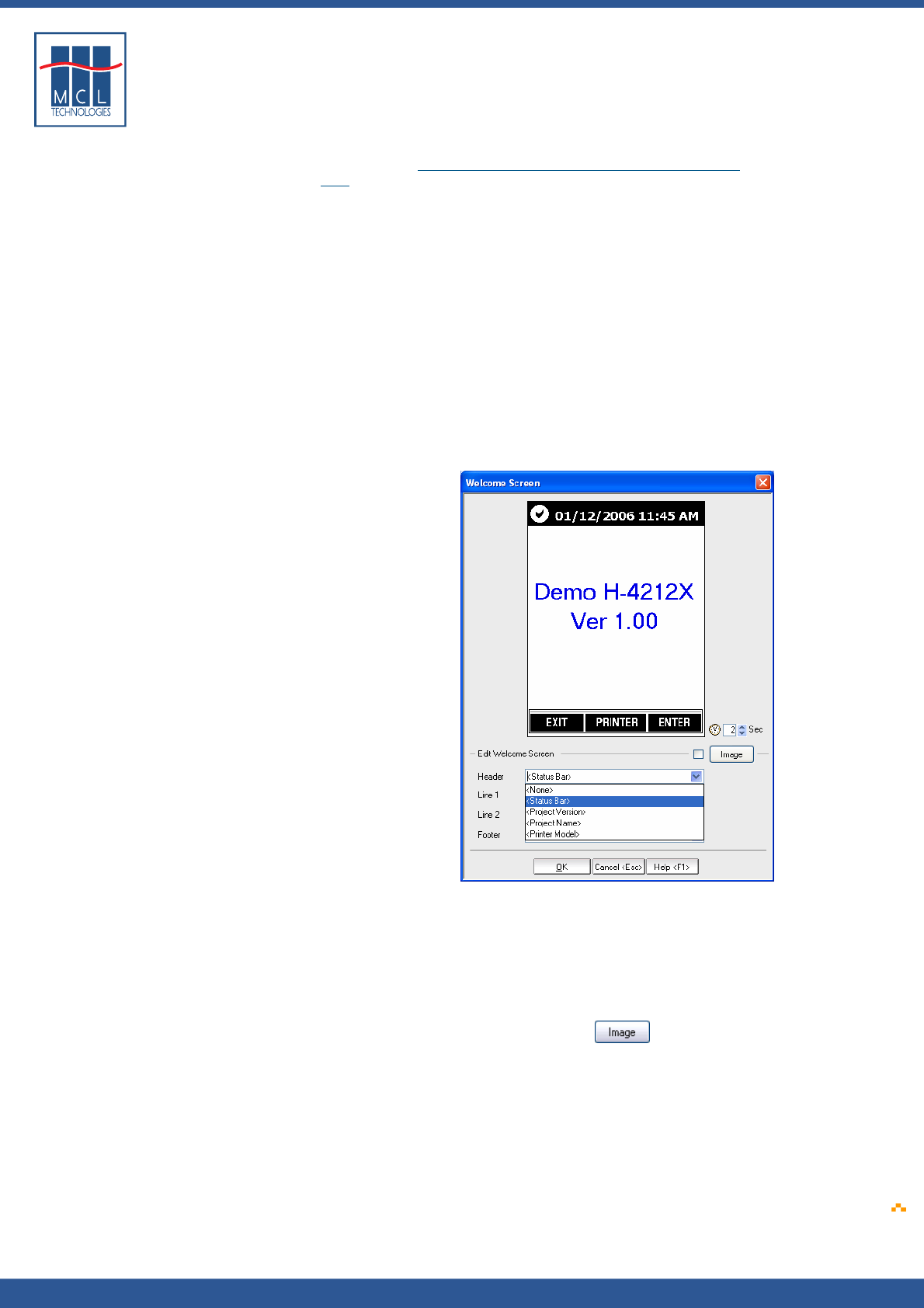
Copyright © 2007 • MCL Technologies • All Rights Reserved
www.mcl-collection.com
Chapter 3 : Creating a Project
The Footer Soft Keys show the function of the Datamax printer keys in
an MCL application. These may be defined on a project-by-project basis
as described is Section
3.5.1 - Soft Keys Setup – Graphical Display
Only
.
The two lines of the main graphical display show the same information
as that shown on the two lines of a text display screen for the
equivalent screen. For example, as shown above, by default, the
<Project name> and <Project Version> are displayed on the Welcome
screen for both the text display and graphical display printers.
Although default content is provided, each of the screens provides a
number of options for screen content. To edit the Welcome screen:
4 Select a Header option
5 Select a Line 1 option
6 Select a Line 2 option
7 Select a Footer option.
8 Click OK
Below shows the options available for a Header.
Alternatively, instead of choosing one of the pre-defined options,
9 Type fixed text in any of the edit boxes
Some screens, such as the Welcome Screen and Printer Error Message
screen also support the addition of an optional image. The image must
be a monochrome wallpaper image in *.bmp format with a size of
240x320 pixels.
To add an image:
10 Click on the Image checkbox or Image button.
A standard Windows browse window is displayed.
11 Navigate to and select the image to be displayed on the given
screen.
October 2007 Page
40