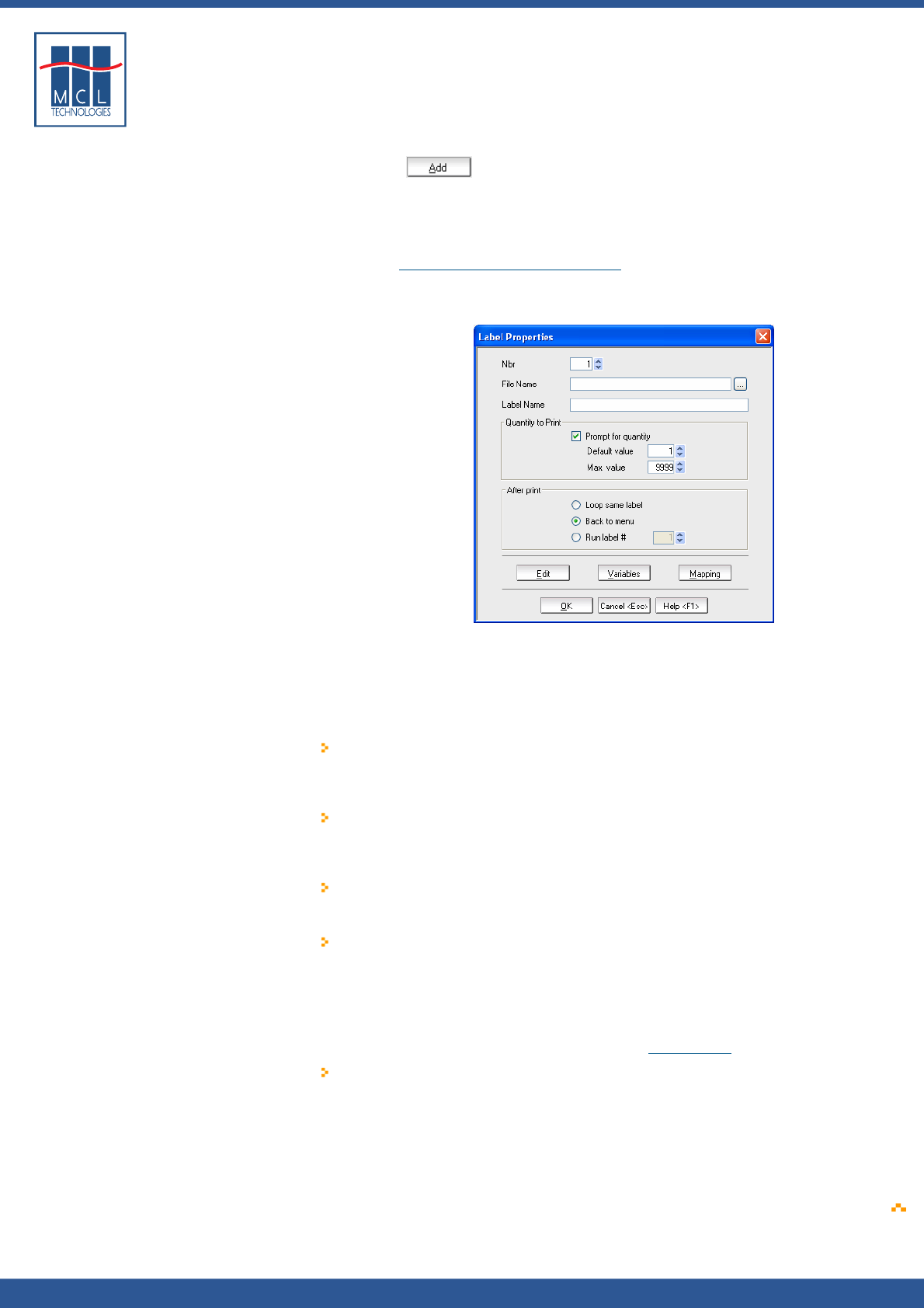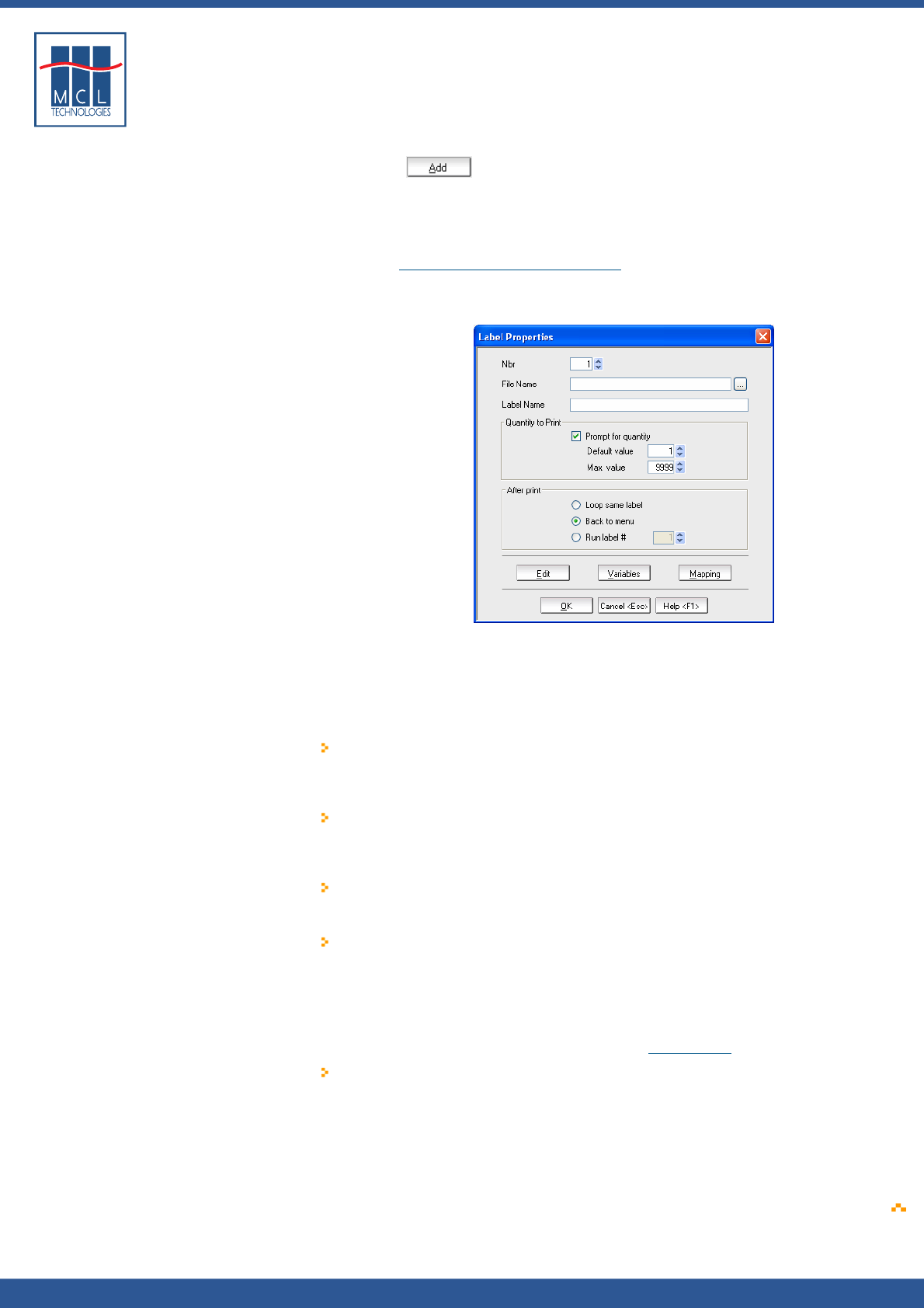
Copyright © 2007 • MCL Technologies • All Rights Reserved
www.mcl-collection.com
Chapter 3 : Creating a Project
To associate a label with your 123 Print project,
4 Click the button at the bottom of the Labels List window
Each time you add a label, 123 Print assigns a sequence number to the
label. This system assigned number is displayed in the Labels List
window in the left most column called #. This number determines the
sequence order in which the labels are displayed on the Select Label
Screen (see Section
3.2.2 – Select Label Screen).
When you Add a label, the Label Properties screen is displayed as
shown here
Label Properties
The Label Properties screen allows you to associate a given label to
your project. The Label Properties screen is also the entry point to
create a label program.
5 Set the label properties as appropriate for the given label:
Nbr
File Name
Label Name
Quantity to
Print
After Print
Enter the number you wish to assign to the label
in your 123 Print project. This number is displayed
on the Select Label Screen when the user is
choosing which label to print for a given operation
Enter the path and name or browse to search for
the label you want to add to your project. Valid
file types are *.btw, *.dpl and *.txt (if the *.txt
file contains DPL code)
Assign a name to this label. This is displayed on
the Select Label screen when the user is choosing
which label to print for a given operation.
If you want the user to enter a quantity, check the
Prompt for quantity checkbox. Assign a default
value and maximum value to help the user. If you
want to set a fixed quantity to print with no user
prompting, uncheck the Prompt for quantity
checkbox and enter the fixed value in the default
value box. These entries are used on the Quantity
to Print screen as described in
Section
3.2.3.
Setup what you want to do after the label has
been printed. You can
Loop on the same label. This returns you
to the first screen of the label program
Return to the Select Label screen
Run a different label. Identify a label to
print next, automatically, without user
input. Reference it by its Nbr number.
October 2007 Page
52