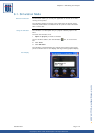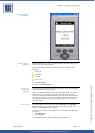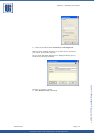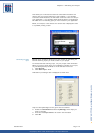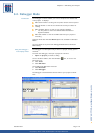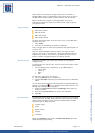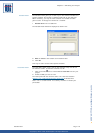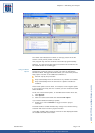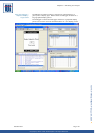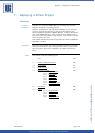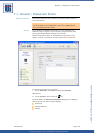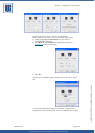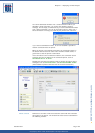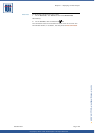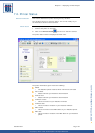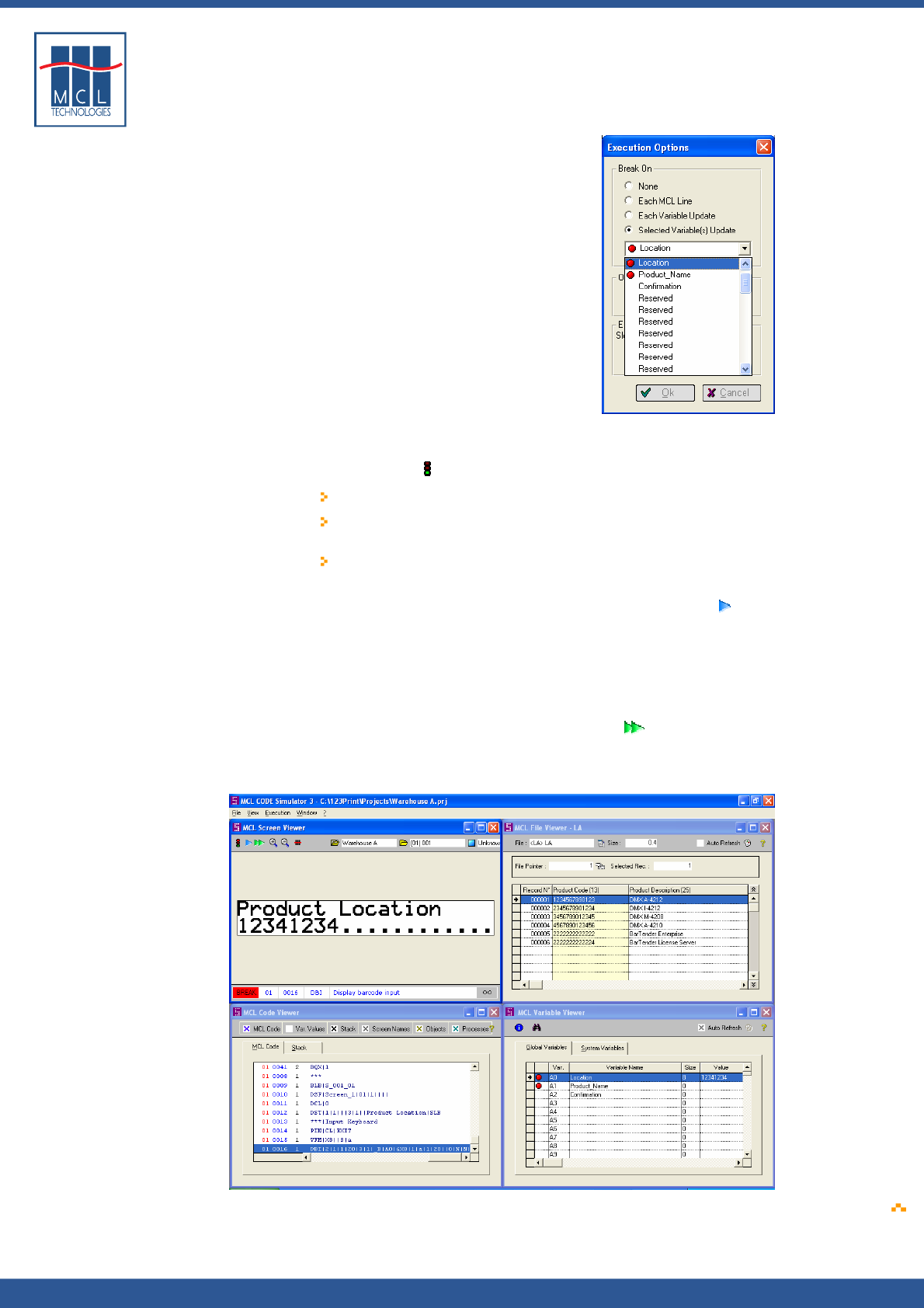
Copyright © 2007 • MCL Technologies • All Rights Reserved
www.mcl-collection.com
Chapter 6 : Simulating Your Project
The tool bar across the top of the MCL Screen Viewer provides
additional debug control icons.
The traffic light
icon indicates the state of execution:
Green = simulation is running without breaks
Yellow = a break has occurred; application is waiting for user
input
Red = a break condition has occurred; execution is
suspended
When the execution is suspended (red), the Execute Next Line
icon
is enabled.
5 Click this icon to execute the next MCL Code line of your project
When a break condition occurs, a status bar across the bottom of the
MCL Screen Viewer gives information about the current line of code
being executed.
When the execution is in a break state, the Go!
icon is also
enabled.
6 Click this icon to remove the break points and run the project
under normal execution.
October 2007 Page
180