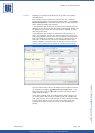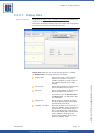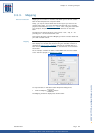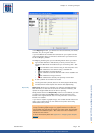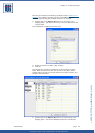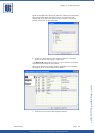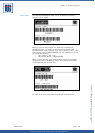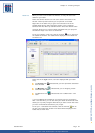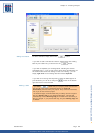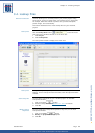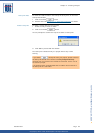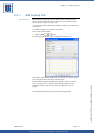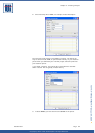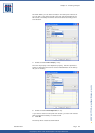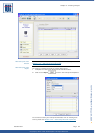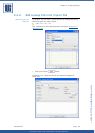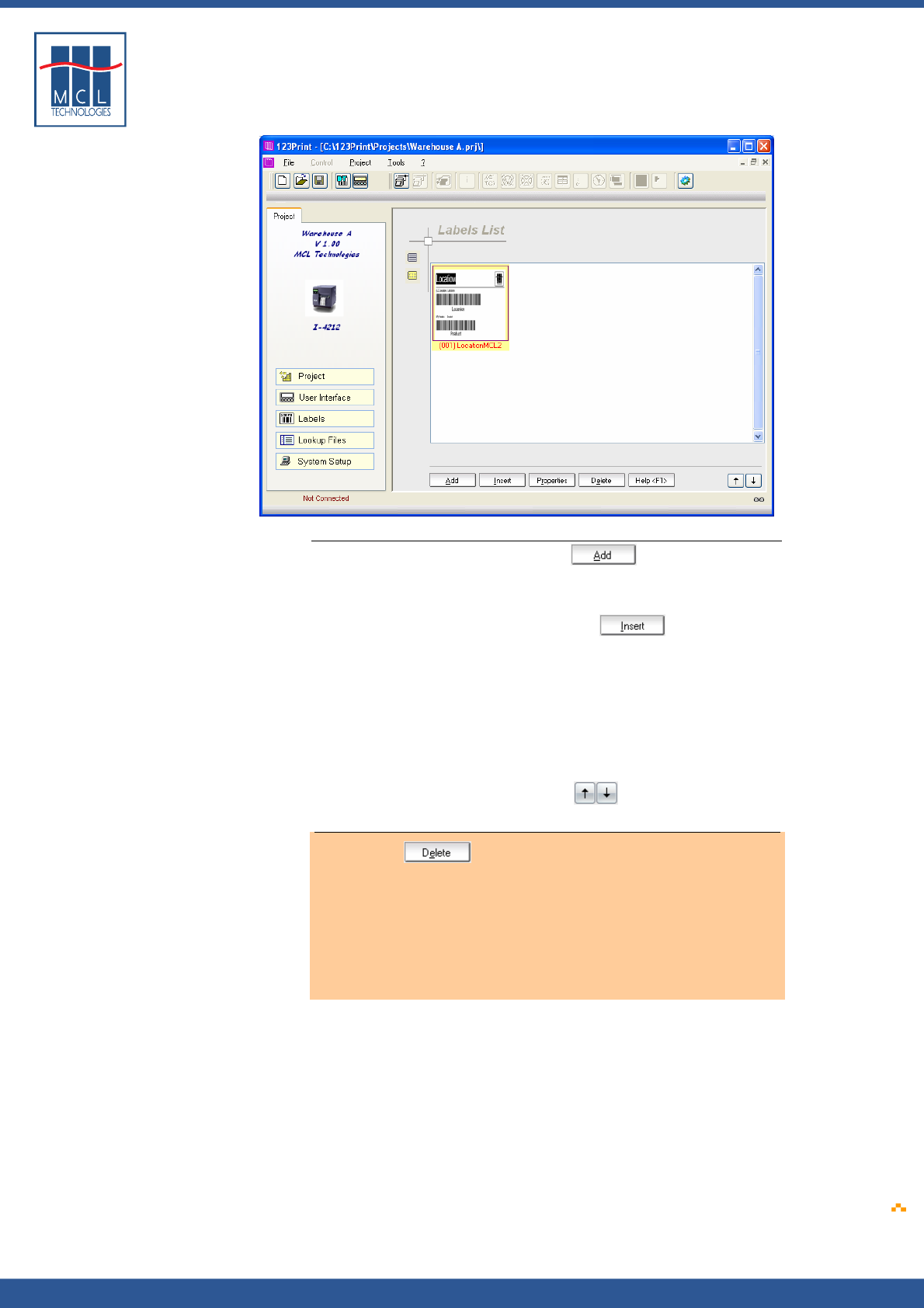
Copyright © 2007 • MCL Technologies • All Rights Reserved
www.mcl-collection.com
Chapter 3 : Creating a Project
Adding more labels To add a new label, simply click on the button.
If you wish to add a new label and have it appear before the existing
label in your Labels List, you should use the
button.
If you wish to duplicate your existing labels, including the screens
associated with it – so as to only need to make minor modifications for
the second label rather than having to start from nothing – you can
simply right-click on the existing label and choose duplicate.
If you wish to re-arrange the sequence in which the labels appear in
your labels list, you can do so using the
arrows in the bottom
right-hand corner of the window.
Deleting a label
If you delete a label from your project, please note that the
label and all of the screens associated with it are fully and
permanently removed from your project. They cannot be recovered,
even if you do not save the project.
It is therefore highly recommended that you always save the original
label as a master copy in your default label folder. 123 Print will
automatically create a working copy of the label when associating it
with your project. If you proceed this way, only the working copy will
be deleted.
October 2007 Page
88