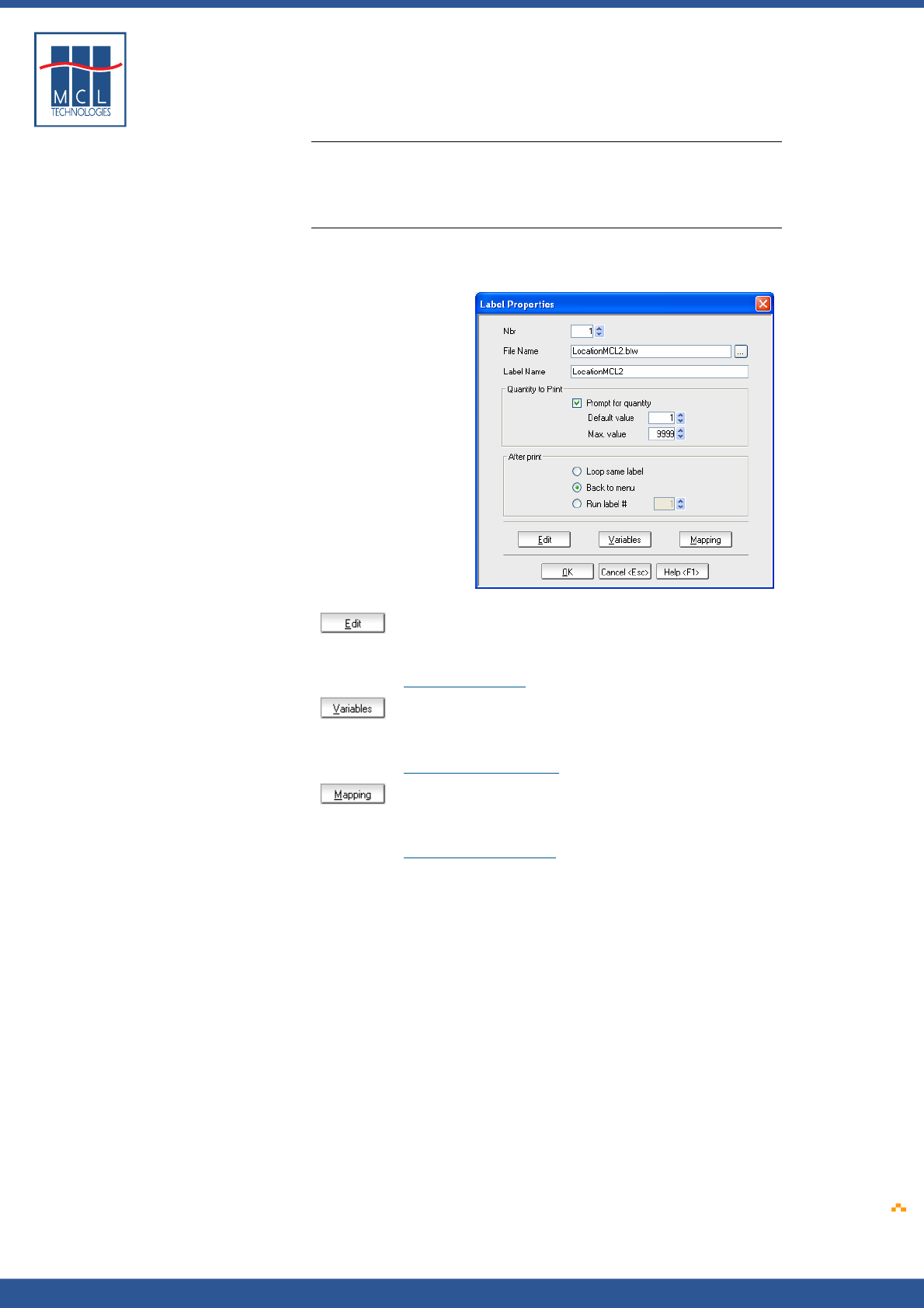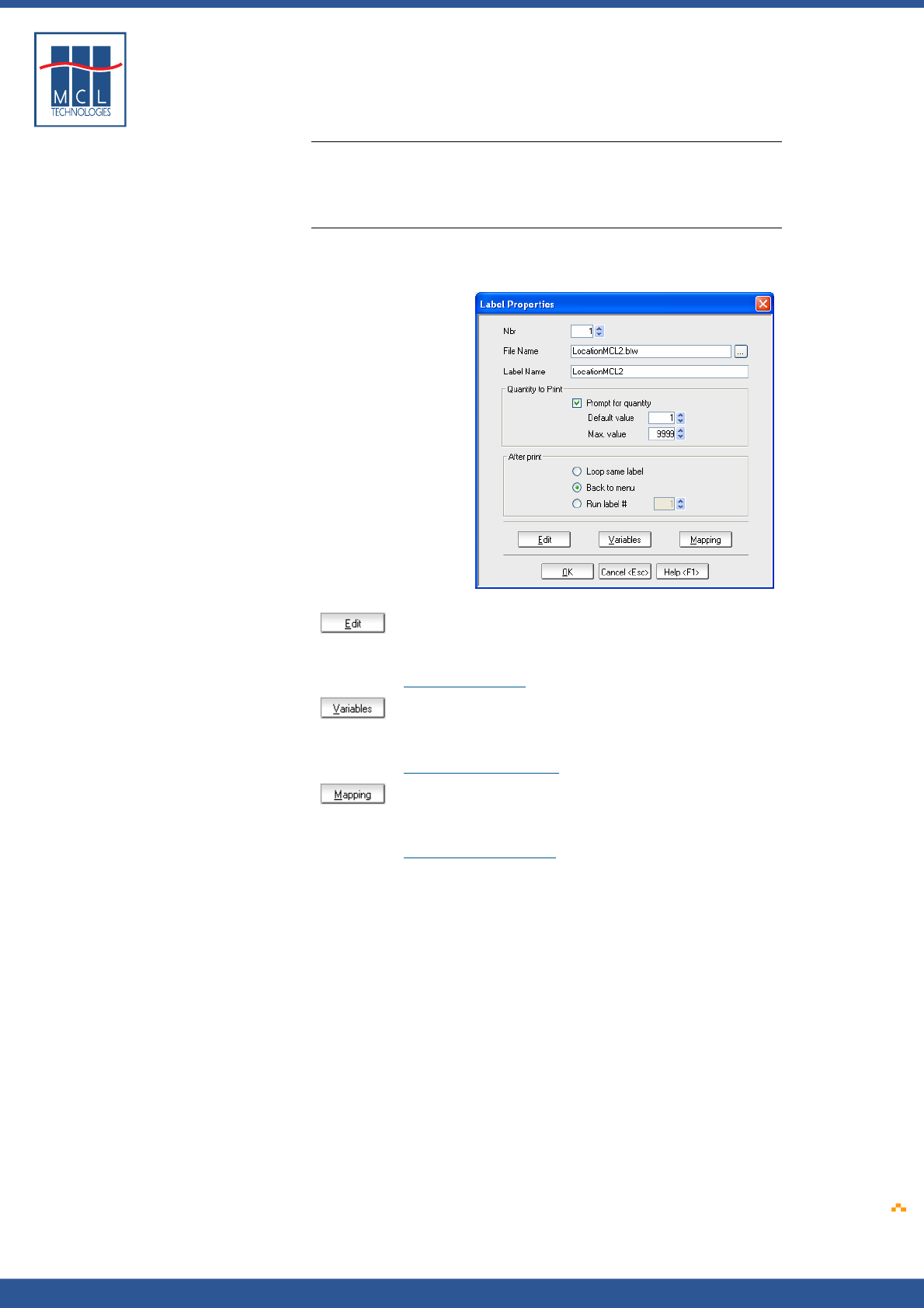
Copyright © 2007 • MCL Technologies • All Rights Reserved
www.mcl-collection.com
Chapter 3 : Creating a Project
Static label
If you are simply associating a static label, you are done using the
Labels function for this label
6 Click OK to close the Labels Properties and return to the Labels List
window to add other labels as necessary
Label template for
dynamic label
Once you have added a label, in this case the label LocationMCL2.btw,
and setup the Label Properties, three buttons become functional on the
Label Properties window as shown here
Edit allows you to modify your label design from within 123
Print.
See Section
3.3.1 - Edit
Variables allows you to add screen prompts and logic to your
label design.
See Section
3.3.2 - Variables
Mapping allows you to associate variable data with a label
template.
See Section
3.3.3 – Mapping
Note: Any static label may be used as a template for a dynamic label
The functions associated with these buttons are discussed in the
subsequent sections of this chapter. These are the main functions used
to create your label programs.
When you have completed your Edit, Variables, and Mapping functions
for a given label,
7 Click OK to close the Labels Properties and return to the Labels List
window to add other labels as necessary
October 2007 Page
53