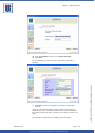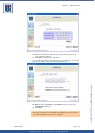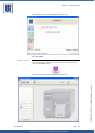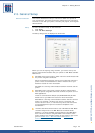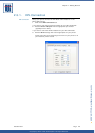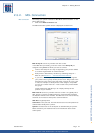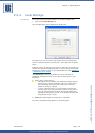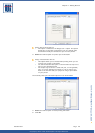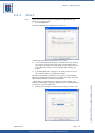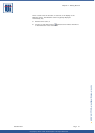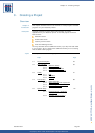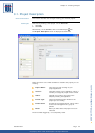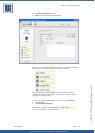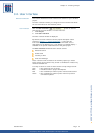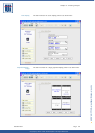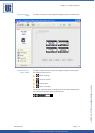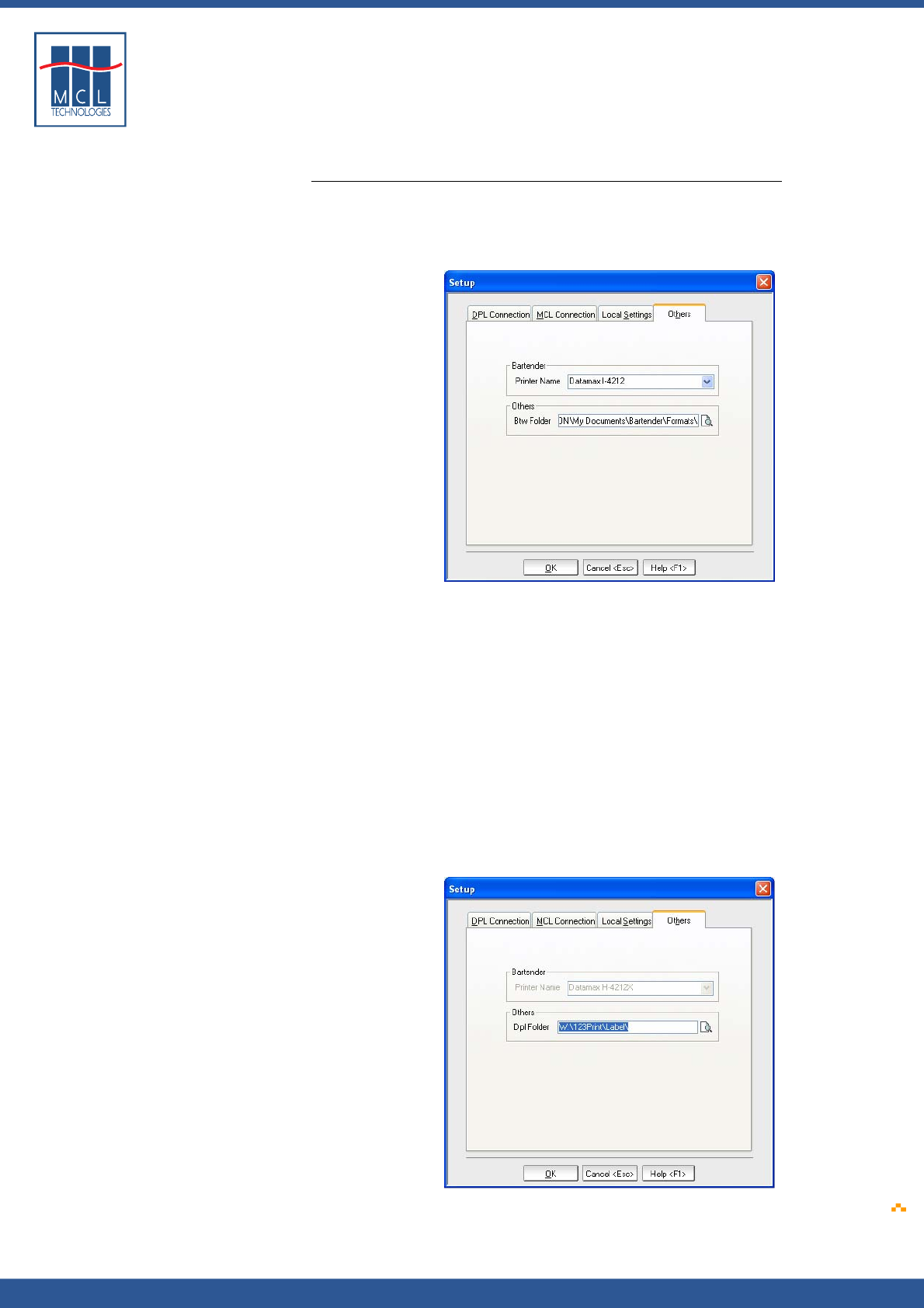
Copyright © 2007 • MCL Technologies • All Rights Reserved
www.mcl-collection.com
Chapter 2 : Getting Started
2.3.4. Others
Others Set up the values for 123 Print’s integration with BarTender or DPL
labels. In the Setup window:
1 Click the Others tab
The Others dialogue box is displayed as shown here
If BarTender is installed and activated on your system:
2 In the Printer Name field, identify the default printer to be used for
your project. 123 Print passes this printer model to BarTender to
use as the default printer for label design for your project when you
invoke BarTender from the 123 Print toolbar while creating your
project.
3 In the BTW Folder field, navigate to the folder you plan to use as
your common folder for your BarTender labels.
By default if BarTender is installed on your system, 123 Print assigns
MyDocuments/BarTender/Formats for your BarTender labels. This is the
default path BarTender uses when saving labels.
If BarTender is not installed on your system, 123 Print expects your
labels to be DPL labels. It assigns a default path of C:\123Print\Label as
the location of your DPL label folder.
4 Click OK to use this path or navigate to the folder you want to use
October 2007 Page
30