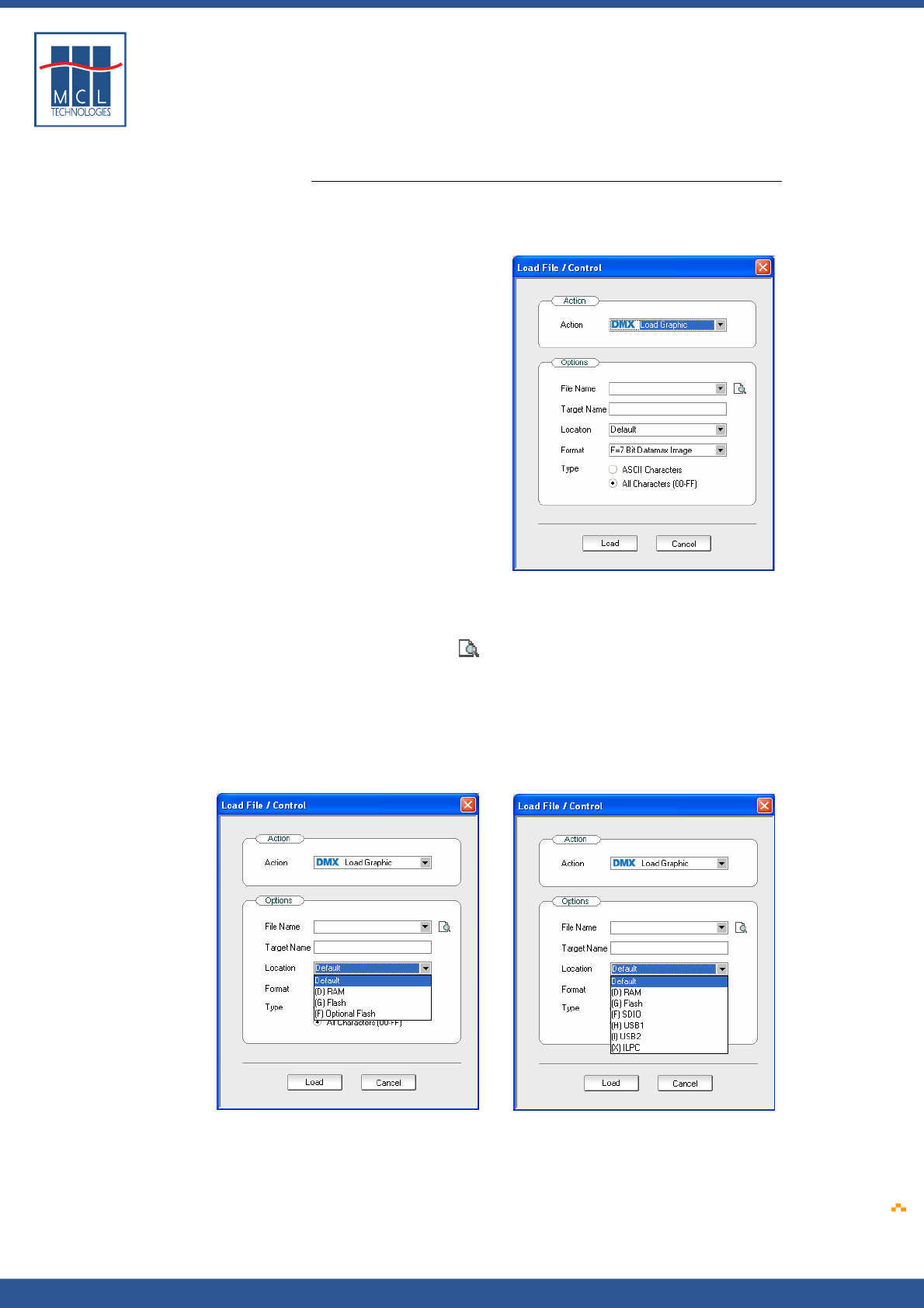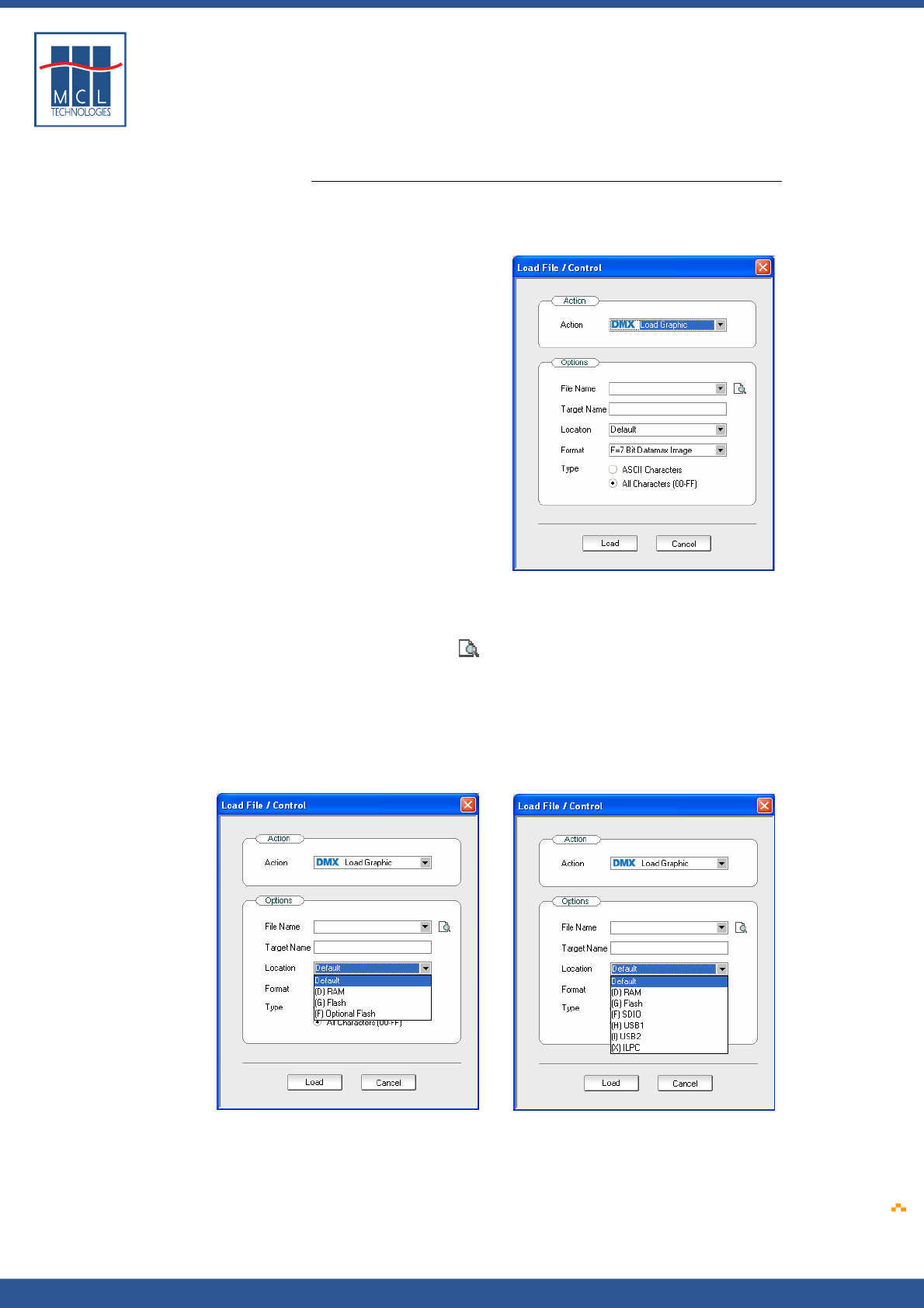
Copyright © 2007 • MCL Technologies • All Rights Reserved
www.mcl-collection.com
Chapter 7 : Deploying a Printer Project
7.4.3. Load Graphic
Load graphic action To load a graphic into the printer
1 Select Load Graphic
A dialogue box is displayed as shown below
Load graphic options In the graphic options area:
2 Select the file name of the graphic you want to load into the
printer, or
3 Click the browse icon to browse for the graphic you want to
load
4 Enter the Target Name. This is the name the graphic file will have
when loaded on the printer. You must enter a target file name. If
no target name is entered, 123 Print will not load the graphic.
5 Select the target Location. This is the drive where the graphic file
will be saved on the printer— drive D, G, F, X, H, I or other
depending upon your printer model. Below are examples of I-Class
and H-Class printers respectively.
6 Select the format of the graphic you want to load into the printer.
Several formats (such as “flip”) are allowed. Please reference your
Datamax documentation for information about these formats.
October 2007 Page
198