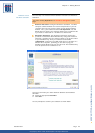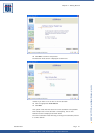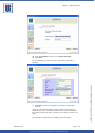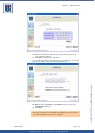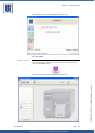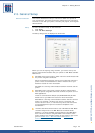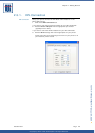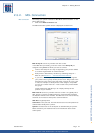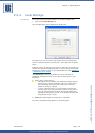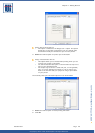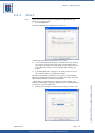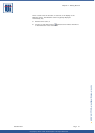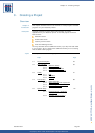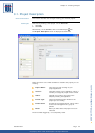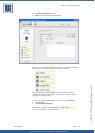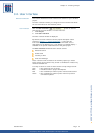Copyright © 2007 • MCL Technologies • All Rights Reserved
www.mcl-collection.com
Chapter 2 : Getting Started
2.3.3. Local Settings
Local Settings Next, setup project simulation options. In the Setup dialogue box:
1 Click on the Local Settings tab
The Local Settings screen is displayed as shown here
The project you run on a printer may require inputs from peripherals
such as a barcode scanner on printer port 1 and weight scale on printer
port 2.
Therefore, when you simulate your project in 123 Print, you will want to
emulate the input these peripherals give or connect directly to the given
peripheral to receive its input on your development PC. (See Chapter 6
– Simulating Your Project).
This Simulation setup lets you define the source—emulation or
peripheral connection to a port on your PC—of these inputs for your
simulation.
Assign Com 1 Printer Port To
This option lets you indicate from where the simulator should
fetch the port 1 input in simulation. This is to simulate what
the final project will receive from printer port 1 when the
project is running on a printer.
If this is a barcode scanner, you can choose to emulate the
scanner input, or you can connect the scanner to any port on
your PC. Indicate the port to which the barcode scanner will
actually be connected on your PC. The 123 Print simulator will
map this port as port 1 input.
2 Select the desired option for printer port 1 simulation.
The com 1 simulation setting options are as shown below
October 2007 Page
28