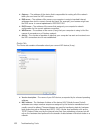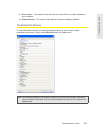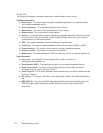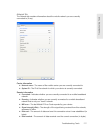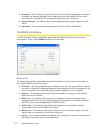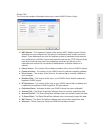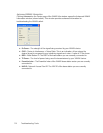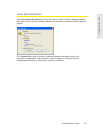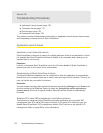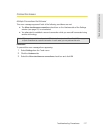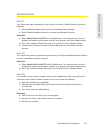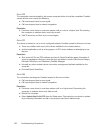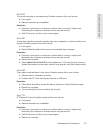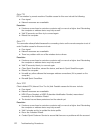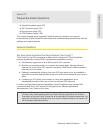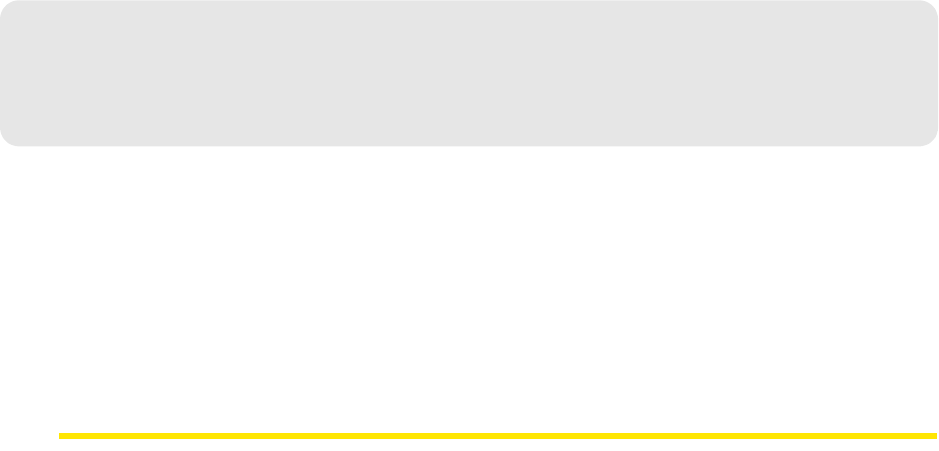
116 Troubleshooting Procedures
Section 7B
Troubleshooting Procedures
ࡗ Application Launch Issues (page 116)
ࡗ Connection Issues (page 117)
ࡗ Device Issues (page 118)
ࡗ Numbered Errors (page 119)
This section provides troubleshooting information on application launch issues, device issues,
and interpreting numbered errors in Sprint SmartView.
Application Launch Issues
Application is not visible after launch
Sprint SmartView is designed to open in the display state from which it was last exited. As such,
it is possible that Sprint SmartView will launch directly to its minimized state, causing you to
assume that it is not running.
Resolution
Look for a minimized Sprint SmartView icon in the Windows taskbar. If Sprint SmartView is
present, just click on it to return it to its normal state.
Autolaunching of Sprint SmartView at startup
The Sprint SmartView installation can be configured to allow the application to automatically
launch when your computer boots up or when a new user logs into the machine. This may (or
may not) be the way you prefer it to behave.
Resolution
You can access the setting that controls this behavior by selecting Settings from the Tools menu
and then selecting the
Client tab. Select (or clear) the Automatically run this application on
machine startup check box to specify whether Sprint SmartView should be automatically
launched.
Windows XP’s native WiFi management is shut down at startup
This behavior is intentional. Sprint SmartView provides significantly more powerful WiFi
management than XP’s native WiFi engine. However, if you prefer XP’s native tool, you can
disable Sprint SmartView’s WiFi management entirely. (See
“Use this as my default Wi-Fi
management utility” on page 89 for more information.)