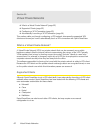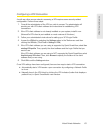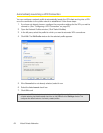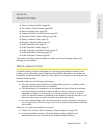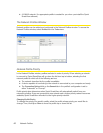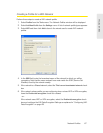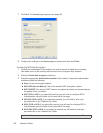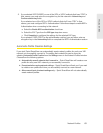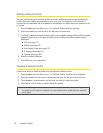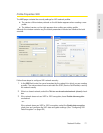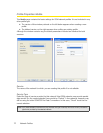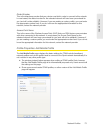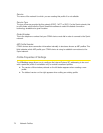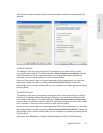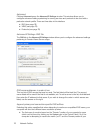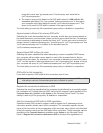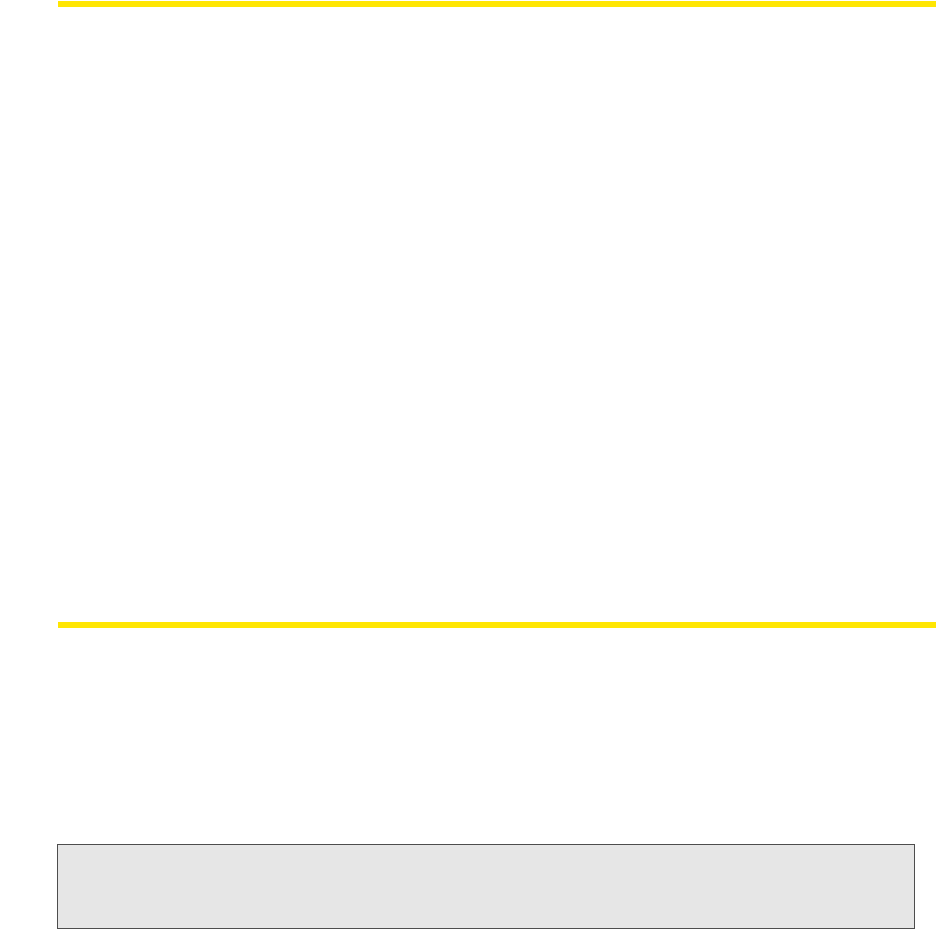
70 Network Profiles
Editing a Network Profile
You can edit all settings for network profiles you have created yourself and all of settings for
profiles that were created automatically for you when you connected to a WiFi network. A
reduced set of parameters will be available for modification in profiles that were created for you
by Sprint.
1. Select Profiles from the Tools menu. The Network Profiles window appears.
2. Select the profile you wish to edit in the left pane of the window.
3. Click Edit. A tabbed interface showing all the user-editable settings of the selected profile
appears. Depending on the type of profile you are editing, the following tabs may be
displayed:
Ⅲ WiFi (see
page 71)
Ⅲ Mobile (s
ee page 72)
Ⅲ Add Mobile Pr
ofile (see page 73)
Ⅲ IP Set
tings (see page 74)
Ⅲ Ge
neral (see page 80)
4. Make the desired changes.
5. Click OK when you are finished.
Deleting a Network Profile
Follow these steps to delete a profile from the Network Profiles window:
1. Select Profiles from the Tools menu. The Network Profiles window will be displayed.
2. Select the profile that you want to delete from the list in the left pane of the window.
3. Click Remove. A prompt asks if you are sure you want to delete this profile.
4. Click Yes to confirm that you want to delete the profile.
Note: You can delete any profile that you created or that was created automatically for you when you
connected to a WiFi network successfully. You cannot delete network profiles that were created for
you by Sprint.