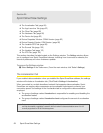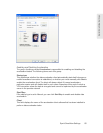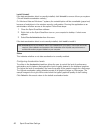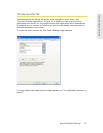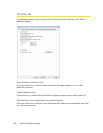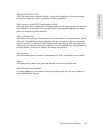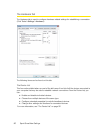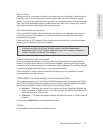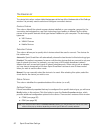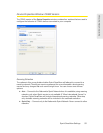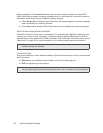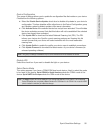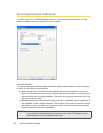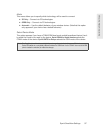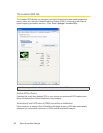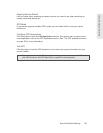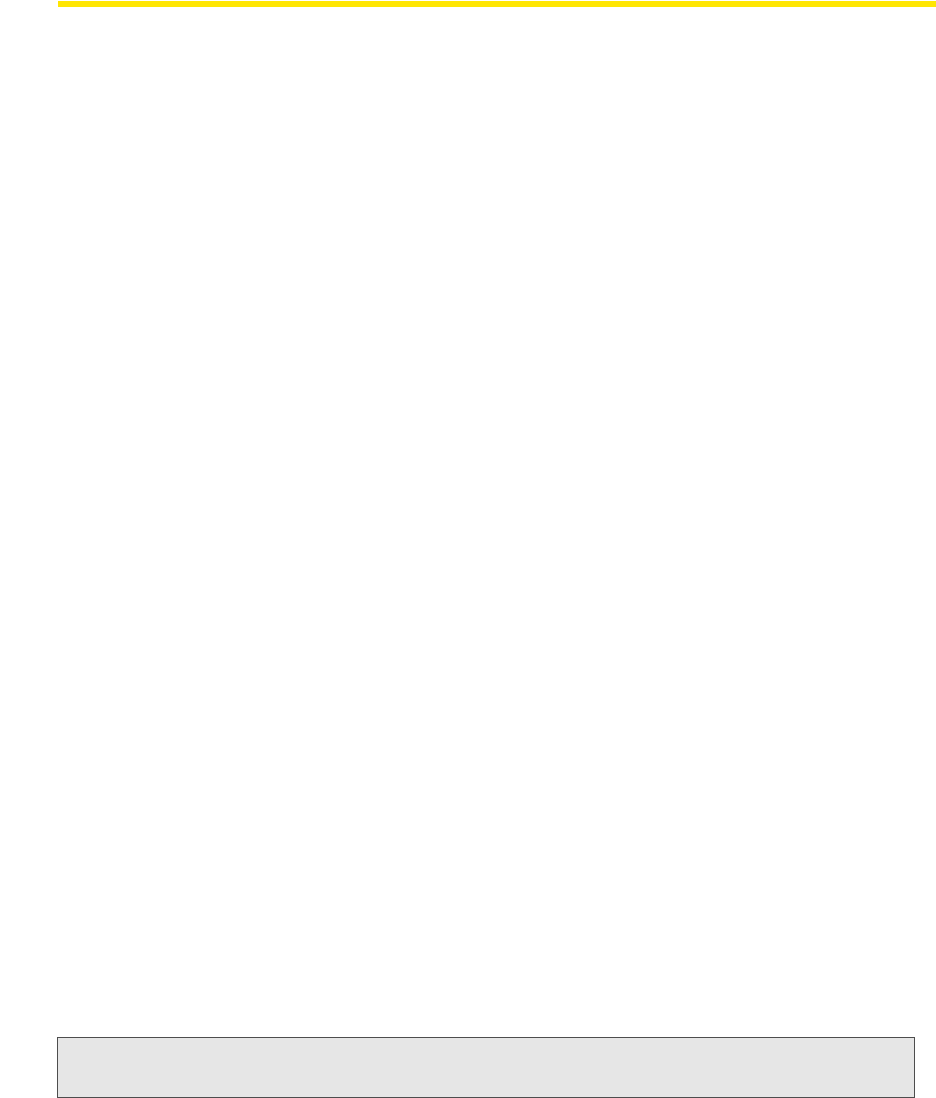
92 Sprint SmartView Settings
The Device List
The device list is a four-column table that appears at the top of the Hardware tab of the Settings
window. It is primarily used to select and configure connected devices.
Devices Column
This column lists all the network access devices installed on your computer, grouped by the
connection technologies they use. Each technology type heading is followed by the device
names of the specific devices of that type that are installed on your computer. The technology
types are:
● WiF
i Devices
● WiMAX De
vices
● Mobile De
vices
Selection Column
This column allows you to specify which devices should be used to connect. The choices for
this column are:
Automatic: Sprint SmartView will automatically choose the best device for this technology type.
Disabled: This option is necessary for some multi-function devices that can connect to only one
type of network at a time. For example, you may have a WiFi/mobile broadband network
adapter that can’t access both types of network simultaneously. When using such an adapter,
you may have to temporarily shut down Sprint SmartView's access to one of these modes
when you wish to use the other mode.
Manual: You can manually select the device to be used. After selecting this option, select the
check box for the device you wish to use.
Status Column
This column identifies the operational status of the device (on or off).
Settings Column
If there are additional properties that may be configured for a specific device type, you will see a
Modify button in this column. Click this button to open the Device Properties window, which
provides additional configuration options for the device. There are two versions of this window:
● CDMA (see p
age 93)
● GSM (see page 96)
Note: If you click the button next to the Mobile Devices heading, you will get either the GSM or the CDMA
version of the pop-up window, depending on which type of device is currently selected.