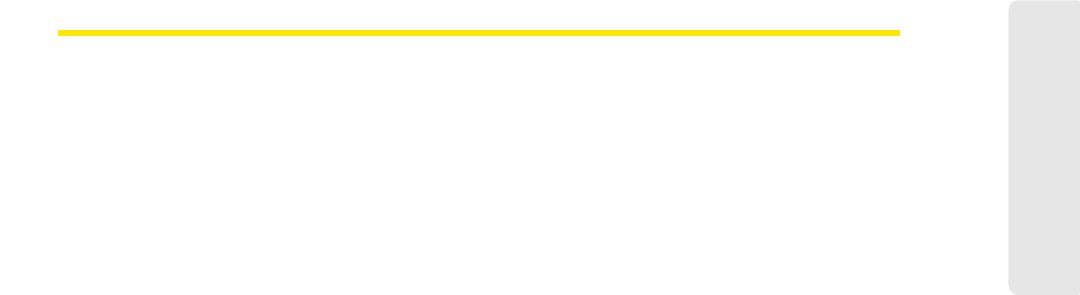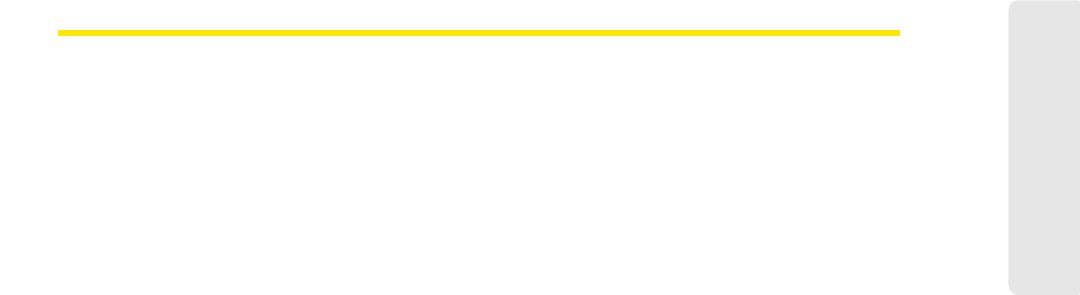
Using GPS 57
Using GPS
Working With Third-Party GPS Applications
The Sprint SmartView software allows you to share the GPS data generated by your mobile
broadband device with third-party GPS applications. Typically, such applications assume
that the GPS receiver is attached to a communications (COM) port on your computer and
that the data it outputs is formatted according to the NMEA standard for GPS data. The GPS
receiver on your device, however, is attached to your computer through an entirely different
kind of port. To remedy this, the Sprint SmartView software creates three virtual COM ports
to which it can forward NMEA GPS data.
To share GPS data with a third-party application, you must do all of the following:
● Enable GPS and NMEA. (See “Enabling and Disabling GPS” on page 53 for more
information.)
● Identify the GPS/NMEA ports created by the Sprint SmartView software. (See “GPS/
NMEA COM Ports” below.)
● Configure your third-party software to use one of Sprint SmartView’s three GPS/
NMEA ports (consult the documentation that came with the third-party application).
● Add the application to the GPS Applications menu. (See “Adding a GPS Application
to the GPS Applications Window” on page 58.)
GPS/NMEA COM Ports
When you are configuring an application that uses GPS data, the application may ask you
to enter the number of the COM port over which it will be receiving this data.
Sprint SmartView provides three such ports for use by other applications. Specific ports can
be assigned to applications when you are adding them to the GPS Applications menu. First,
however, you must identify the three COM ports Sprint SmartView has provided. The exact
procedure for doing this is unique to each version of Windows.
Windows XP
1. Open the Windows System Properties folder. The procedure for doing this depends
on whether “My Computer” is on your desktop or in the first level of the Start menu.
Ⅲ If “My Computer” is on your desktop, right-click the My Computer icon and then
select
Properties from the menu that appears.
Ⅲ If “My Computer” is on the first level of the Start menu, select My Computer from
the Start menu and then click
View System Information in the left column of the
window that appears.
2. Select the Hardware tab.
3. Click Device Manager. In the Device Manager window, the three virtual ports created
by Sprint SmartView are listed under the
Ports (COM & LPT) heading.