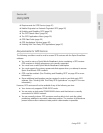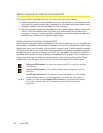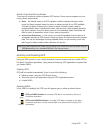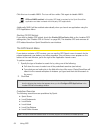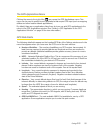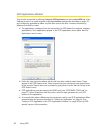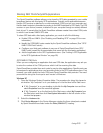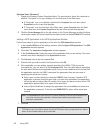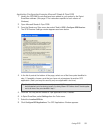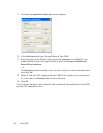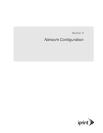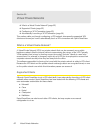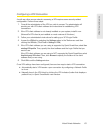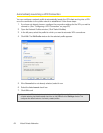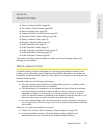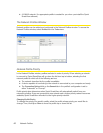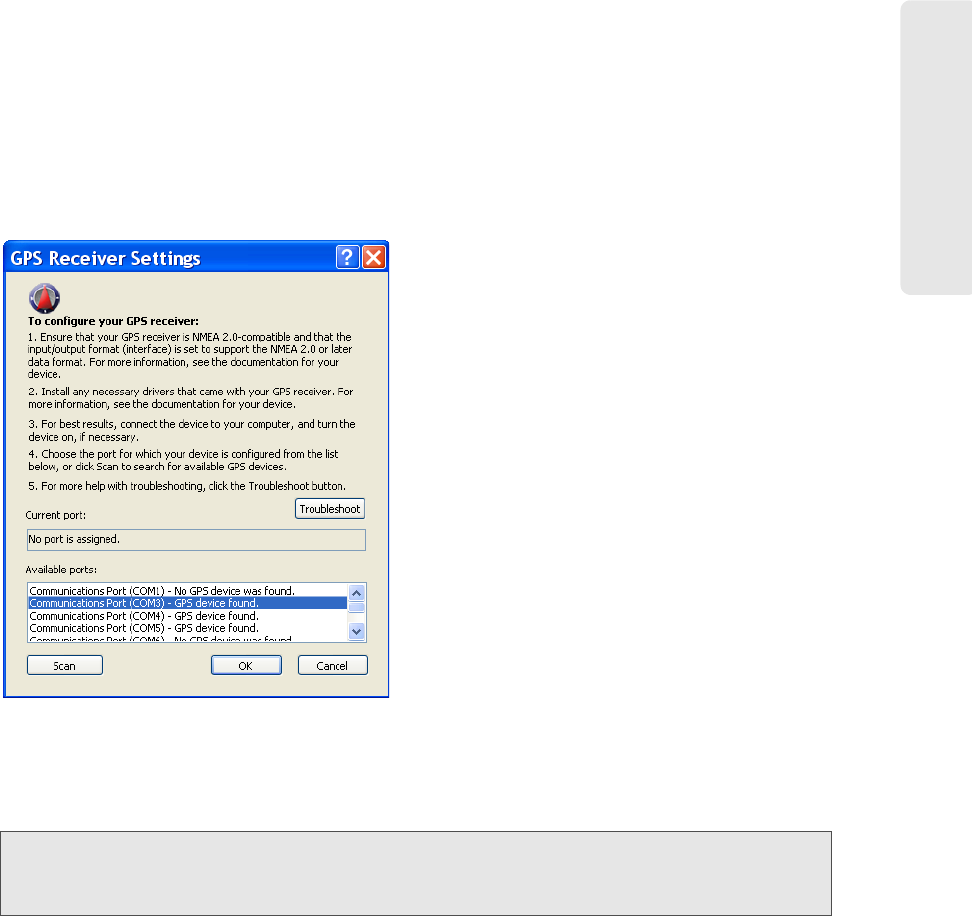
Using GPS 59
Using GPS
Application Configuration Example: Microsoft Streets & Trips 2008
1. Identify the GPS/NMEA ports that have been added to your system by the Sprint
SmartView software. (See page 57 for instructions specific to each version of
Windows.)
2. Open Microsoft Streets & Trips 2008.
3. From the Streets and Trips menu bar, select Tools > GPS > Configure GPS Receiver.
The GPS Receiver Settings window appears as shown below.
4. In the list of ports at the bottom of the page, select one of the three ports identified in
step 1. If possible, choose a port that you have not yet assigned to another GPS
application
. (Each port may be used by only one application at a time.)
Tip: If the Sprint SmartView software is currently open and NMEA is currently enabled, you can verify
that the selected port is functioning properly by clicking
Scan. “GPS device found” should appear
next to all three of the ports identified in step 1.
5. Click OK. You may exit the Streets & Trips application now, if desired.
6. In Sprint SmartView, select Settings from the Tools menu.
7. Select the Location/GPS tab.
8. Click Configure GPS Applications. The GPS Applications Window appears.