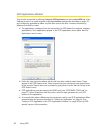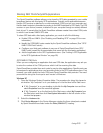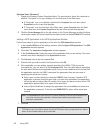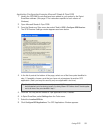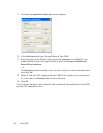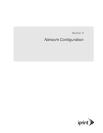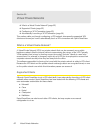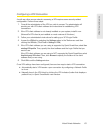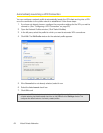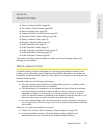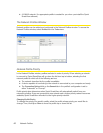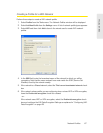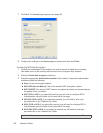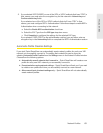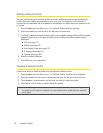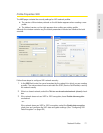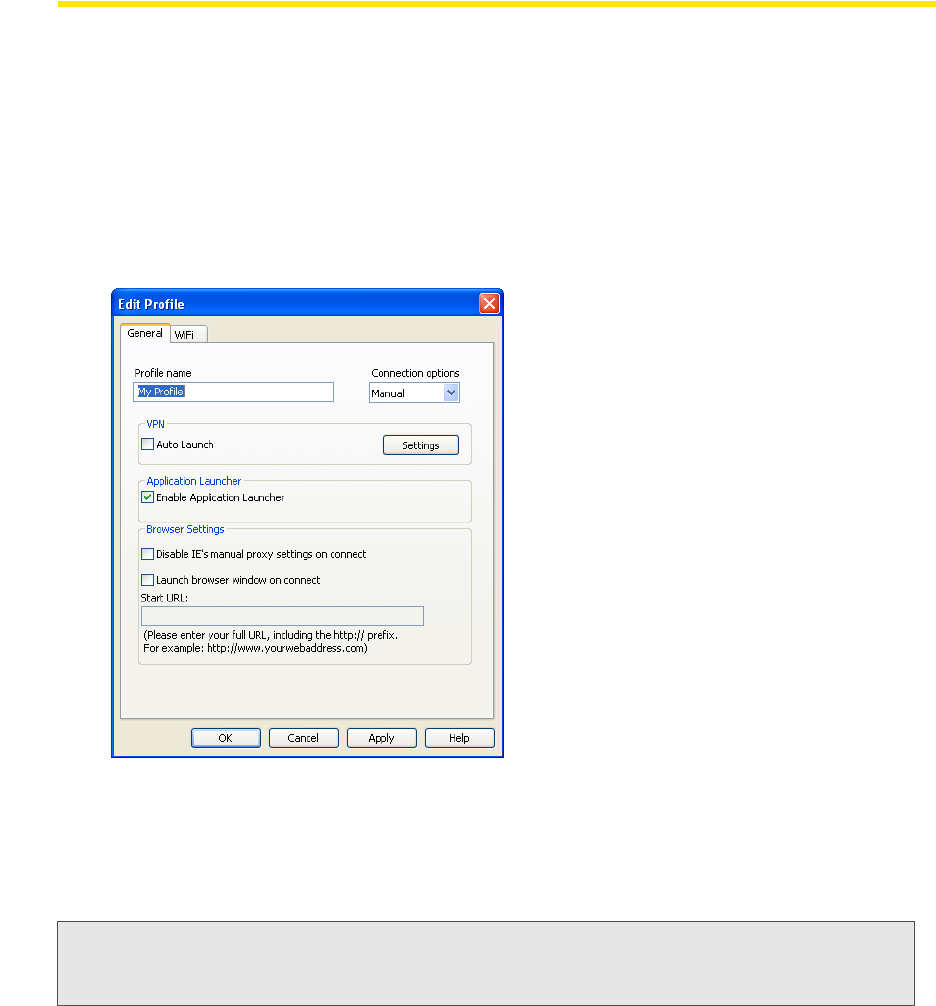
64 Virtual Private Networks
Automatically Launching a VPN Connection
You can configure a network profile to automatically launch the VPN client and log into a VPN
once the connection to the public network is established. Follow these steps:
1. If you have not already done so, configure the connection settings for the VPN you wish to
connect to. (See “Configuring a VPN Connection” on page 63.)
2. Open the Network Profiles window. (Click Tools > Profiles.)
3. In the left pane, select the profile for which you want to automate VPN connections.
4. Click Edit. The Edit Profile window for the selected profile appears.
5. If the General tab is not already selected, select it now.
6. Select the Auto Launch check box.
7. Click OK to exit.
Tip: If you want the VPN client to be launched automatically with all (or most) of the new profiles you create,
consider selecting the
Auto Launch check box on the VPN tab of the Settings window. This
configures the default behavior of all newly created profiles.