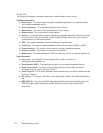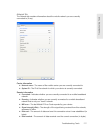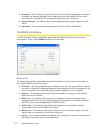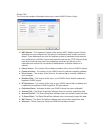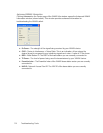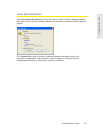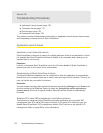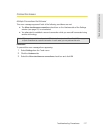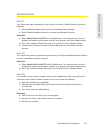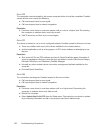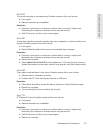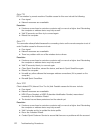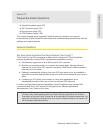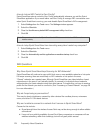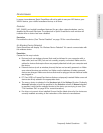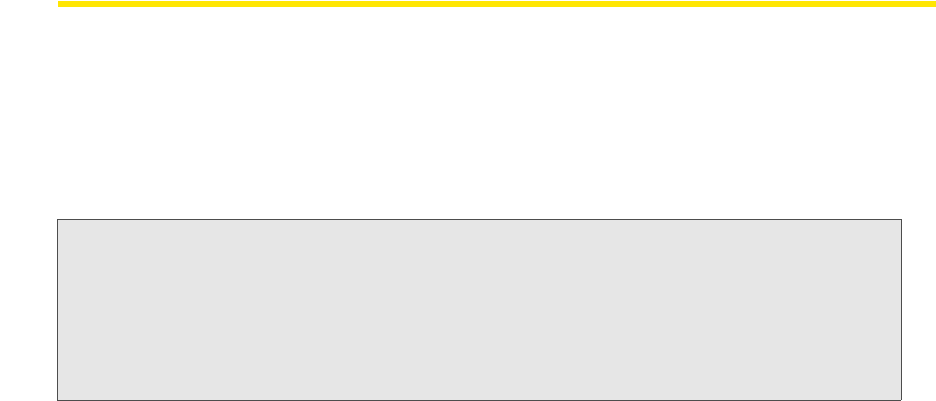
118 Troubleshooting Procedures
Device Issues
In some circumstances, Sprint SmartView will not be able to use your WiFi, WiMAX, or mobile
broadband device.
Device Disabled
You can enable an attached wireless device by selecting Enable 3G, 4G, or Enable WiFi from the
File menu.
Note: On Windows Vista and Windows 7 systems, these options may be unavailable (grayed out) at all
times. This may be because of security restrictions in your security configuration. Running the
application as an administrator may allow access to these options. Follow these steps:
1. Close the Sprint SmartView sofware.
2. Right click on the Sprint SmartView icon on the computer’s desktop. A short menu
appea
rs.
3. Select
Run As Administrator from the menu.
No Wireless Device Detected
Sprint SmartView will display “No Wireless Device Detected” if it cannot communicate with the
wireless device.
Resolution
Causes for this may include:
● De
vices (such as wireless phones) that must be tethered to your computer with a data
cable (such as USB), but are not currently properly connected. Make sure the cables for
devices that require them are properly attached to both your computer and the device.
● Extern
al devices (such as wireless phones) that are not currently powered on. Make sure
external devices are switched on. Make sure the batteries of battery-powered devices are
charged. Make sure devices that must be plugged into an electrical outlet are plugged in.
● PC
Card, USB, or ExpressCard devices that are not properly inserted. Make sure such
devices are firmly seated in the appropriate slots.
● The wr
ong device is selected in the Hardware tab of the Settings window. Ordinarily,
Automatic selection should be specified in the Selection column. If Manual selection is
specified, verify that the selected device is the device you are trying to use. (See “The
Hardware Tab” on page 90 for more information.)
● No
driver or incorrect driver installed. Ensure that the latest drivers for the device are
correctly installed according to the instructions of the device’s manufacturer.