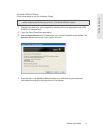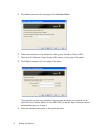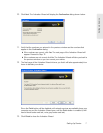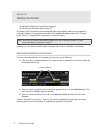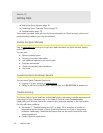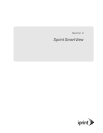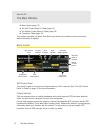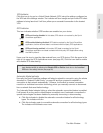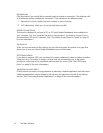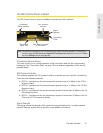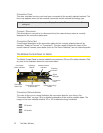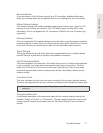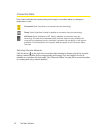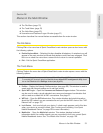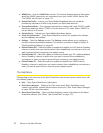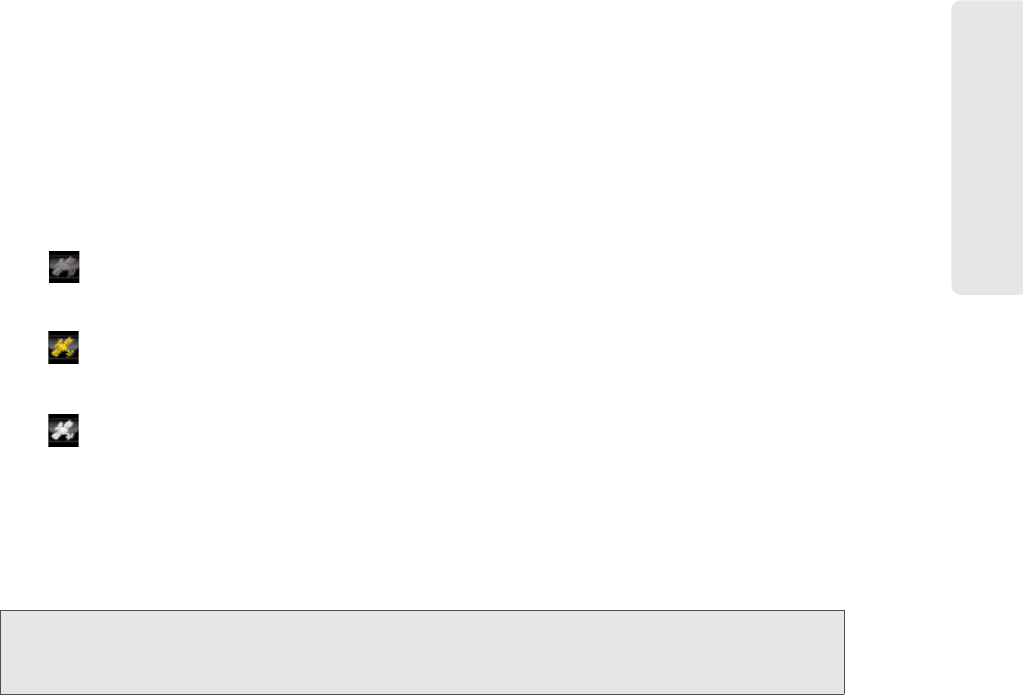
The Main Window 13
The Main Window
VPN Indicator
Click this icon to log on to a Virtual Private Network (VPN) using the settings configured on
the VPN tab of the settings window. The indicator will turn orange and spin while VPN client
software is being launched. It will turn yellow upon successful connection to the desired
VPN.
GPS Indicator
This icon indicates whether GPS functions are enabled on your device.
(gray)
GPS and sharing disabled. In this state, GPS data is not received by the Sprint
SmartView application.
(yellow)
GPS enabled/sharing disabled. GPS data is received by the Sprint SmartView
application, but the received data is not shared with third-party GPS applications.
(white)
GPS and sharing enabled. In this state, GPS data is received by the Sprint
SmartView application and data is shared with third-party GPS applications using
the NMEA protocol.
Hover over this icon to view the data received from your GPS device. Click the arrow to the
right of it to open the GPS Applications menu (see page 55). Click the icon itself to enable
and disable GPS data sharing.
Note: This icon will not appear if your device does not contain a supported GPS receiver or if GPS has
been disabled entirely by selecting the
Disable GPS on Device check box on the Location/
GPS
tab of the settings window (see page 98).
Automatic Mode Indicator
Normally, the Sprint SmartView software will select a network to connect to using the criteria
described in “Network Profile Priority” on page 66 and then proceed to establish a
connection to that network automatically
. However, it will switch to manual connection
mode for an individual connection technology when you manually connect or disconnect
from a network that uses that technology.
The Automatic Mode Indicator lights up when the
automatic connection feature is enabled.
It will remain lit as long as the overall feature is enabled, even if automatic connection for
specific technologies has been disabled by manually connecting or disconnecting.
● Click
this indicator to disable the automatic connection feature for all technology
types. The indicator will dim.
● Click this
indicator again to re-enable automatic connection for all technology types.
The indicator will illuminate once more.