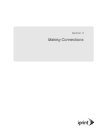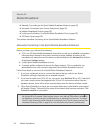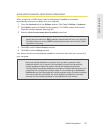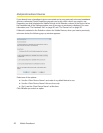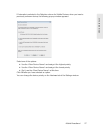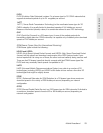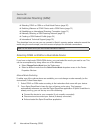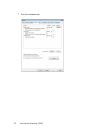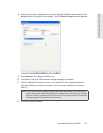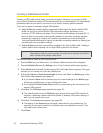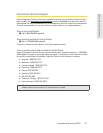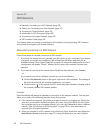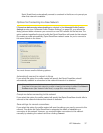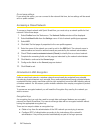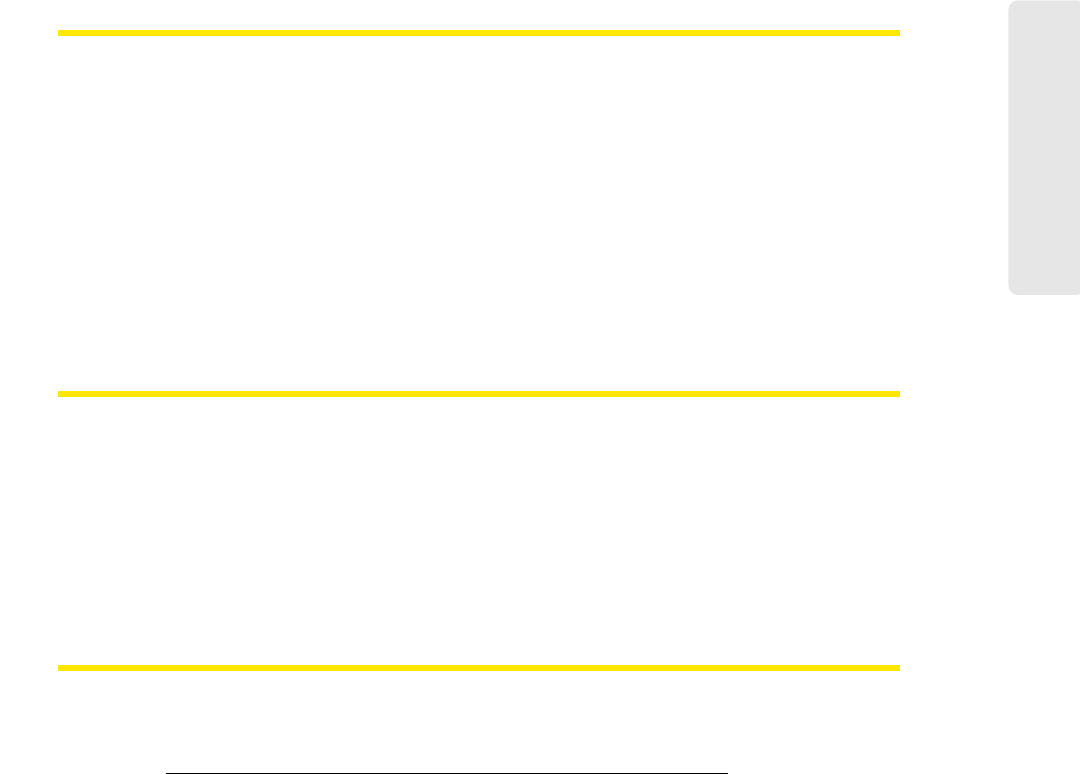
International Roaming (GSM) 31
International Roaming (GSM)
Switching Between a CDMA Device and a GSM Device
If you have both a GSM device and a CDMA device attached to your computer, you can
select which device you would like to use by doing the following:
1. Open the Hardware tab of the Settings window. (Click Tools > Settings > Hardware.)
2. Scan down the list until you locate the Mobile Devices heading. To the right of this
heading (in the
Selection column) is a pull-down menu. Select Manual from this
menu. (This enables manual selection of your mobile broadband device.)
3. Select the check box next to the device you wish to use.
4. Click OK to exit the window.
Establishing an International Roaming Connection
Once you have attached a GSM mobile broadband device (or a dual-mode device in GSM
mode), the Sprint SmartView software will search for an available roaming network and
configure itself to connect to that network as needed. When it’s finished, the status text on
the main window will inform you that Sprint is ready to connect, just as it does for domestic
connections.
Click Connect on the Mobile Control Panel to establish a connection.
Manually Selecting a GSM Roaming Network
If you wish to override Sprint SmartView’s choice of a network to connect to, you can do so
by following these steps:
1. Go to www.sprintpcs.com/common/popups/pop-gprsCarriers.html, where you’ll find
a list of Sprint’s roaming partners that provide data services.
2. Note which carriers provide data services supported by your device in the area to
which you are traveling.
3. Connect your GSM mobile broadband device to your computer.
4. If the device is a dual-mode device, make sure the device is in GSM mode.
5. Start the Sprint SmartView software.
6. Open the Settings window. (Click Tools > Settings.)