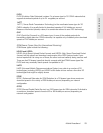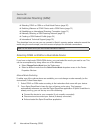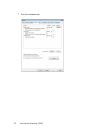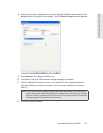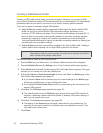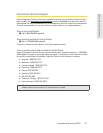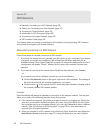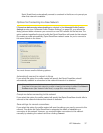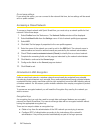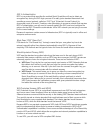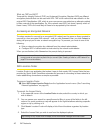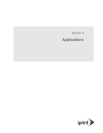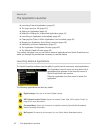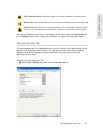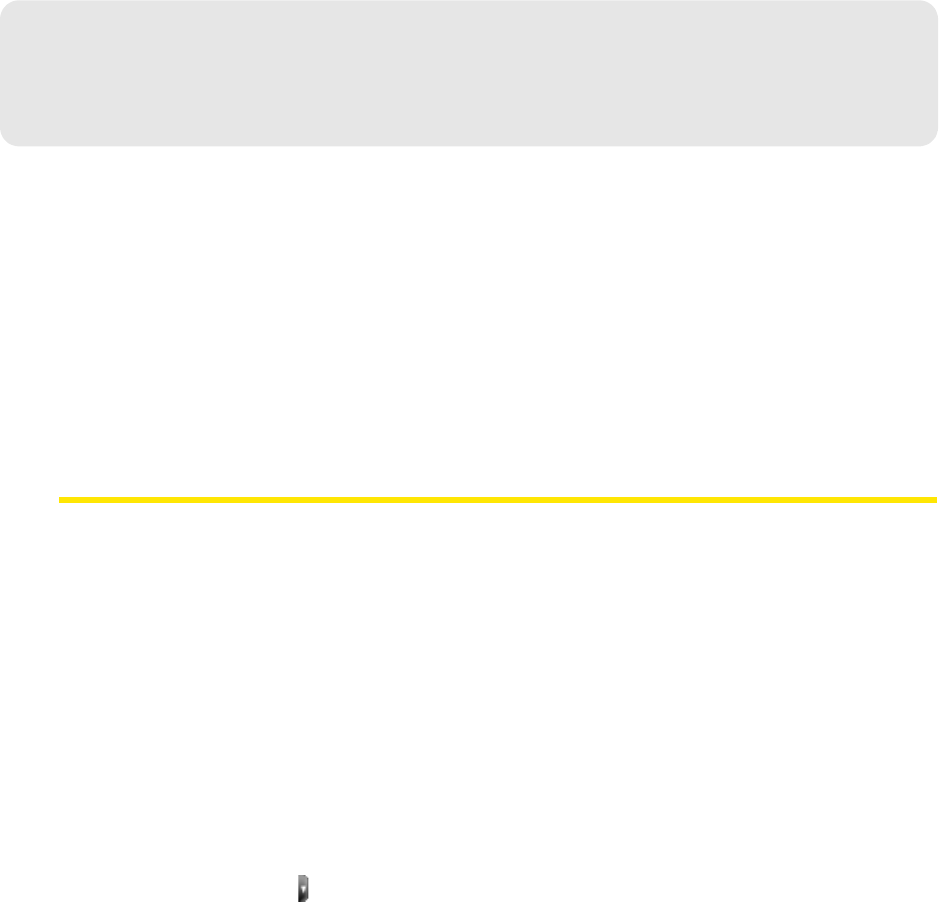
36 WiFi Networks
Section 3C
WiFi Networks
ࡗ Manually Connecting to a WiFi Network (page 36)
ࡗ Options for Connecting to a New Network (page 37)
ࡗ Accessing a Closed Network (page 38)
ࡗ Introduction to WiFi Encryption (page 38)
ࡗ Accessing an Encrypted Network (page 40)
ࡗ WiFi Location Finder (page 40)
This section walks you through connecting to WiFi networks,
including finding WiFi locations
and accessing encrypted, and closed networks.
Manually Connecting to a WiFi Network
Follow these steps to manually connect to a WiFi network:
1. If you have not already done so, connect your WiFi device to your computer. If your device
is properly connected and configured, Sprint SmartView will begin searching for an
available network. When Sprint SmartView is ready, the connection status text on the Wi-Fi
control panel will display “Ready:” followed by the name of the network that has been
selected.
2. If you want to connect to the network Sprint SmartView has selected, click Connect.
– or –
If you want to connect to a different network, do one of the following:
Ⅲ Click the
My Networks button in the upper-right corner of the interface. This displays a
list of all networks that are currently available for connection.
Ⅲ Click the arr
ow ( ) to the right of the WiFi connection state indicator to display a list of
the currently defined WiFi network profiles.
Prompts
Sprint SmartView will attempt to establish a connection to the selected network. You may see
either one or both of the following prompts during this process:
● If the network
is encrypted, you will be prompted to enter an encryption key. If this is the
case and you know the required encryption key, enter it and click
OK. If you don't know
the encryption key for an encrypted network, you must click
Cancel and select a different
network. (See “Introduction to WiFi Encryption” on page 38 for more information on
connecting to encrypted networks.)
● When y
ou connect to a WiFi network for the first time, Sprint SmartView may display the
New Network Options prompt (see page 37). Using this dialog box, you can configure