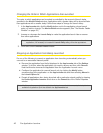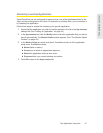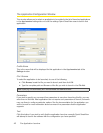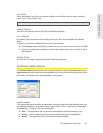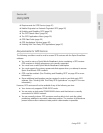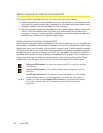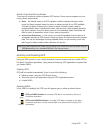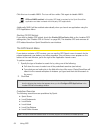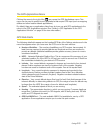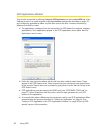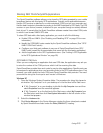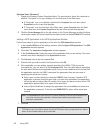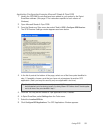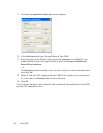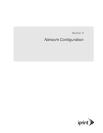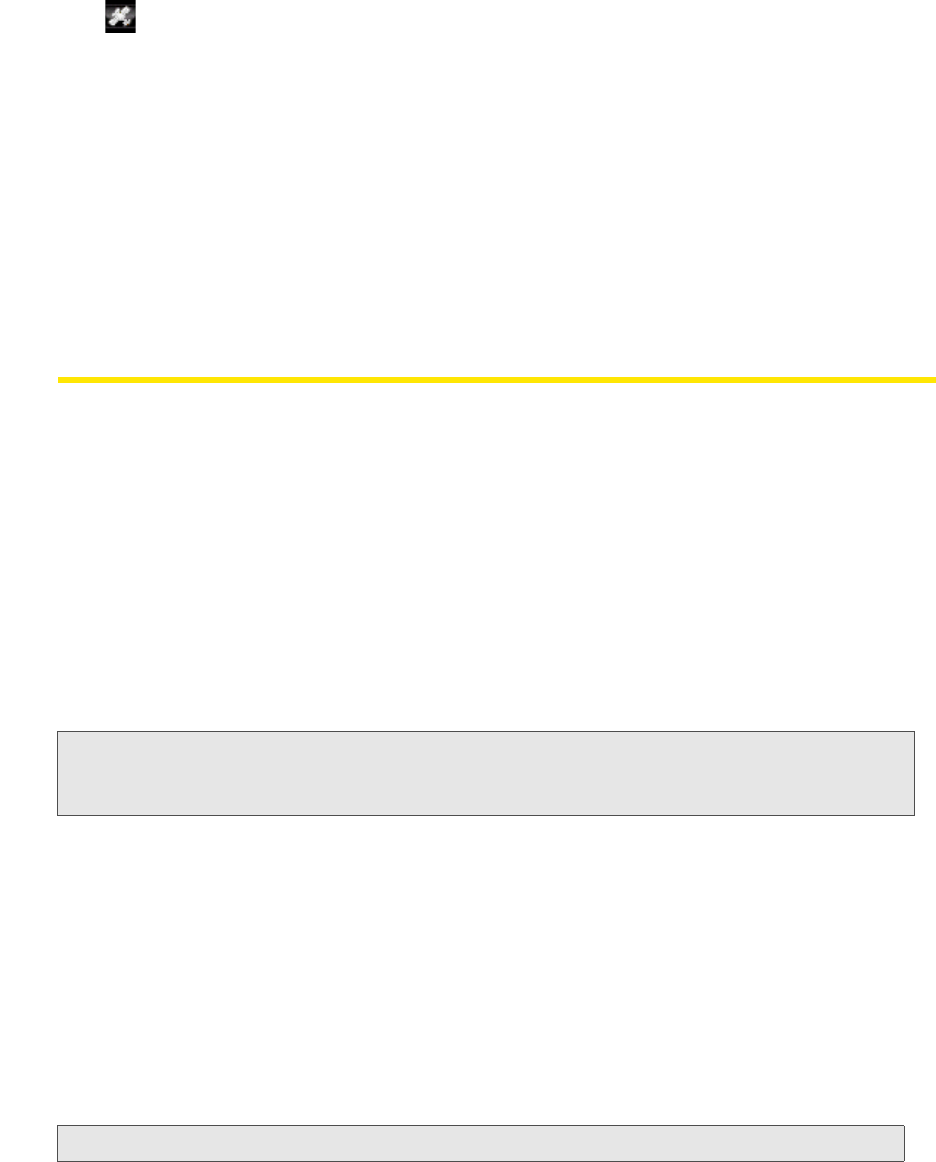
(white)
GPS and NMEA enabled. In this state, GPS data is received by the Sprint SmartView
application and data is shared with third-party GPS applications.
54 Using GPS
Click this icon to enable NMEA. The icon will turn
white. Click again to disable NMEA.
Additionally, NMEA will be enabled automatically wh
en you launch an application using the
GPS Applications Menu.
Shutting Off GPS Entirely
If you wish to disable GPS entirely, check the Disable GPS on Device field on the Location/GPS
settings tab. (See “Disable GPS on Device” on page 98.) This disables GPS and removes all
GPS-related items from Sprint Smar
tView’s user interface.
The GPS Search Menu
If your device contains a GPS receiver, you can use the GPS Search menu to search for the
nearest restaurants, gas stations, and other amenities. This pull-down menu appears on the
bottom of the main window, just to the right of the Application Launch menu.
To perform a search:
1. Specify the type of location to search for by doing one of the following:
Ⅲ Pull down th
e menu to select one of the predefined searches (see below).
Ⅲ T
ype what you are looking for in the field at the top of the menu. (Sprint SmartView will
search for the nearest examples of whatever you typed and then add this search to
the menu.)
2. Click Find.
Note: As custom searches are added, the list can potentially become quite long. Items can be removed
from the list using the window that appears when you click
Configure GPS Applications in the
Location/GPS tab of the settings window.
Predefined Searches
The following search items are predefined by Sprint:
● Sprint Stor
es
● Local Restaur
ants
● Local Banks
● Local Hotels
● Local Gas
Stations
● Local Cof
fee Houses
Note: The Sprint SmartView software does not currently support GPS receivers on wireless phones.