Sprint SmartView Settings 89
Sprint SmartView Settings
Display Connection Timer
When this check box is selected (default), a timer will be displayed in the main window,
showing how long the current connection has been established.
Use this as my default Wi-Fi management utility
When this check box is cleared, WiFi is disabled and does not appear in Sprint SmartView's
user interface. This is useful if you have another WiFi management utility that you would
rather use instead of Sprint SmartView.
Start in System tray
This setting works with the “Automatically run this application on machine startup” setting.
When the “Automatically run this application on machine startup” check box is selected
and this check box is selected, Sprint SmartView will automatically start minimized to the
System tray each time you start your computer. If the “Automatically run this application on
machine startup" check box is cleared, this setting does nothing.
Transparency
This menu allows you to increase the transparency of Sprint SmartView’s main window.
Zoom
This menu lets you stretch the main user interface up to twice its default size.
Reset all warning messages
By clicking Reset, you can restore all warning messages that you may have disabled to
their default display settings.