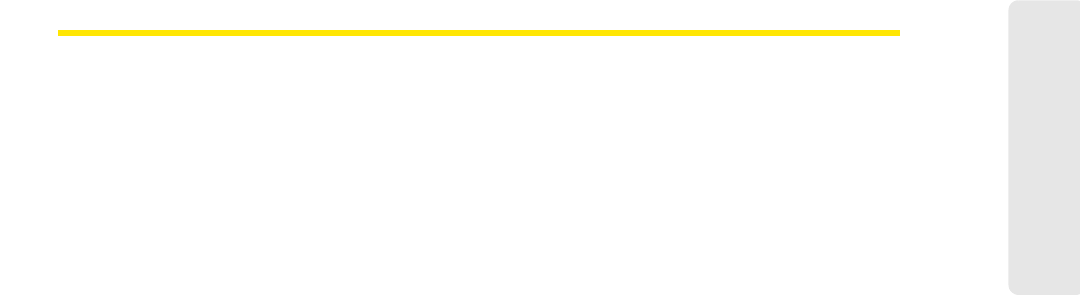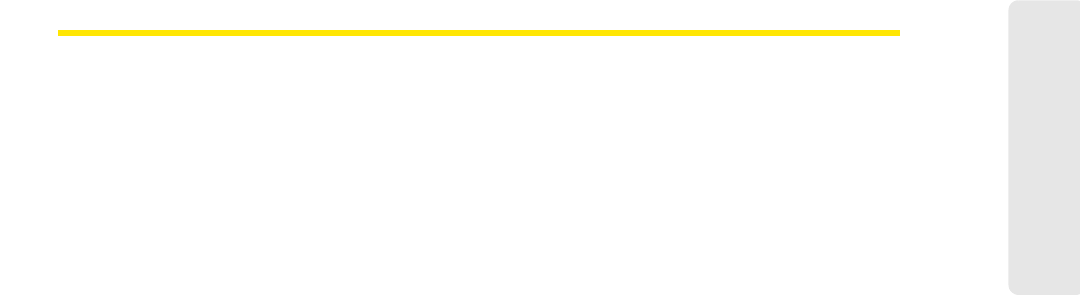
The Application Launcher 47
The Application Launcher
Monitoring Launched Applications
Sprint SmartView can be configured to respond when one of the applications listed in the
App Launcher settings tab is shut down, for example, by shutting down your connection or
by restarting the application.
Follow these steps to enable the monitoring of a specific application:
1. Ensure that the application you wish to monitor appears in the list in the App Launcher
settings tab. (See
“Adding an Application” on page 44.)
2. In the App Launcher tab, click the Modify button next to the application that you wish to
launch automatically. The
Monitor Details window appears. (See “The Monitor Details
Window” on page 49.)
3. In the Monitor Action list, select what Sprint SmartView should do if the application
shuts down. Possibilities include:
Ⅲ Manual (take no action).
Ⅲ Prompt you to select an appropriate response.
Ⅲ Restart the application that was shut down.
Ⅲ Disconnect from your current wireless connection.
4. Click OK to return to the App Launcher tab.