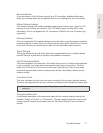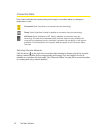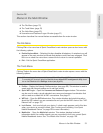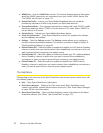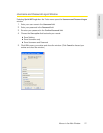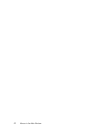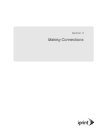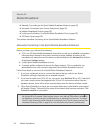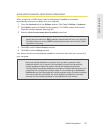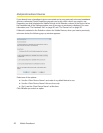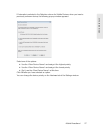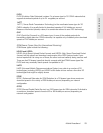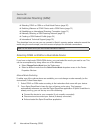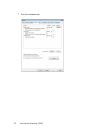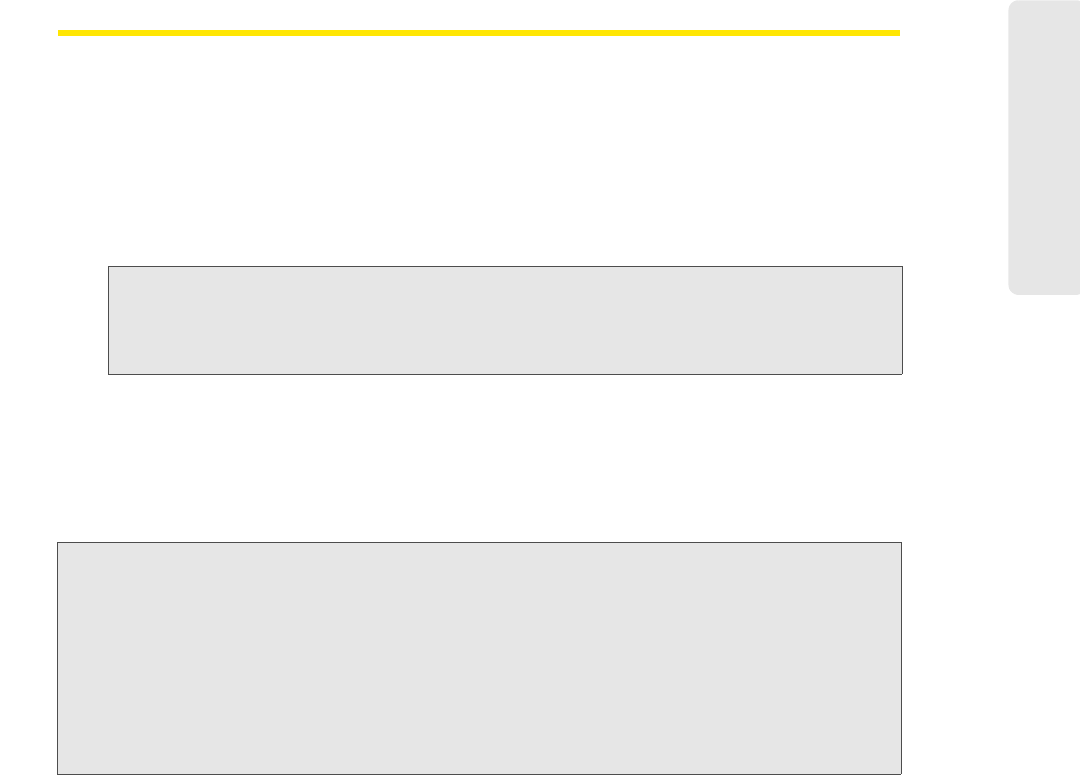
Mobile Broadband 25
Mobile Broadband
Automatic Connection Upon Device Attachment
When a device is in NDIS mode, it can be configured to establish a connection
automatically whenever you attach it to your computer.
1. Open the Hardware tab of the Settings window. (Click Tools > Settings > Hardware.)
2. Click Modify next to the Mobile Devices heading. The CDMA version of the Device
Properties window appears (see page 93).
3. Select the Auto Connect when device is available check box.
Note: This feature will behave differently depending on whether RAS or NDIS is selected in the
section below the check box. If
RAS is selected, autoconnection will occur only if the Sprint
SmartView software is running. If
NDIS is selected, autoconnection will occur even if Sprint
SmartView is not running.
4. Click OK to exit the Device Property window.
5. Click OK to exit the Settings window.
Your device should now automatically establish a connection each time you connect it to
y
our computer.
Important: This is one of two autoconnect features provided by the Sprint SmartView software. This
feature automatically establishes a connection when you attach a particular mobile
broadband device to your computer. It will automatically connect to the highest priority
network regardless of whether the profile for that network specifies autoconnection.
The other feature automatically es
tablishes connections to individual networks based on the
configuration of the corresponding network profiles. This is controlled by the
Connection
Options
setting on the General page of the profile properties window. The feature is enabled
each time you start Sprint SmartView, but can be disabled by establishing a connection
manually. You can re-enable this feature by clicking
Auto in the main window.