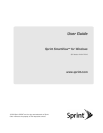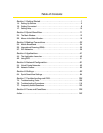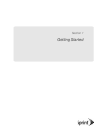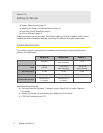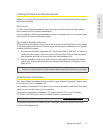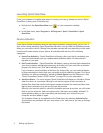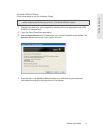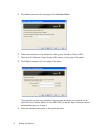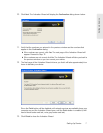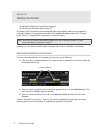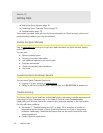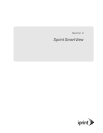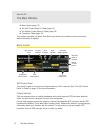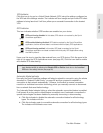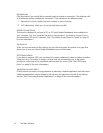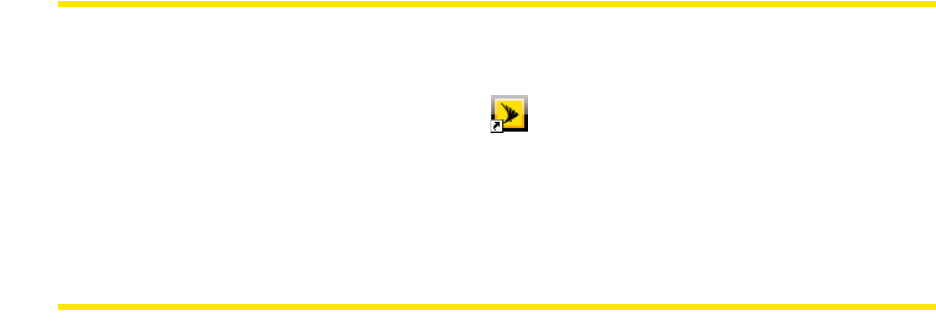
4 Setting Up Service
Launching Sprint SmartView
Once your hardware is installed and ready to connect, you may go ahead and launch Sprint
SmartView by doing one of the following:
● Double-cli
ck the Sprint SmartView icon ( ) on your computer’s desktop.
– or –
● In the Start
menu, select Programs or All Programs > Sprint > SmartView > Sprint
SmartView
.
Device Activation
Some Sprint Mobile Broadband devices may require activation (programming) prior to use. If
your device needs activating, Sprint SmartView will inform you and start the activation process
when you connect the device. Although the activation process will vary depending on the make,
model and firmware version of your device, all activations fall into one of the following
categories:
●
Hands-Free Activation – Sprint SmartView will simply inform you that it is activating your
device and periodically give you updates about activation status. No intervention is
required on your part.
●
One-Touch Activation – Sprint SmartView will display a pop-up window that indicates that
your device requires activation/programming and asks you if you would like to activate/
program the device now. Click
Yes to activate your device.
If you choose to cancel activation at this time (by clicking
No), you can restart activation
by disconnecting the device from your computer and then attaching it again. One-Touch
Activation can also be restarted by selecting
Activate Device from the Tools menu. (See
“Device Properties Window: CDMA Version” on page 93 for more information.)
●
Activation Wizard – For some devices, Sprint SmartView will display an Activation Wizard
when the device is connected. Although such devices require a few more steps to
activate than those that use the techniques mentioned above, the wizard provides clear,
step-by-step instructions to guide you through the process.
Although you have the option to cancel the activ
ation process at any time, you will not be
able to use the device for data connections until it has been successfully activated. To
restart activation after you have cancelled, just disconnect your device from your
computer and then attach it again.
The Activation Wizard is accessible from the
Tools menu by selecting Activate Device.
Anytime there are problems with your connection, or for new service, you can go through
this wizard.