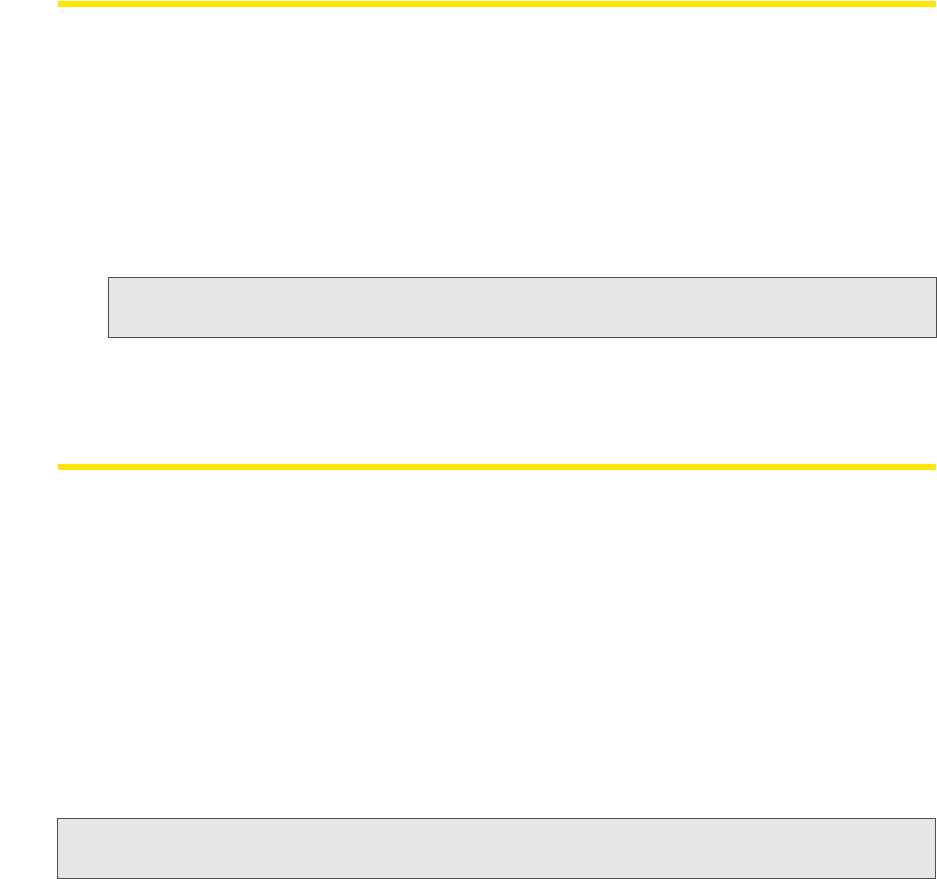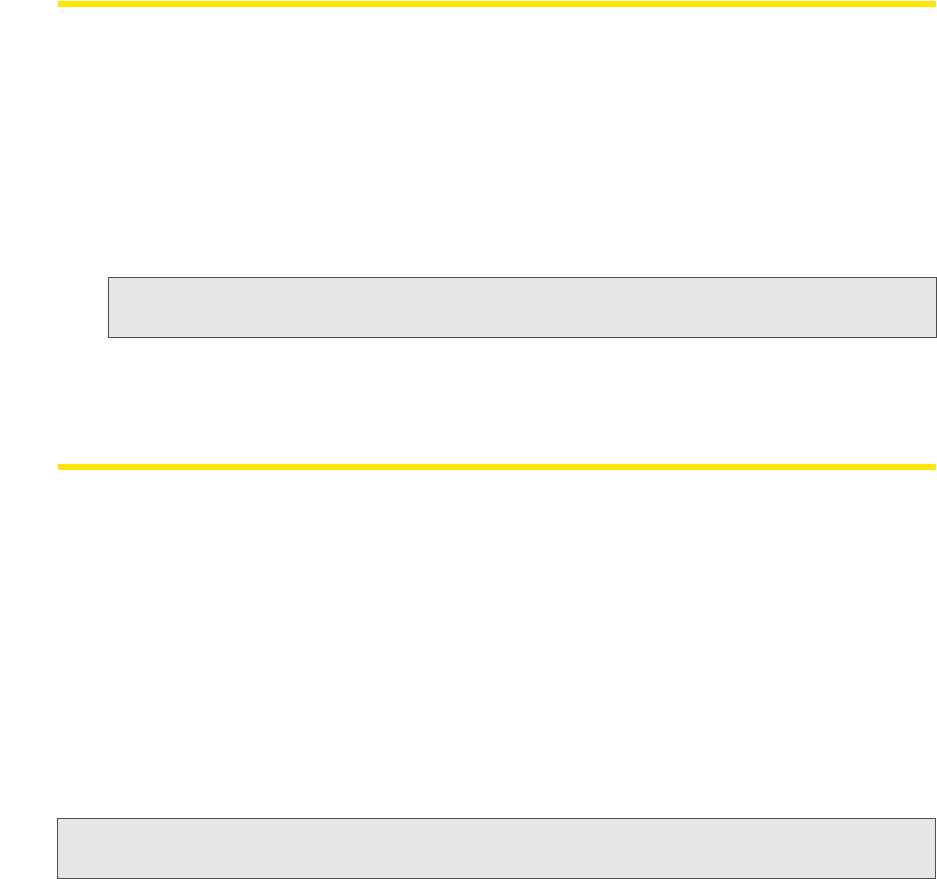
46 The Application Launcher
Changing the Order in Which Applications Are Launched
The order in which applications are launched is controlled by the amount of launch delay
specified in the
Monitor Details window. Applications with a greater delay will be launched later
than applications with a smaller delay. Follow these steps to change the launch delay:
1. In the App Launcher tab, click the Modify button next to the application whose launch
order you wish to change. The
Monitor Details window appears. (See “The Monitor Details
Window” on page 49.)
2. Increase or decrease the Launch Delay to make the application launch later or sooner
than other applications.
Note: If Launch Delay is already set to 0 and you want this application to launch sooner than other
applications, it is necessary to increase the
Launch Delay setting of the other applications.
3. Click OK to exit the Monitor Details window.
Stopping an Application From Being Launched
Do one of the following to prevent an application from launching automatically when you
connect to an associated network profile:
● Remo
ve the application from the list displayed in the App Launcher tab of the Settings
window. To do this, select the application you want to remove and then click Remove.
Note that this also removes the application from the Application Launch menu.
● Configur
e the application for manual launch only by clicking the Modify button
corresponding to the application on the
App Launcher tab and then selecting Manual in
the
Launch Options list.
● Pr
event all applications from being launched with a particular network profile by clearing
the
Enable Application Launcher check box on the General tab of the Profile Properties
window.
Note: All of these options are available for applications that you have added. However, only the last option is
available for applications Sprint has added to the
App Launcher tab.