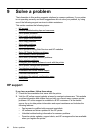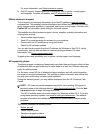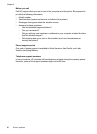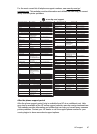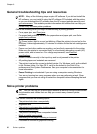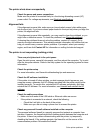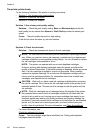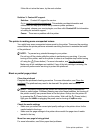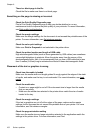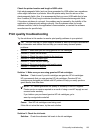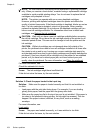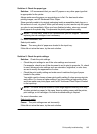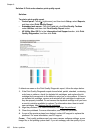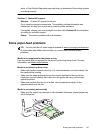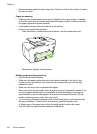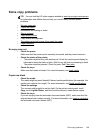There is a blank page in the file
Check the file to make sure there is no blank page.
Something on the page is missing or incorrect
Check the Print Quality Diagnostic page
Print a Print Quality Diagnostic page to help you decide whether to run any
maintenance tools to improve the print quality of your printouts. For more information,
see
Print quality troubleshooting.
Check the margin settings
Make sure the margin settings for the document do not exceed the printable area of the
printer. For more information, see
Set minimum margins.
Check the color print settings
Make sure Print in Grayscale is not selected in the printer driver.
Check the printer location and length of USB cable
High electromagnetic fields (such as those generated by USB cables) can sometimes
cause slight distortions to printouts. Move the printer away from the source of the
electromagnetic fields. Also, it is recommended that you use a USB cable that is less
than 3 meters (9.8 feet) long to minimize the effects of these electromagnetic fields.
Placement of the text or graphics is wrong
Check how the media is loaded
Make sure the media width and length guides fit snugly against the edges of the stack
of media, and make sure the tray is not overloaded. For more information, see
Load
media.
Check the media size
• Content on a page might be cut off if the document size is larger than the media
that you are using.
• Make sure the media size selected in the printer driver match the size of media
loaded in the tray.
Check the margin settings
If the text or graphics are cut off at the edges of the page, make sure the margin
settings for the document do not exceed the printable area of your printer. For more
information, see
Set minimum margins.
Check the page-orientation setting
Make sure the media size and page orientation selected in the application match the
settings in the printer driver. For more information, see
Print.
Chapter 9
102 Solve a problem