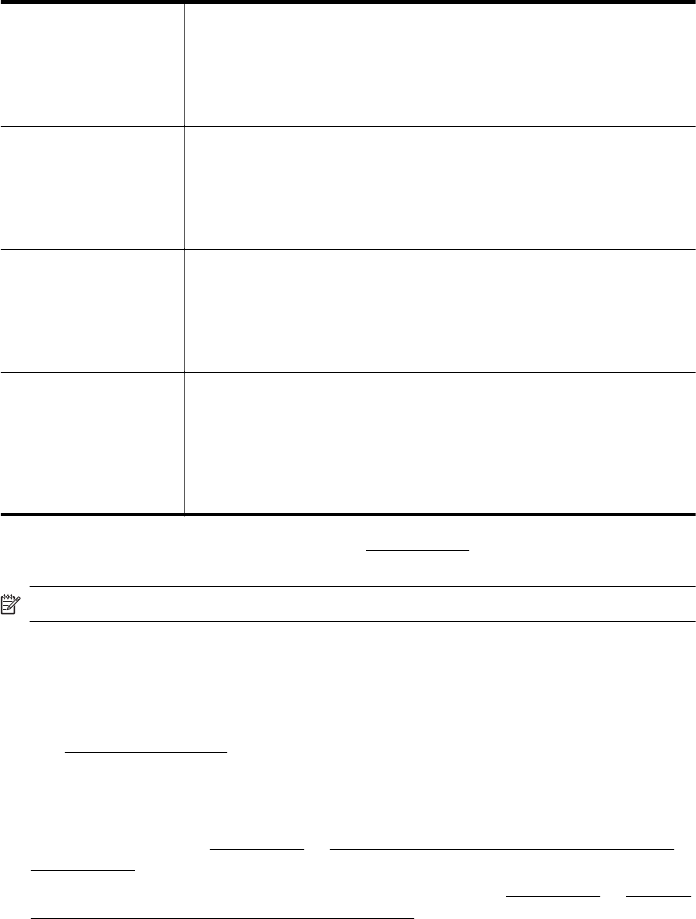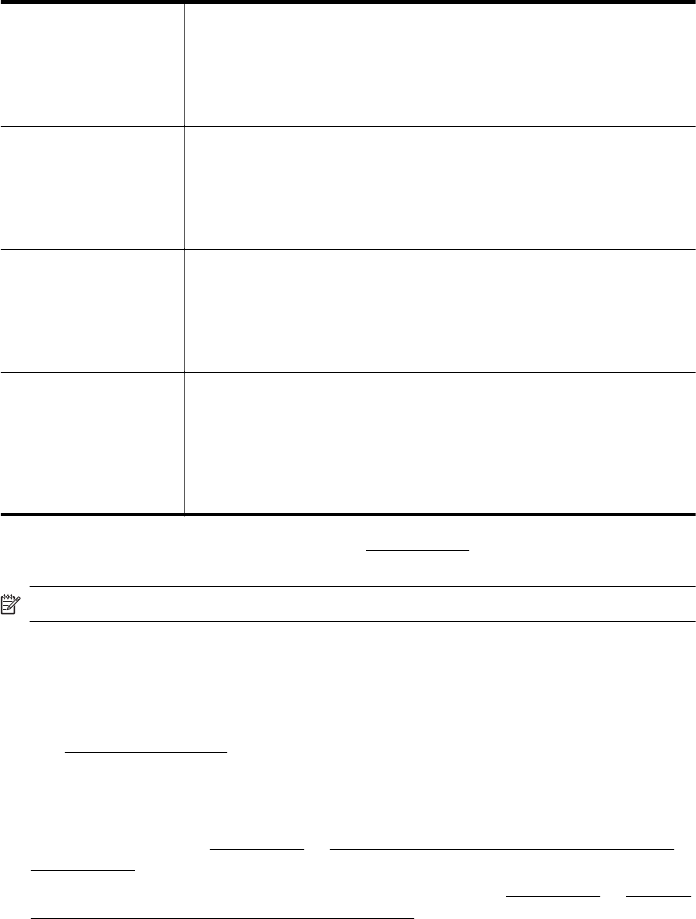
Depending on your country/region, some of these papers might not be available.
HP Premium Plus
Photo Paper
HP’s best photo paper is heavyweight for producing professional
quality photos. Features an instant-dry finish for easy handling
without smudging. It resists water, smears, fingerprints, and humidity.
It is available in several sizes, including A4, 8.5 x 11 inch, 10 x 15 cm
(4 x 6 inch), 13 x 18 cm (5 x 7 inch), and two finishes – glossy or soft-
gloss (satin matte). It is acid-free for longer lasting documents.
HP Advanced Photo
Paper
This thick photo paper features an instant-dry finish for easy handling
without smudging. It resists water, smears, fingerprints, and humidity.
Your prints have a look and feel comparable to a store processed
photo. It is available in several sizes, including A4, 8.5 x 11 inch, 10
x 15 cm (4 x 6 inch), 13x18 cm (5 x 7 inch), and two finishes – glossy
or soft gloss (satin matte). It is acid-free for longer lasting documents.
HP Everyday Photo
Paper
Print colorful, everyday snapshots at a low cost, using paper
designed for casual photo printing. This affordable, photo paper dries
quickly for easy handling. Get sharp, crisp images when you use this
paper with any inkjet printer. Available in semi-gloss finish in 8.5 x 11
inch, A4, 4 x 6 inch, and 10 x 15 cm. It is acid-free for longer lasting
documents.
HP Photo Value Packs HP Photo Value Packs conveniently package original HP ink
cartridges and HP Advanced Photo Paper to save you time and take
the guesswork out of printing affordable, lab-quality photos with your
HP printer. Original HP inks and HP Advanced Photo Paper have
been designed to work together so your photos are long lasting and
vivid, print after print. Great for printing out an entire vacation’s worth
of photos or multiple prints to share.
To order HP papers and other supplies, go to www.hp.com. Go to Shop for Products
and Services and select Ink, toner and paper.
NOTE: At this time, some portions of the HP website are available in English only.
Tips for selecting and using media
For the best results, observe the following guidelines.
• Always use media that conforms to the printer specifications. For more information,
see
Media specifications.
• Load only one type of media at a time into a tray or automatic document feeder
(ADF).
• When loading the trays and ADF, make sure the media is loaded correctly. For
more information, see
Load media or Load an original in the automatic document
feeder (ADF).
• Do not overload the tray or ADF. For more information, see
Load media or Load an
original in the automatic document feeder (ADF).
• To prevent jams, poor print quality, and other printing problems, avoid loading the
following media in the trays or ADF:
ƕ Multipart forms
ƕ Media that is damaged, curled, or wrinkled
ƕ Media with cutouts or perforations
ƕ Media that is heavily textured, embossed, or does not accept ink well
Select print media 21