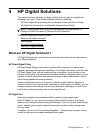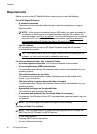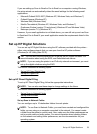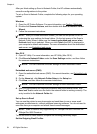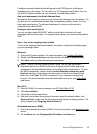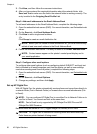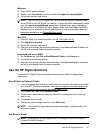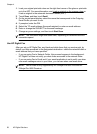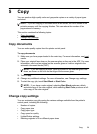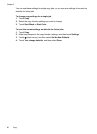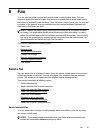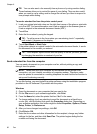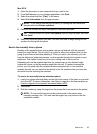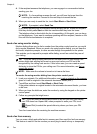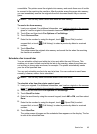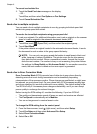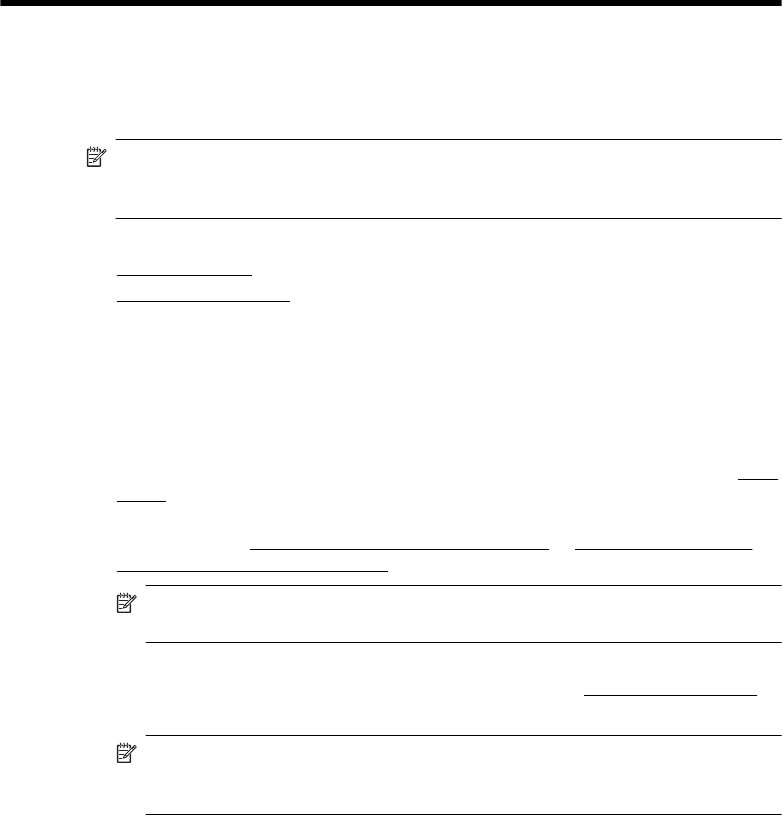
5Copy
You can produce high-quality color and grayscale copies on a variety of paper types
and sizes.
NOTE: If you are copying a document when a fax arrives, the fax is stored in the
printer's memory until the copying finishes. This can reduce the number of fax
pages stored in memory.
This section contains the following topics:
•
Copy documents
•
Change copy settings
Copy documents
You can make quality copies from the printer control panel.
To copy documents
1. Make sure you have paper loaded in the main tray. For more information, see
Load
media.
2. Place your original face down on the scanner glass or face up in the ADF. For more
information, see
Load an original on the scanner glass or Load an original in the
automatic document feeder (ADF).
NOTE: If you are copying a photo, place the photo on the scanner glass face
down, as shown on the icon on the edge of the scanner glass.
3. Touch Copy.
4. Change any additional settings. For more information, see
Change copy settings.
5. To start the copy job, touch Start Black or Start Color.
NOTE: If you have a color original, selecting Start Black produces a black-
and-white copy of the color original, while selecting Start Color produces a full-
color copy of the color original.
Change copy settings
You can customize copy jobs using the various settings available from the printer's
control panel, including the following:
• Number of copies
• Copy paper size
• Copy paper type
• Copy speed or quality
• Lighter/Darker settings
• Resizing originals to fit on different paper sizes
Copy 59