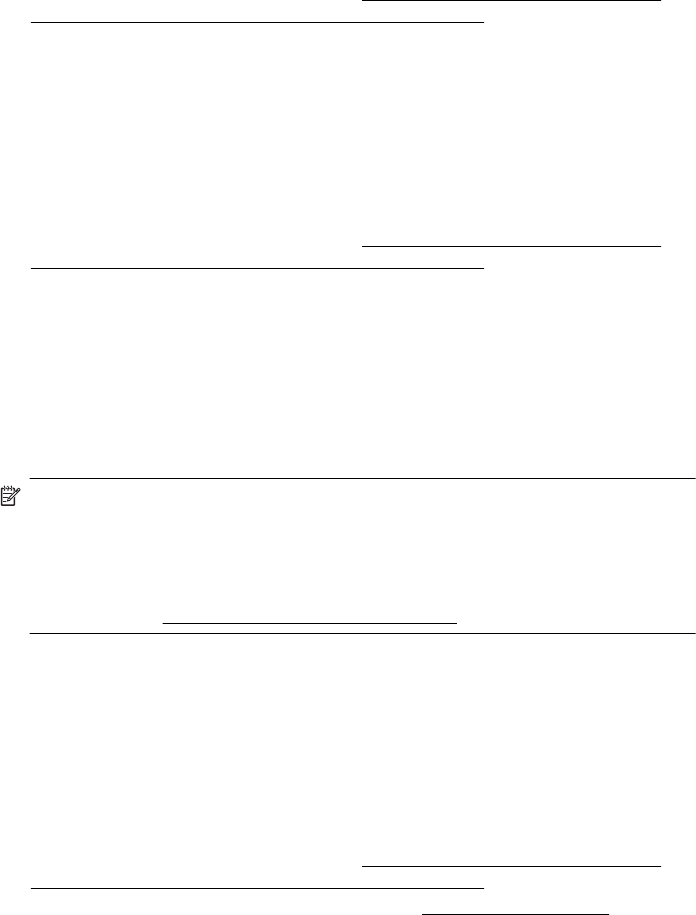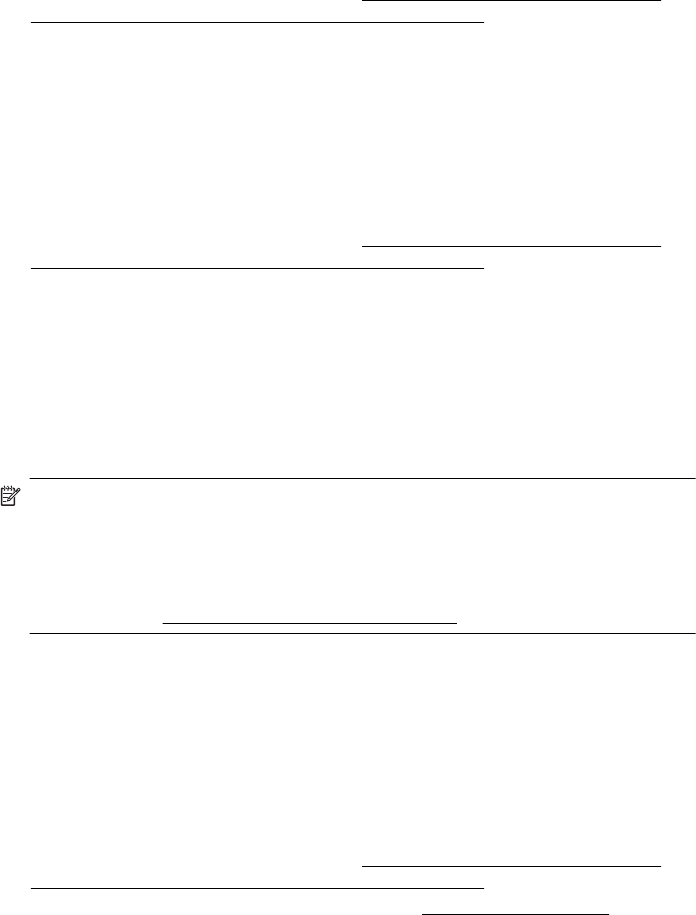
Use these steps to scan from the control panel.
1. Load your original print-side down on the right-front corner of the glass or print-side
up in the ADF. For more information, see
Load an original on the scanner glass or
Load an original in the automatic document feeder (ADF).
2. Touch Scan, and then select Computer.
3. Touch Document Type to select the type of document you want to save. Touch
Resolution to change the scan resolution setting.
4. Make changes to scan options, if needed.
5. Touch Start Scan.
To scan an original from HP printer software
1. Load your original print-side down on the right-front corner of the glass or print-side
up in the ADF. For more information, see
Load an original on the scanner glass or
Load an original in the automatic document feeder (ADF).
2. On the computer, open the HP scanning software:
• Windows: From the computer desktop, click Start, select Programs or All
Programs, select the folder for your HP printer, and then select HP Scan.
• Mac OS X: Double-click the HP Scans 3 icon. This icon is located in the
Hewlett-Packard folder in the Applications folder at the top level of the hard
disk.
3. Select a scan shortcut. Make changes to the scan settings, if needed.
4. To start the scan, click Scan.
NOTE: For more information, see the online Help provided with the scanning
software.
NOTE: Use the HP software to scan documents into editable text, a format that
allows you to search, copy, paste, and edit within the scanned document. Use this
format to edit letters, newspaper clippings, and many other documents. For more
information, see
Scanning documents as editable text.
Scan to a memory card
You can scan directly to a memory card from the printer control panel without using a
computer or the HP software provided with the printer.
To scan an original to a memory card from the printer control panel
Use these steps to scan an original to a memory card.
1. Load your original print-side down on the right-front corner of the glass or print-side
up in the ADF. For more information, see
Load an original on the scanner glass or
Load an original in the automatic document feeder (ADF).
2. Insert a memory card. For more information, see
Insert a memory device.
3. Touch Scan, and then select Memory Device.
4. Make changes to scan options, if needed.
5. Touch Start Scan.
Scan an original 47