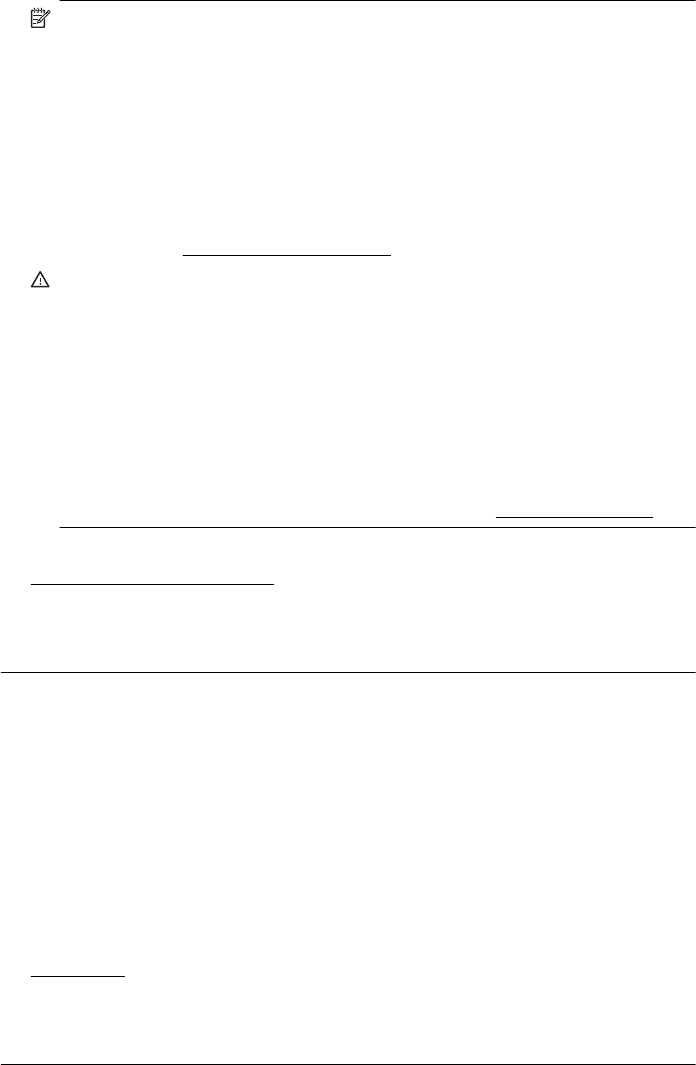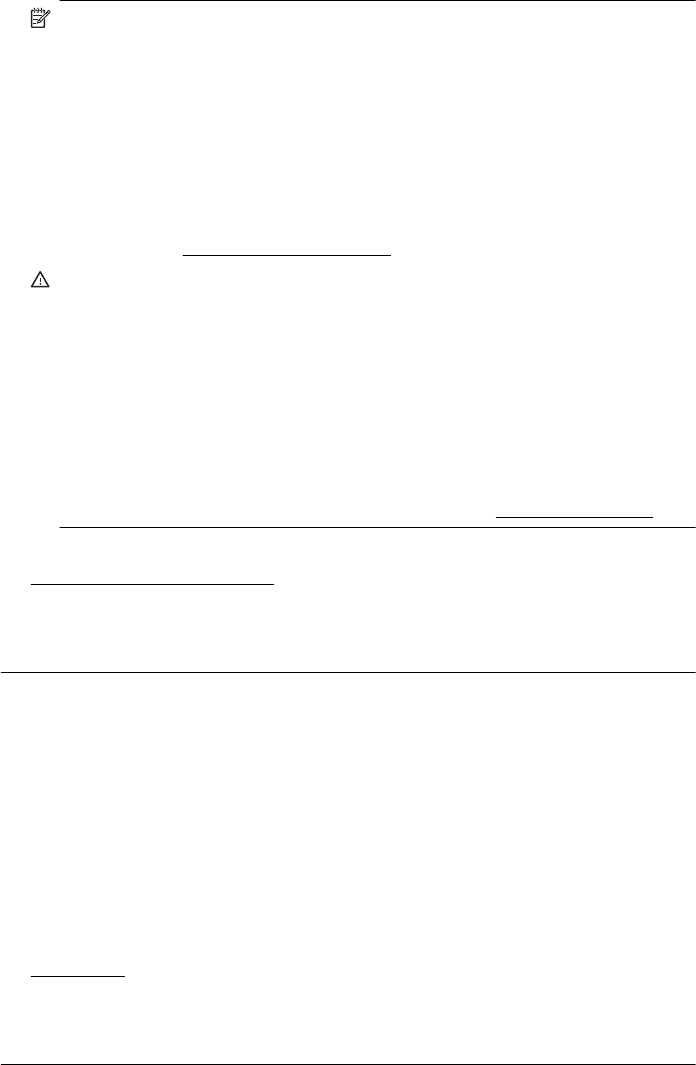
NOTE: Ink level alerts and indicators provide estimates for planning purposes
only. When you receive a low-ink alert, consider having a replacement cartridge
available to avoid possible printing delays. You do not need to replace the ink
cartridges until prompted to do so.
NOTE: The printer can operate with one or more depleted cartridges.
However, printing with depleted cartridges slows the printer and affects the
quality of printed documents. If the black cartridge is depleted, blacks are not as
dark. If a color cartridge is depleted, output is in grayscale. When possible,
replace the depleted cartridge. Do not remove the depleted cartridge until you
have a new ink cartridge available. For information about how to install new
cartridges, see
Replace the ink cartridges.
CAUTION: Wait until you have a new ink cartridge available before removing
the old ink cartridge. Do not leave the ink cartridge outside of the printer for an
extended period of time. This can result in damage to both the printer and the
ink cartridge.
CAUTION: While ink cartridges are not damaged when left outside of the
printer, the printhead does need to have all cartridges installed at all times after
the printer is set up and in use. Leaving one or more cartridge slots empty for
an extended period may lead to print quality problems and possibly damage the
printhead. If you have recently left a cartridge out of the printer for an extended
period, or if you have had a recent paper jam, and have noticed poor print
quality, clean the printhead. For more information, see
Clean the printhead.
For more information, see:
Check the estimated ink levels
Cause: The ink cartridges might have insufficient ink.
If this did not solve the issue, try the next solution.
Solution 3: Check the paper loaded in the input tray
Solution: Make sure the paper is loaded correctly and that it is not wrinkled or
too thick.
• Load paper with the print side facing down. For example, if you are loading
glossy photo paper, load the paper with the glossy side down.
• Make sure the paper lays flat in the input tray and is not wrinkled. If the paper is
too close to the printhead during printing, the ink might be smeared. This can
happen if the paper is raised, wrinkled, or very thick, such as a mailing
envelope.
For more information, see:
Load media.
Cause: The paper was loaded incorrectly, or it was wrinkled or too thick.
If this did not solve the issue, try the next solution.
Chapter 9
104 Solve a problem