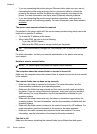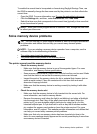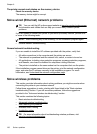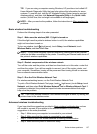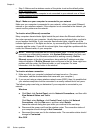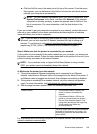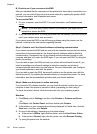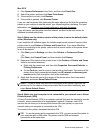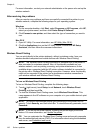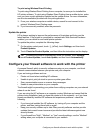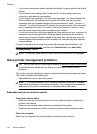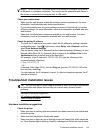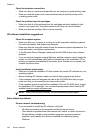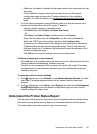B: Check to see if you can access the EWS
After you establish that the computer and the printer both have active connections to a
network, you can verify if they are on the same network by opening the printer's EWS.
For more information, see
Embedded web server.
To access the EWS
1. On your computer, open the EWS. For more information, see
Embedded web
server.
NOTE: If you are using a proxy server in your browser, you might need to
disable it to access the EWS.
2. If you can open the EWS, try using the printer over the network (such as to print) to
see if your network setup was successful.
If you cannot open the EWS or are still having problems using the printer over the
network, continue to the next section regarding firewalls.
Step 3: Check to see if the firewall software is blocking communication
If you cannot access the EWS and are sure both the computer and printer have active
connections to the same network, the firewall security software might be blocking
communication. Temporarily turn off any firewall security software running on your
computer and then try to open the EWS again. If you can open the EWS, try using the
printer (for printing).
If you are able to open the EWS and use your printer with the firewall turned off, you
need to reconfigure your firewall settings to allow the computer and printer to
communicate with each other over the network. For more information, see
Configure
your firewall software to work with the printer.
If you are able to open the EWS, but are still unable to use the printer even with the
firewall turned off, try enabling the firewall software to recognize the printer. For more
information, see the documentation provided with your firewall software.
Step 4: Make sure the printer is online and ready
If you have the HP software installed, you can check the printer’s status from your
computer to see if the printer is paused or offline, preventing you from using it.
To check the printer’s status, follow the instructions for your operating system:
Windows
1. Click Start, point to Settings, and then click Printers or Printers and Faxes.
- Or -
Click Start, click Control Panel, and then double-click Printers.
2. If the printers on your computer are not being displayed in Details view, click the
View menu, and then click Details.
3. Do one of the following, depending on the printer status:
a. If the printer is Offline, right-click the printer, and click Use Printer Online.
b. If the printer is Paused, right-click the printer, and click Resume Printing.
4. Try using the printer over the network.
Chapter 9
140 Solve a problem