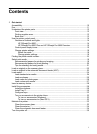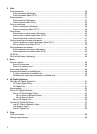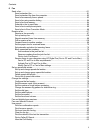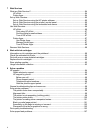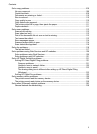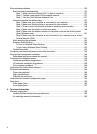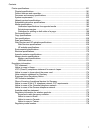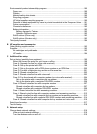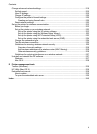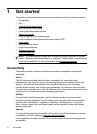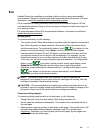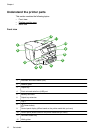2Print
Print documents........................................................................................................................36
Print documents (Windows)................................................................................................36
Print documents (Mac OS X)..............................................................................................37
Print brochures.........................................................................................................................37
Print brochures (Windows).................................................................................................37
Print brochures (Mac OS X)................................................................................................38
Print on envelopes....................................................................................................................38
Print on envelopes (Windows)............................................................................................39
Print on envelopes (Mac OS X)..........................................................................................39
Print photos..............................................................................................................................39
Print photos on photo paper (Windows).............................................................................40
Print photos on photo paper (Mac OS X)...........................................................................40
Print photos from a memory device ...................................................................................41
Print on special and custom-size paper....................................................................................41
Print on special or custom-size paper (Mac OS X).............................................................42
Set up custom sizes (Mac OS X)........................................................................................42
Print borderless documents......................................................................................................43
Print borderless documents (Windows)..............................................................................43
Print borderless documents (Mac OS X)............................................................................43
HP ePrint..................................................................................................................................44
Print on both sides (duplexing).................................................................................................44
3Scan
Scan an original........................................................................................................................46
Scan to a computer............................................................................................................46
Scan to a memory card.......................................................................................................47
Scan using Webscan................................................................................................................48
Scanning documents as editable text.......................................................................................48
To scan documents as editable text...................................................................................48
Guidelines for scanning documents as editable text..........................................................50
4 HP Digital Solutions
What are HP Digital Solutions?................................................................................................51
HP Direct Digital Filing........................................................................................................51
HP Digital Fax.....................................................................................................................51
Requirements...........................................................................................................................52
Set up HP Digital Solutions......................................................................................................53
Set up HP Direct Digital Filing............................................................................................53
Set up Scan to Network Folder.....................................................................................53
Set up Scan to Email....................................................................................................54
Set up HP Digital Fax.........................................................................................................56
Use the HP Digital Solutions....................................................................................................57
Use HP Scan to Network Folder.........................................................................................57
Use Scan to Email..............................................................................................................57
Use HP Digital Fax.............................................................................................................58
5Copy
Copy documents.......................................................................................................................59
Change copy settings...............................................................................................................59
2