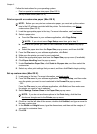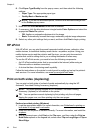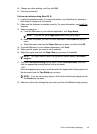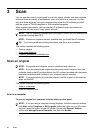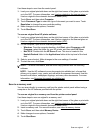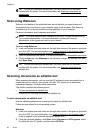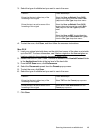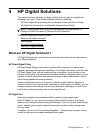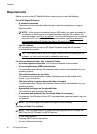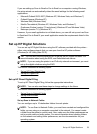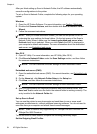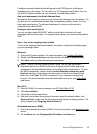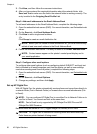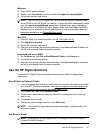Guidelines for scanning documents as editable text
To ensure that the software can convert your documents successfully, do the following:
• Make sure the scanner glass or ADF window is clean.
When the printer scans the document, smudges or dust on the scanner glass or
ADF window can be scanned, as well, and can prevent the software from
converting the document to editable text.
• Make sure the document is loaded correctly.
When scanning documents as editable text from the ADF, the original must be
loaded into the ADF with the top forward and face up. When scanning from the
scanner glass, the original must be loaded with the top facing the right edge of the
scanner glass.
Also, make sure the document is not skewed. For more information, see
Load an
original on the scanner glass or Load an original in the automatic document feeder
(ADF).
• Make sure the text on the document is clear.
To successfully convert the document to editable text, the original must be clear
and of high quality. The following conditions can cause the software to not convert
the document successfully:
ƕ The text on the original is faint or wrinkled.
ƕ The text is too small.
ƕ The structure of the document is too complex.
ƕ The text is tightly spaced. For example, if the text that the software converts
has missing or combined characters, "rn" might appear as "m."
ƕ The text is on a colored background. Colored backgrounds can cause images
in the foreground to blend too much.
• Choose the correct profile.
Be sure to select a shortcut or preset that allows scanning as editable text. These
options use scan settings designed to maximize the quality of your OCR scan. In
Windows, use the Editable Text (OCR) or Save as PDF shortcuts. In Mac OS X,
use the Documents preset.
• Save your file in the correct format.
If you want to extract just the text from the document, without any of the formatting
of the original, select a plain text format (such as Text (.txt) or TXT). If you want to
extract the text, as well as some of the formatting of the original, select Rich Text
Format (such as Rich Text (.rtf) or RTF) or searchable PDF format (Searchable
PDF (.pdf) or PDF-Searchable).
Chapter 3
50 Scan