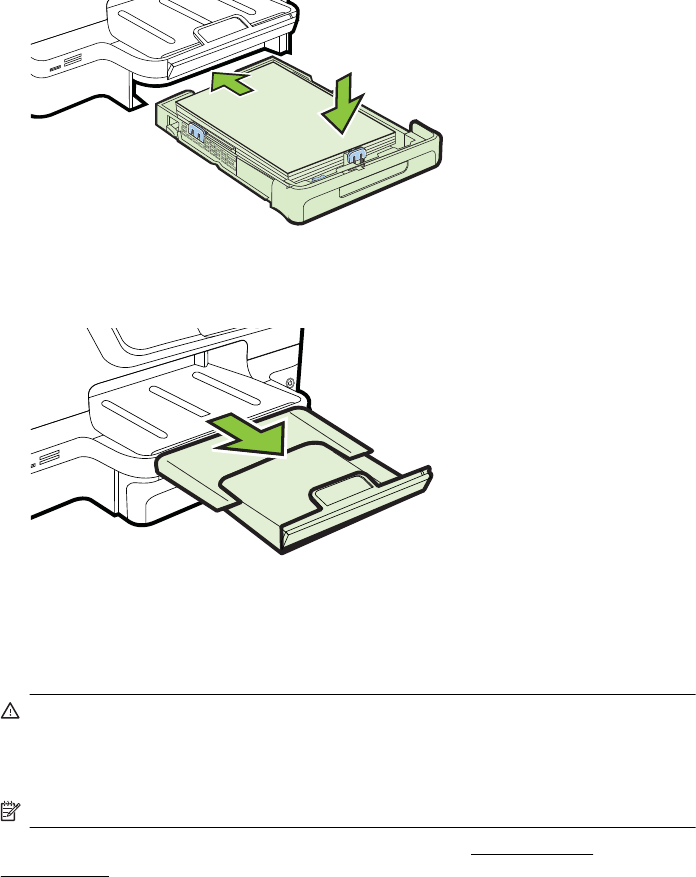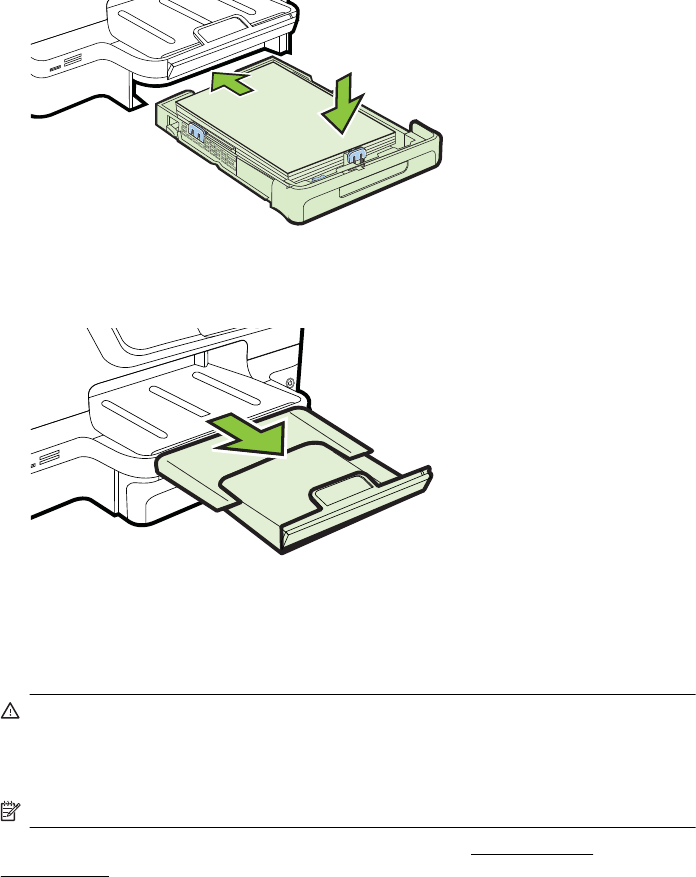
3. Slide the media guides in the tray to adjust them for the media size that you have
loaded, and then reinsert the tray.
4. Pull out the extension on the output tray.
Insert a memory device
If your digital camera uses a memory card to store photos, you can insert the memory
card into the printer to print or save your photos.
CAUTION: Attempting to remove a memory card while it is being accessed can
damage files on the card. You can safely remove a card only when the photo light
is not blinking. Also, never insert more than one memory card at a time as this can
also damage files on the memory cards.
NOTE: The printer does not support encrypted memory cards.
For more information on the supported memory cards, see Memory device
specifications.
To insert a memory card
Use these steps to insert a memory card into the printer.
1. Turn the memory card so that the label faces up, and the contacts are facing the
printer.
2. Insert the memory card into the corresponding memory card slot.
Chapter 1
28 Get started