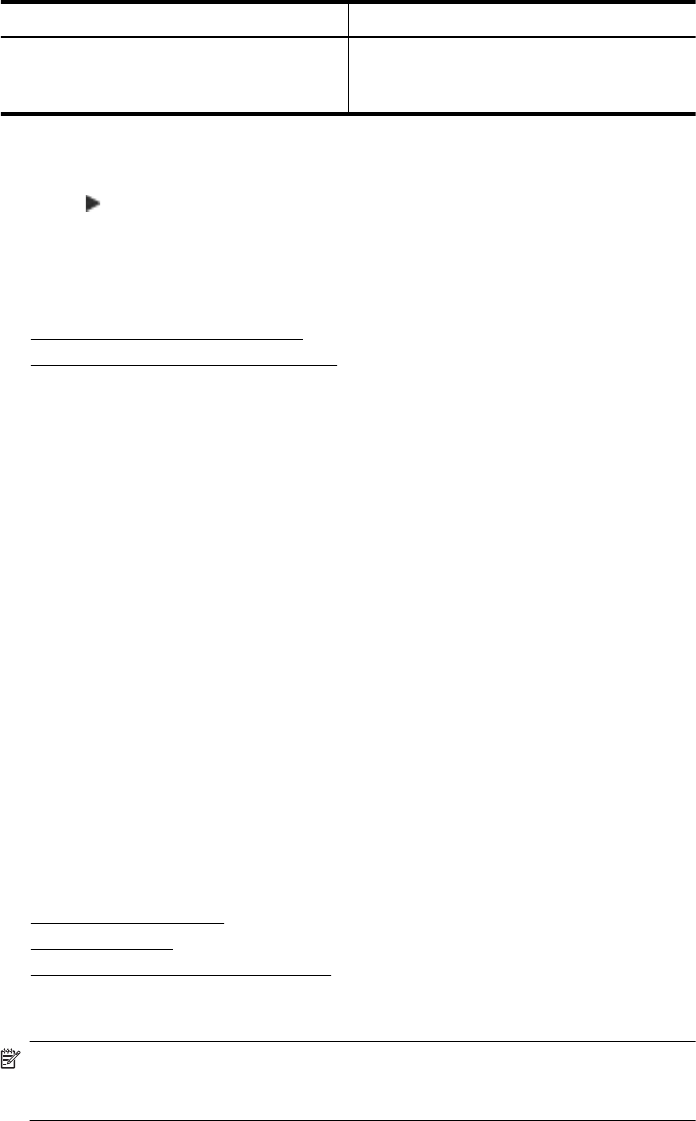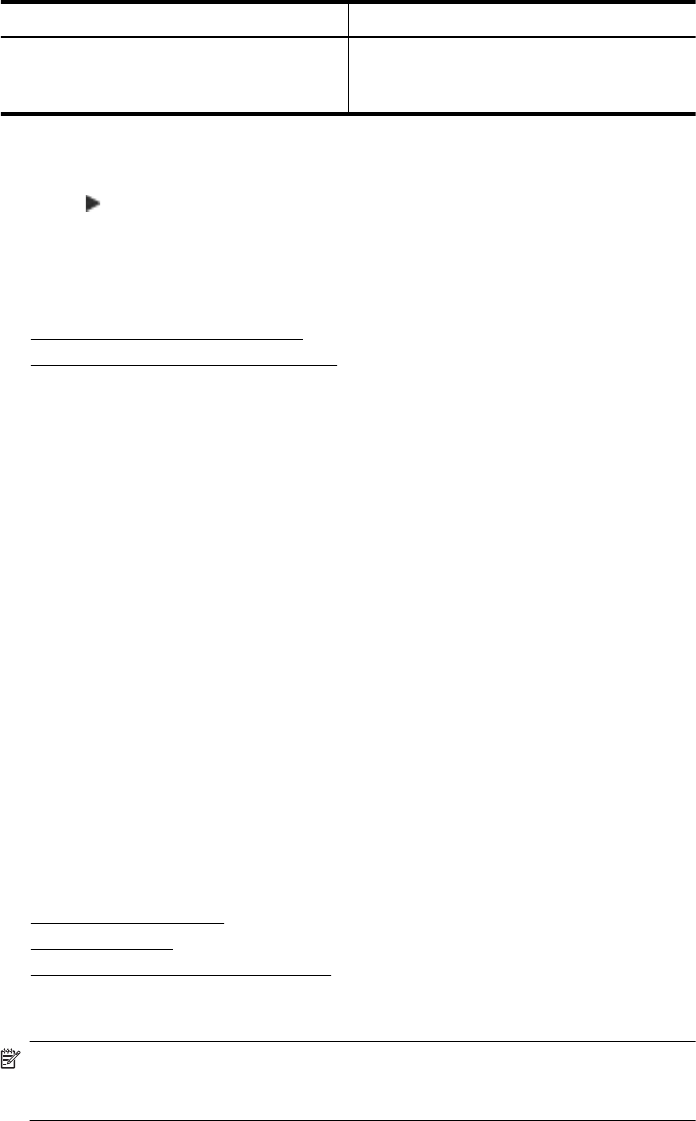
I want to... Follow these steps
Load media in both trays but have the printer
pick media from a specific tray first.
•
Load media in Tray 1 and Tray 2.
•
Make sure default tray is set to the
appropriate tray.
To configure the trays
1. Make sure the printer is turned on.
2. Touch
(right arrow), touch Setup, touch Preferences, and then select Default
Tray or Tray Lock.
3. Click OK or Apply after changing the desired tray settings.
Turn on accessories in the printer driver
• To turn on accessories (Windows)
•
To turn on accessories on (Mac OS X)
To turn on accessories (Windows)
1. Click Start, point to Settings, and then click Printers or Printers and Faxes.
- Or -
Click Start, click Control Panel, and then double-click Printers.
2. Right-click the printer icon, and then click Properties.
3. Select the Device Settings tab. Click the accessory that you want to turn on, click
Installed from the drop-down menu, and then click OK.
To turn on accessories on (Mac OS X)
Mac OS X automatically turns on all accessories in the printer driver when you install
the printer software. If you add a new accessory later, follow these steps:
1. Open the System Preferences and then select Print & Fax.
2. Select the printer from list of printers, and then click Options & Supplies.
3. Click the Driver tab.
4. Select the options you want to install, and then click OK.
Maintain the printer
This section provides instructions for keeping the printer in top working condition.
Perform these maintenance procedures as necessary.
•
Clean the scanner glass
•
Clean the exterior
•
Clean the automatic document feeder
Clean the scanner glass
NOTE: Dust or dirt on the scanner glass, scanner lid backing, or scanner frame
can slow down performance, degrade the quality of scans, and affect the accuracy
of special features such as fitting copies to a certain page size.
(continued)
Maintain the printer 33