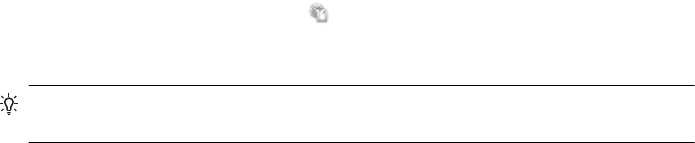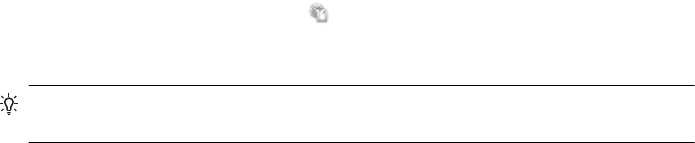
To print using Wireless Direct Printing
To print using Wireless Direct Printing from a computer, be sure you’ve installed the
HP printer software. To print using Wireless Direct Printing from a mobile device, make
sure you have a print application installed on the mobile device. For more information,
see the documentation provided with the print application.
1. From your wireless computer or mobile device, search for and connect to the
printer’s Wireless Direct Printing name.
2. If you have security enabled, enter the passcode.
Update the printer
HP is always working to improve the performance of its printers and bring you the
latest features. If the printer is connected to a network and Web Services has been
enabled, you can check for and install printer updates.
To update the printer, complete the following steps:
1.
On the printer control panel, touch
(ePrint), touch Settings, and then touch
Product Updates.
2. Touch Check for Product Update, and then follow the instructions on the display.
TIP: To enable the printer to automatically check for updates, touch Settings,
touch Product Updates, touch Auto Update, and then touch Automatically.
Configure your firewall software to work with the printer
A personal firewall, which is security software running on your computer, can block
network communication between your printer and your computer.
If you are having problems such as:
• Printer not found when installing HP software
• Unable to print, print job stuck in queue or printer goes offline
• Scan communication errors or scanner busy messages
• Unable to see printer status on your computer
The firewall might be preventing your printer from notifying computers on your network
where it can be found.
If you are using the HP software on a computer running Windows and cannot find the
printer during installation (and you know the printer is on the network)—or if you have
already successfully installed HP software and experience problems—check the
following:
• If you have just installed the HP software, try turning off your computer and the
printer, and then turning them both on again.
• Keep your security software up to date. Many security software vendors provide
updates that correct known issues and provide the latest defenses against new
security threats.
• If your firewall has "High", "Medium", or "Low" security settings, use the "Medium"
setting when your computer is connected to your network.
Configure your firewall software to work with the printer 143