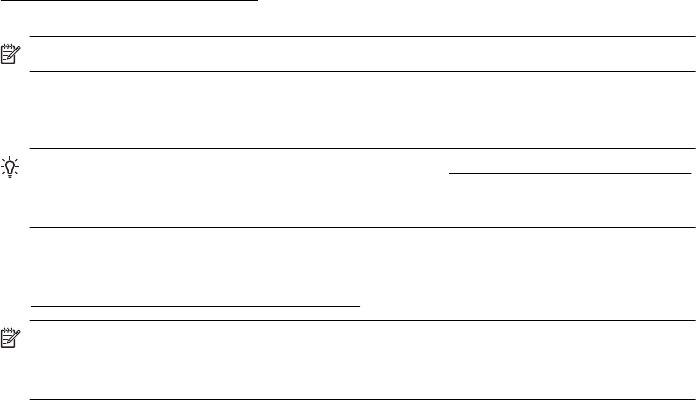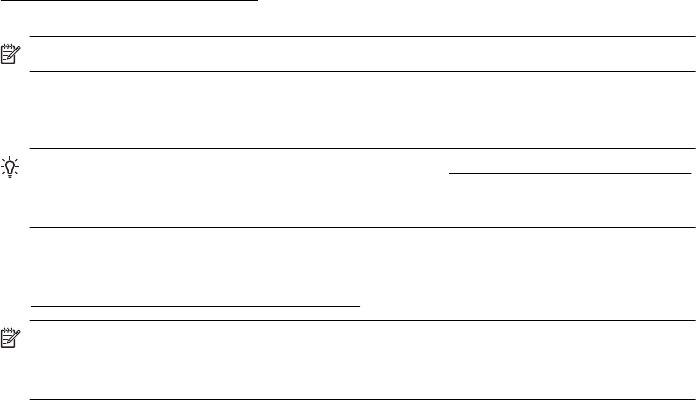
• If you have changed any firewall settings from default, try going back to the default
setting.
• If your firewall has a setting called "trusted zone", use this setting when your
computer is connected to your network.
• If your firewall has a setting to "not show alert messages", you should disable this.
When installing the HP software and using the HP printer you may see alert
messages from your firewall software that provide options to "allow", "permit" or
"unblock". You should allow any HP software that causes an alert. Also, if the alert
has a "remember this action" or "create a rule for this" selection, select it. This is
how the firewall learns what can be trusted on your network.
• Do not have more than one firewall enabled at the same time on your computer. An
example would be having both the Windows firewall provided by the operating
system and a 3rd party firewall enabled at the same time. Having more than one
firewall enabled at the same time will not make your computer any safer and may
cause problems.
For more information about using your printer with personal firewall software, visit
www.hp.com/go/wirelessprinting, and then click Firewall Help in the Need Help
Troubleshooting? section.
NOTE: At this time, some portions of this site are not available in all languages.
Solve printer management problems
TIP: You can visit the HP online support website at www.hp.com/go/customercare
for information and utilities that can help you correct many common printer
problems.
This section provides solutions to common problems that involve managing the printer.
This section contains the following topic:
•
Embedded web server cannot be opened
NOTE: To use the embedded EWS, the printer must be connected to a network
using either an Ethernet or a wireless connection. You cannot use the embedded
web server if the printer is connected to a computer with a USB cable.
Embedded web server cannot be opened
Check your network setup
• Make sure you are not using a phone cord or a crossover cable to connect the
printer to the network.
• Make sure the network cable is securely connected to the printer.
• Make sure the network hub, switch, or router is turned on and working correctly.
Check the computer
Make sure the computer that you are using is connected to the network.
Chapter 9
144 Solve a problem